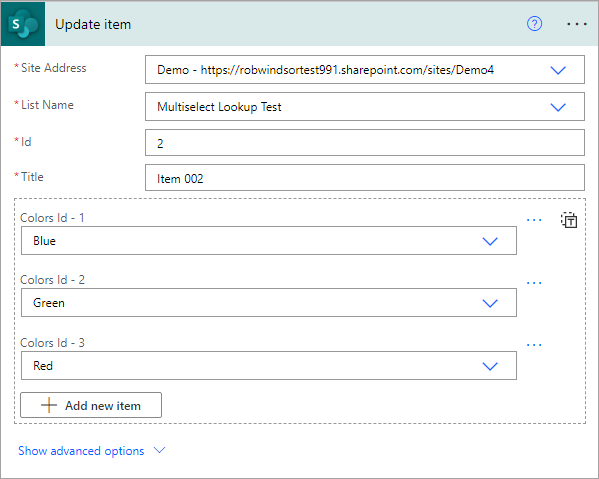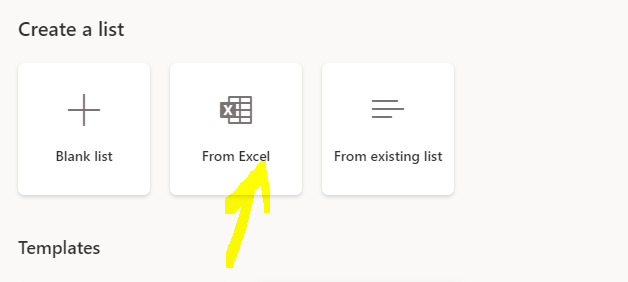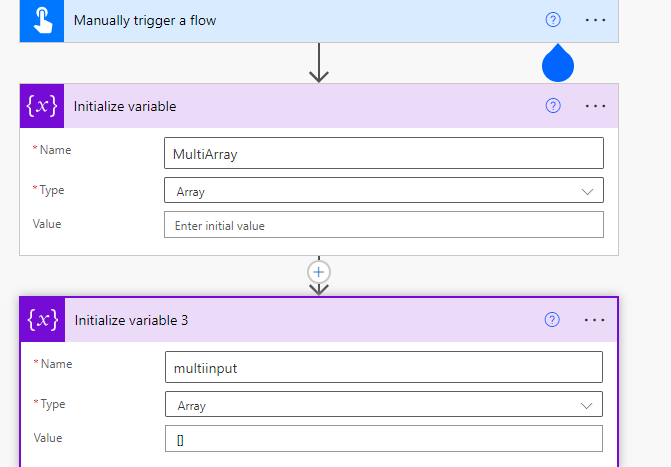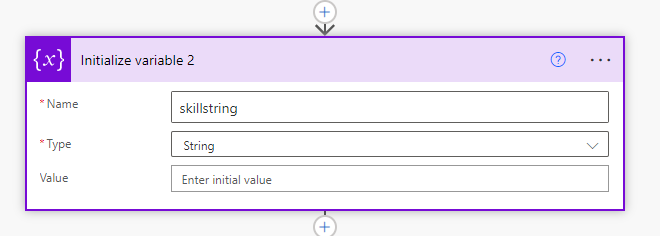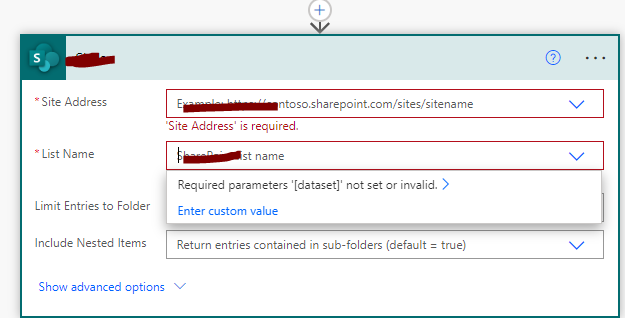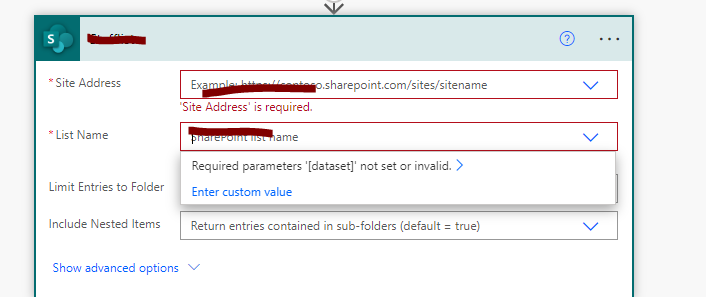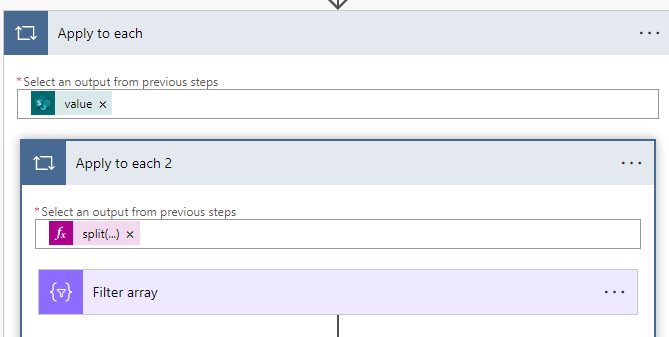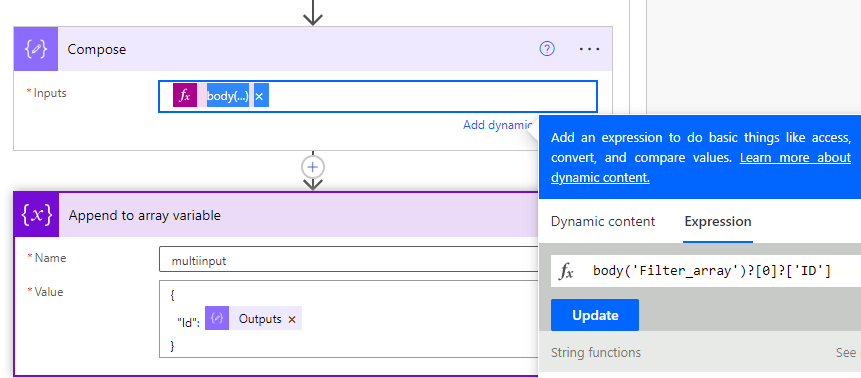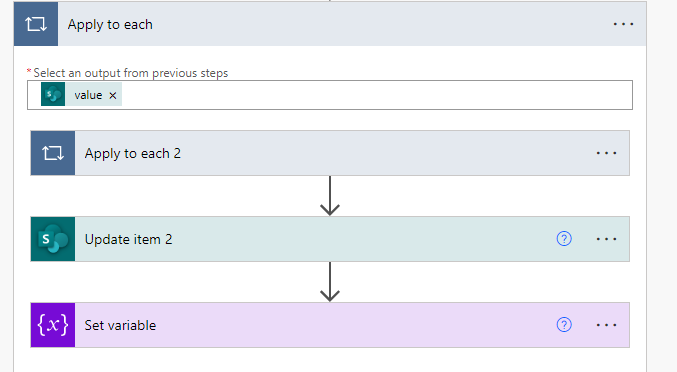How we can update SharePoint list Multi-value Lookup Column using Power Automate Flow?
3 Answers
The Update Item action enables you to do this. You select the first lookup value and then you can use the Add new item button to add additional lookup values.
If you are manually selecting the lookup values/options in your flow to update the column, you can follow the answer provided by @RobWindsor.
But, if you have the parent list items IDs & you want to update the multi-value lookup column in your child list, you have to provide the data in below format:
[
{
"Id": 1
},
{
"Id": 2
},
...
]
You can add multiple item IDs from parent list in above format. Follow below references for more information:
For Updating MultiValued Lookup column in SharePoint using Power Automate:
I have imported SharePoint list From Excel using below option:
As when we import Excel in SharePoint Directly MultiLookup Column datatype it wont Support
So I have imported MultiLookup column Values column in a Text type column separated by (;)
After that I create one MultiValued lookup column inside the Created List
and Copied the text column data using PowerAutomate Flow into the MultiLookup Valued column
Here is the Power Automate Flow:
Below select Site and Multivalued Lookup List Name:
Select The Site and Created List where you want to update the MultilookupValued:
In Below Step Use Split expression (to split string from the column in which we imported multivalued data as text).
Then filter that split value from the above fifth screenshots result Value:
After that in apply-to-each add update item and update the LookUPID and set MultiInput to blank array.
And the Apply-to each should look like this: