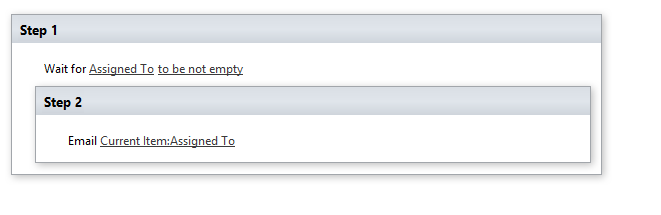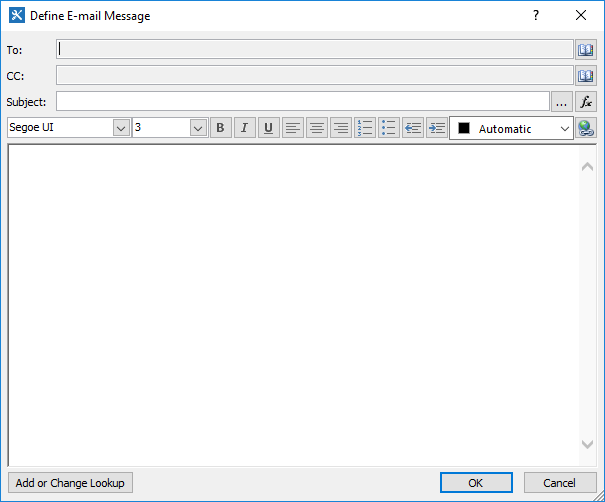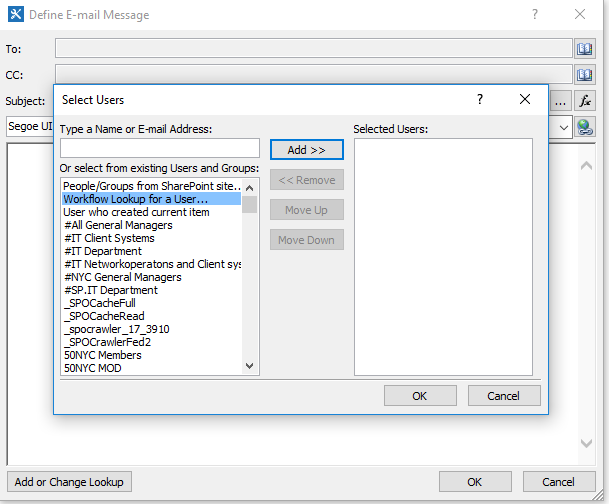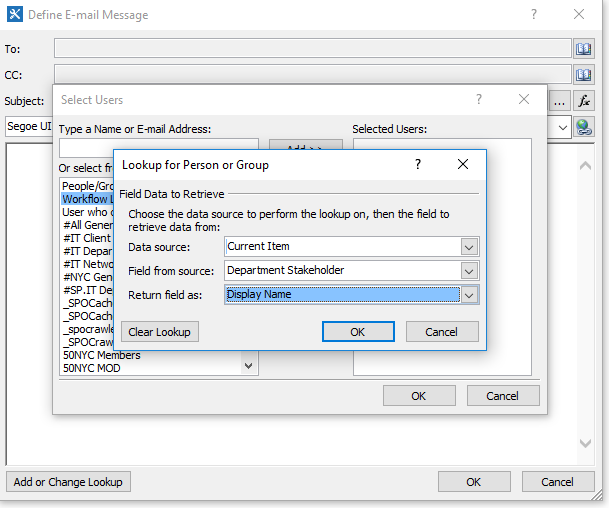I have Issue Tracking list inside a team site on SharePoint 2013 . I need to know how I can force the system to send automatic emails to all the “Assigned To” users. So for example if someone create a new issue and assign it to UserA , then an email should be send to him. After that if userA open the issue and assign it to UserB then userB should get another email.
I went to the list but on the “Share & Track” section there are only two options “Email a link & RSS”, but there is no alerts . While if I click on an issue there will be an alert image, but I need to define a general rule for the alerts inside the list “to send an email to the assign to user/s”.
Thanks