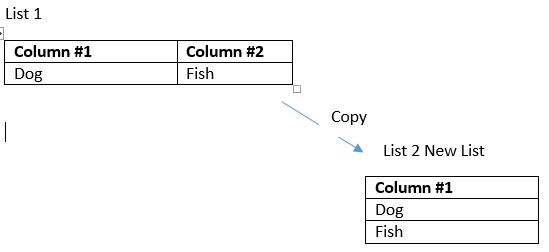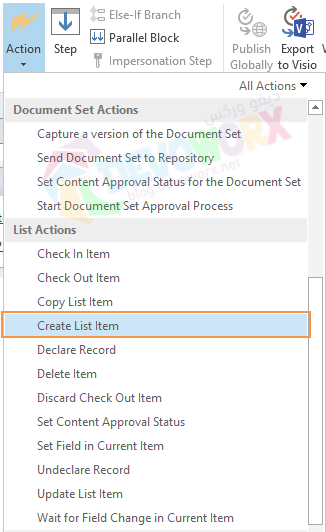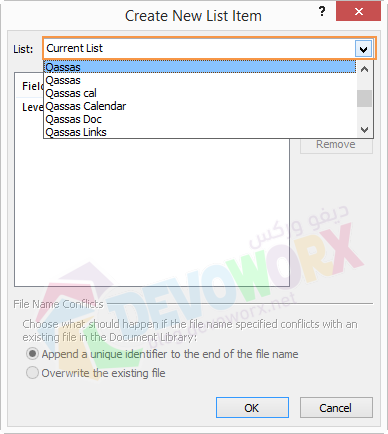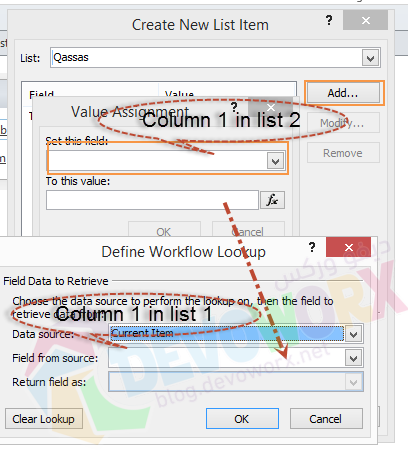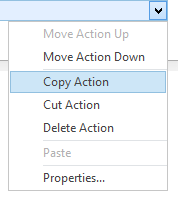I have a custom list using SharePoint 2013. In the list, there are a few single line text columns. Let's say Column #1 (single text) and Column #2 (single text). What I am trying to do is since SharePoint columns are listed horizontally I am trying to take the text inside column #1 and column #2 and copy into a new list and new column underneath each other (as their own line item).
Can I create a workflow that copies column #1 and column #2 and updates it into a new list in the same column different rows? If this would work I know how to copy and update but can't update into same column different row. Can anyone help me? Thank you.