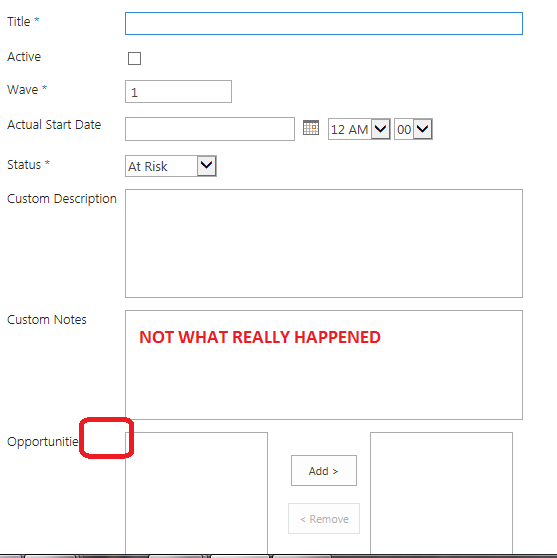This seems like a Sharepoint bug... I created a custom list based on a custom content type. Those fields all show up correctly.
Additionally, I added a custom lookup field to the custom list, to look up to another custom list (which also uses a custom content type - likely irrelevant, but you never know).
IF I do not specify "Allow Blank Values":

Then the fields show up on the "New Item" form:
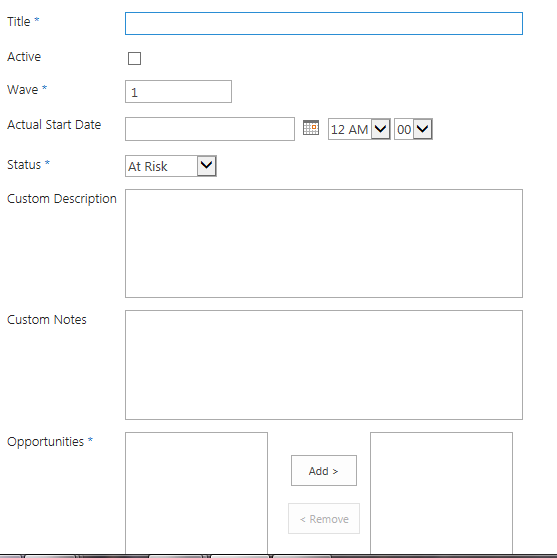
However, if I uncheck "Allow blank values?":

Then the fields do NOT show up on the new item form!
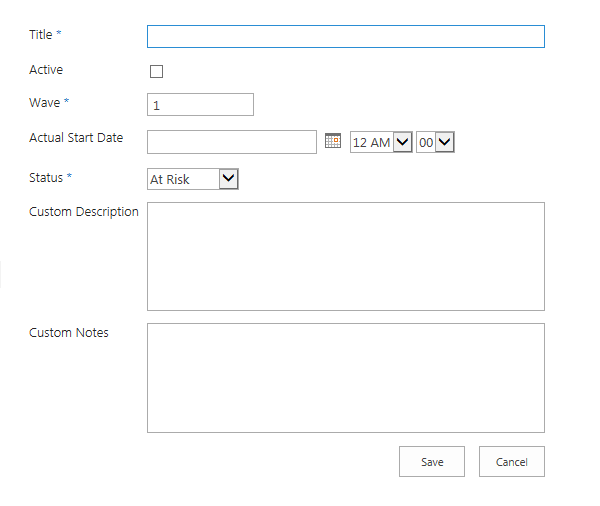
I EXPECTED this: