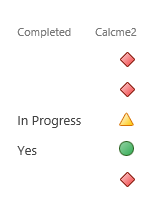I am trying to create a KPI for the tasks schedule we have on a calendar.
The formula I have is:
"<div><img src='/_layouts/images/KPIDefault-"&IF(Completed="Yes",0,2)&".gif'/></div>"
This works however I would like to add that if a task is (Completed="In Progress") that it changes to the yellow triangle icon.
The formula I have tried is:
=<div><img src='/_layouts/images/KPIDefault-"&IF(Completed="Yes",0,2)&".gif'/><img src='/_layouts/images/KPIDefault-"IF(Completed="In Progress",0,1)&".gif'/></div>
I realize that this is probably dead easy but I am new to calculated columns.
The default icon wants to be red.