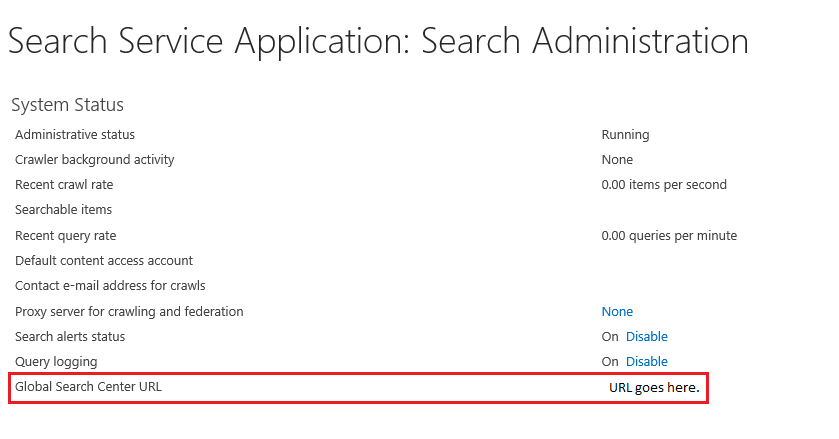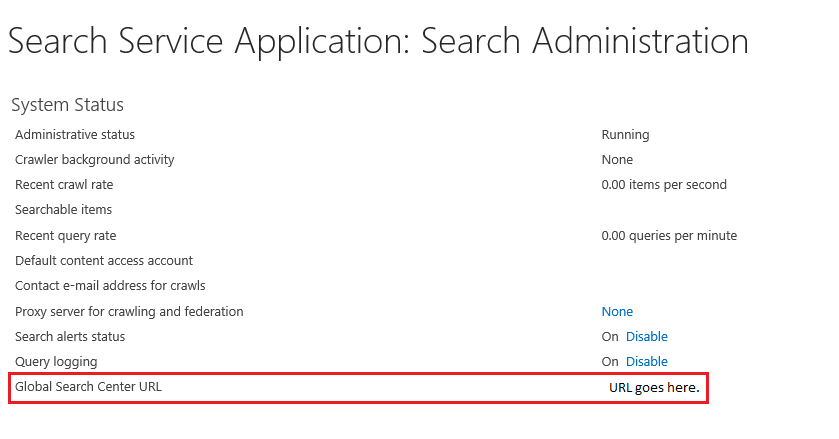I think that i answered the same question here: How to use associate Search Center with Search Box?
However, make sure to run powershell as admin, and add the sharepoint cmdlets by typing add-pssnapin microsoft.sharepoint.powershell before trying to update the search center. Make sure that you run the command from the server where Central admin is running. If you only got one application server, that's the one.
To clear things up a little bit:
- Log into your server where central admin is running.
- Open up and run PowerShell ISE as an administrator.
- Type
Add-pssnapin microsoft.sharepoint.powershell. Execute.
- Type Get-spserviceapplication | ft typename . This will return the name of all your service applications. Look for name of your search application.
- Copy the name of your search application, for example "Search Service Application"
- Copy the code into the script panel. ( ctrl + r ) if it's missing.
- Execute the script.
Example:
$ssa = Get-SPEnterpriseSearchServiceApplication "Search Service Application"
$ssa.SearchCenterUrl = "http://url/site/searchcentername/Pages/"
$ssa.Update()
On the other hand you should be able to just update your preferred search center from the search application page in central admin.
To do it from central admin, open central admin, click Application Management, then manage service applications, and then click on your search service application and click the URL from Global Search Center URL.