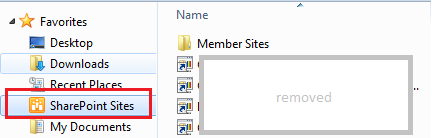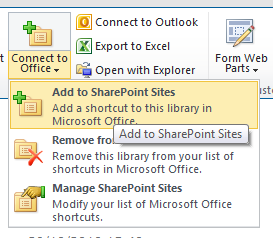As I aleady stated in an older post (Hosting Office Templates in a Document Library (Office & SharePoint 2010)) you can manage those "links" in the Central Administration of SharePoint. The SharePoint Server & Office are then automagically syncin up - providing all the libraries specified in the Central Administraiton. In the end I came up with a solution that uses the SMB share of SharePoint because I found it not being reliable enought.
Little walk-throught which - in theory should reset the link between Office and SharePoint.
- Close Office
- Delete old/broken link to Office (Match 14.0 up with the version you use)
Windows Registry Editor Version 5.00
[HKEY_CURRENT_USER\Software\AppDataLow\Microsoft\Office\14.0\Common\Portal]
"LinkPublishingTimestamp"=-
"PersonalSiteURL"=-
[-HKEY_CURRENT_USER\Software\Microsoft\Office\14.0\Common\Server Links\Published\My Site]
[-HKEY_CURRENT_USER\Software\Microsoft\Office\14.0\Common\Spotlight\Content]
[-HKEY_CURRENT_USER\Software\Microsoft\Office\14.0\Common\Spotlight\Providers]
- Open
http://sharepoint/Pages/OfficeLink.aspx and answer the dialog with "Yes"
- Open Word, Open the "File Open Dialog" (File -> Open Dialog) and close it, close Word
- Open word and check if the templates are available in the new category "SharePoint Templates"
To update the link later on simple delete the following key in the registry:
Windows Registry Editor Version 5.00
[HKEY_CURRENT_USER\Software\AppDataLow\Microsoft\Office\14.0\Common\Portal]
"LinkPublishingTimestamp"=-
If you were to publish those links to other clients, I would have a look at the registry around the keys I mentioned.
While this solution indeed enables you to see the templates supplied in the linked libraries (Word templates just in Word, Excel templates in Excel ...) after restarting the single applications a few times - it does NOT recreate the bookmarks in Windows Explorer. You can maybe get Office to recreate those by choosing another linktype in Central Administration.