I'm trying to set up this solution for creating a filtered lookup: How to make a filtered lookup field
I have set up an ItemAvailable column like this:
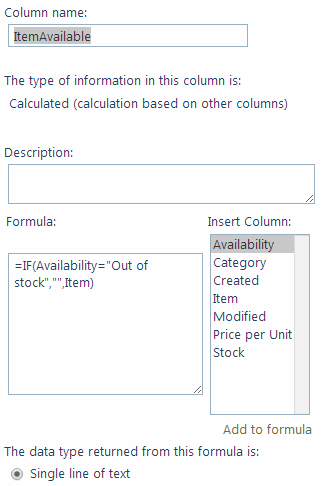
The column "Availability" is a choice between "Out of stock", "Available for order" and "Ready for pickup". Now if I apply the changes initially the field ItemAvailable is empty in the correct places. But when I change the status of an item to "Available for order" and then back to "Out of stock" the strange numbers show up as you can see here:
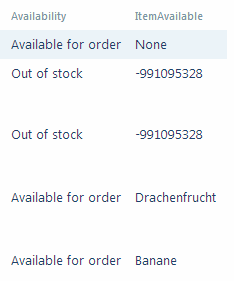
I have no explanation what this number could mean, any ideas? When I change my formula to for example: =IF(Availability="Out of stock","123",Item) then everything works fine. How is this possible?
