I have 3 columns:
- InorOut
- In (calculated field)
- Out (calculated field)
The In and Out columns displays the icon using this formula:
="<DIV style='text-align:center'>"&IF([In or Out]="In","<img src='/_layouts/images/KPIDefault-0.GIF' align='middle'>","")&"</DIV>"
I also set the return data type to number. It was working for months until today. I took a screenshot yesterday so I know it was working:
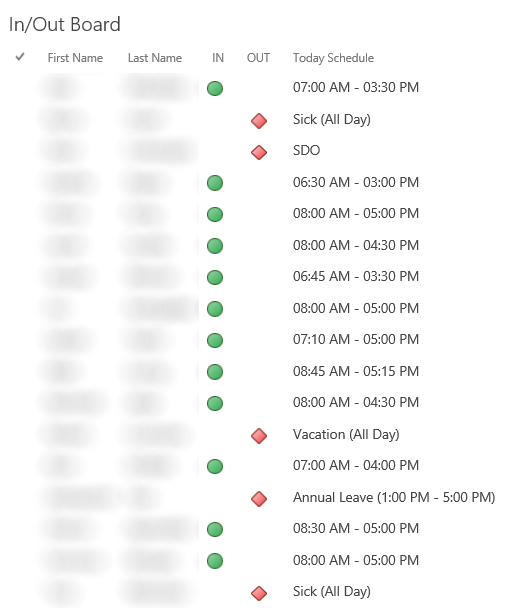
Today, it displays the code instead of the icons. Any idea how to fix this or maybe another way to display status icons? I found and tried Status Indicators on SharePoint Online but it didn't work or I wasn't doing it right.
Below is the js code I'm using:
(function() {
var oFldCtx = {};
oFldCtx.Templates = {};
oFldCtx.Templates.Fields = {"InorOut": {"View": overrideStatus} };
SPClientTemplates.TemplateManager.RegisterTemplateOverrides(oFldCtx);
})();
function overrideStatus(ctx) {
var sStatus = ctx.CurrentItem.InorOut;
var sIconFileName = "";
switch(sStatus) {
case "In":
sIconFileName = "KPIDefault-0.GIF";
break;
case "Out":
sIconFileName = "KPIDefault-2.GIF";
break;
default:
break;
}
if (sIconFileName == "") return sStatus;
var sWebURL = _spPageContextInfo.webServerRelativeUrl;
var sIconSrc = sWebUrl + "/_catalogs/masterpage/DS/icons/" + sIconFileName;
var sImgTag = "<img id='" + ctx.CurrentItem.ID + "' ";
sImgTag += "src='" + sIconSrc + "' ";
sImgTag += "/>";
return sImgTag;
}
Resolution: Fixed the typo (WebURL vs. WebUrl) in the above code
The js file is not loading (404), below is the js file properties -- did I set it incorrectly?
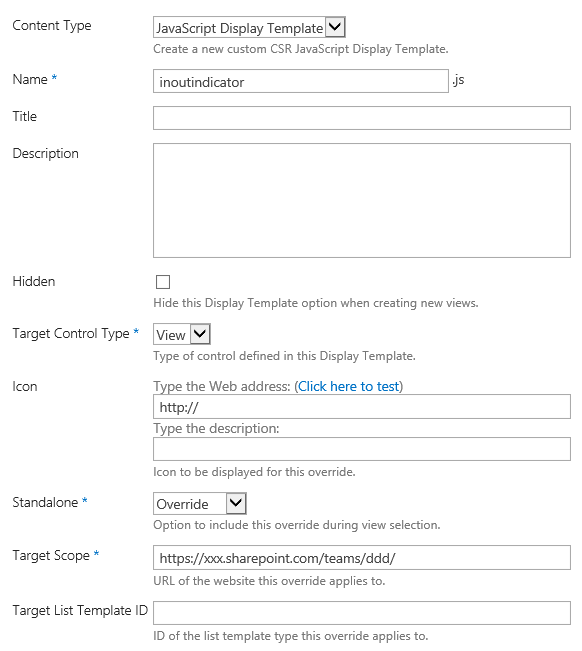
Resolution: I learned more about the js properties by reading this link. The article also explained more about the usage of ~site and ~sitecollection in the JS Link I initially didn't understand
Thanks for all the help.
