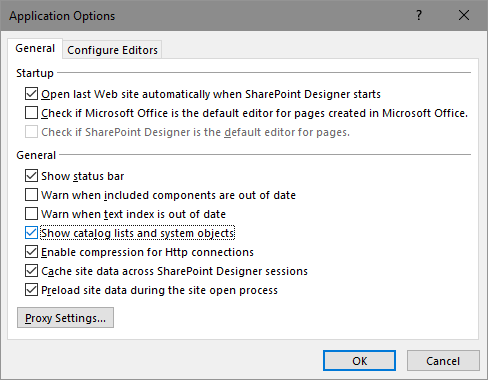You can hide a list or library in Sharepoint Designer from the browser, but it is also getting hidden from the Designer.
How can I unhide a hidden list or library? It is not consistent which of them I can find in the All Files section and which not. Lists are all gone from the Designer and also Browser. For example the Pages library I can find also afterwards there.
Duplicate of Unhide List/Library from Browser.