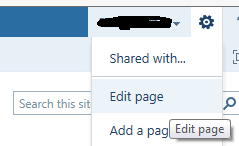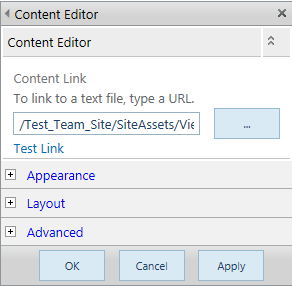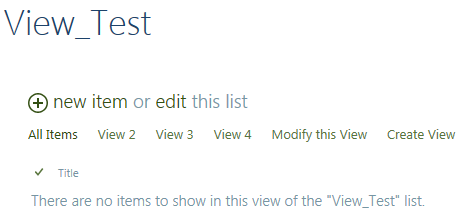I'm still trying to find out how to specify an order for the list views, but here's how to specify the amount of views that shows up:
The first thing you need to do is crate a .htm file. I highly suggest using Notepad++, but you can also use plain ol' notepad.
Enter the following code into the notepad document, and then save as an .htm file.
<script type="text/javascript">
ExecuteOrDelayUntilScriptLoaded(overrideSurfacePivotCount, 'clienttemplates.js');
function overrideSurfacePivotCount() {
ClientPivotControl.prototype.SurfacedPivotCount = 10;
};
</script>
The "10" on the 4th line of code is where you enter how many views you want to have visible. Once you've saved the .htm file, upload it into your SharePoint site's site assets. Before you leave this page, go ahead and copy the URL for the .htm file.

Now, go to the SharePoint list in question. Edit the page (the page edit option is under the settings gear at the top of the page) and add a Content Editor Web Part (CEWP).
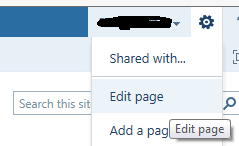
Edit the CEWP and paste the link for the .htm file in the link field and hit OK.
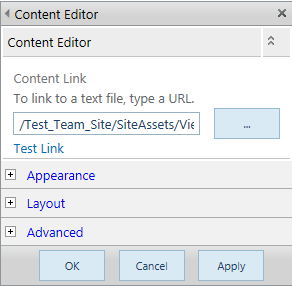
There should now be 10 views showing! Yay!
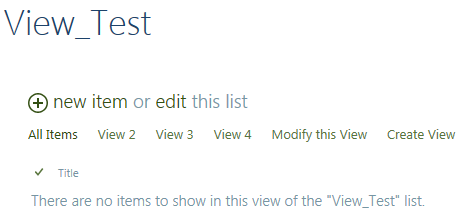
The trick is, you need to add the CEWP to every single view page (by clicking the settings gear while each view is selected). This is why I suggest using a CEWP with an .htm file. If you end up needing to change the amount of views, you only need to update the .htm file and upload it again (make sure you don't rename it and that you replace the file already uploaded).
I hope this helps!