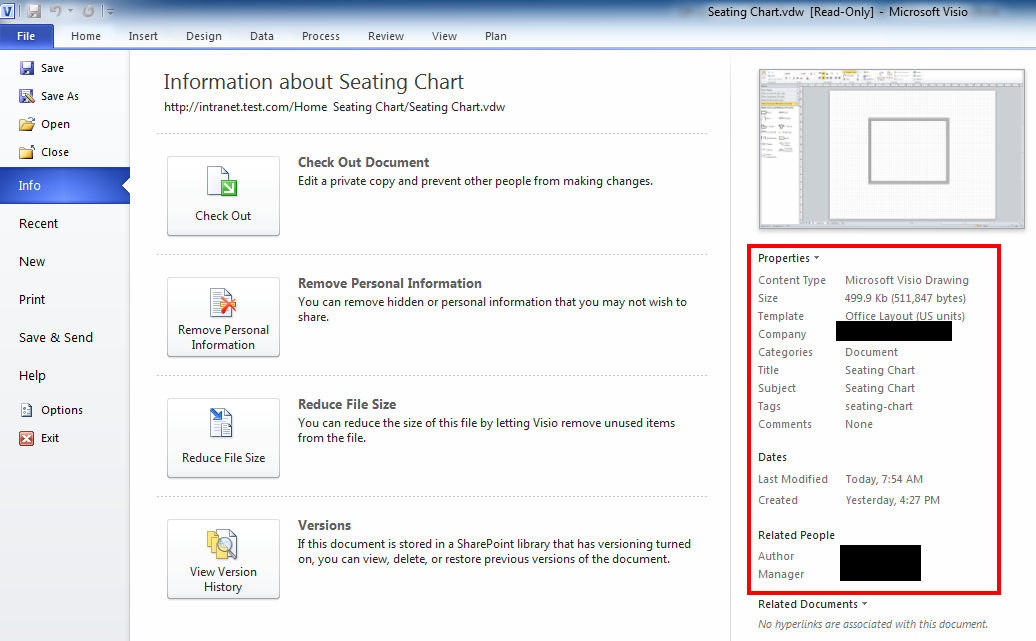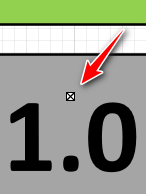Backstory: For our company intranet we wanted to add an employee seating chart feature so that employees can see where other employees in the building sit. I created a document library to store the floor plans as Visio files so that they can be viewed by the employees on another page using the Visio Web Access webpart.
Problem: The initial save to the document library worked but whenever I try to check the Visio file into the document library it gives me the following error:
Internal Error #3400 Action 1787: Check in file First try closing and reopening the file. Next try to restart Visio
I found a solution on the Microsoft forums saying that I need Visio Premium instead of Professional but I have Premium so that is not the problem.