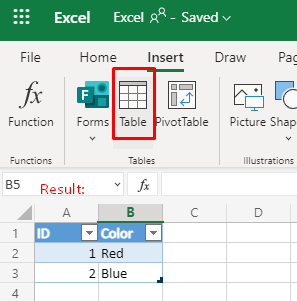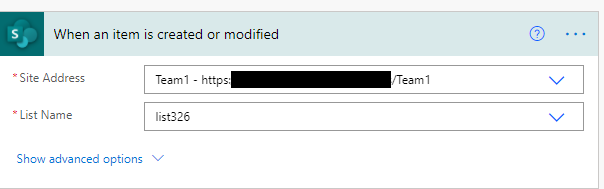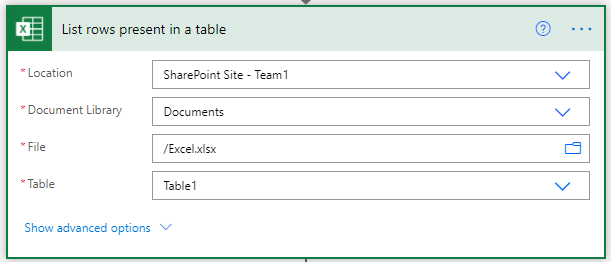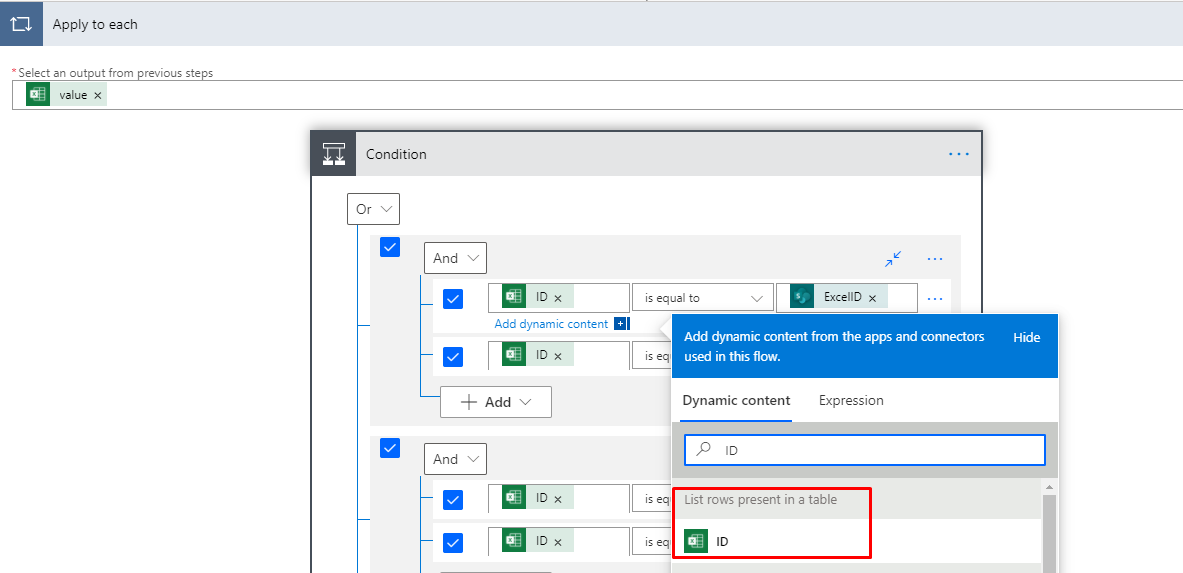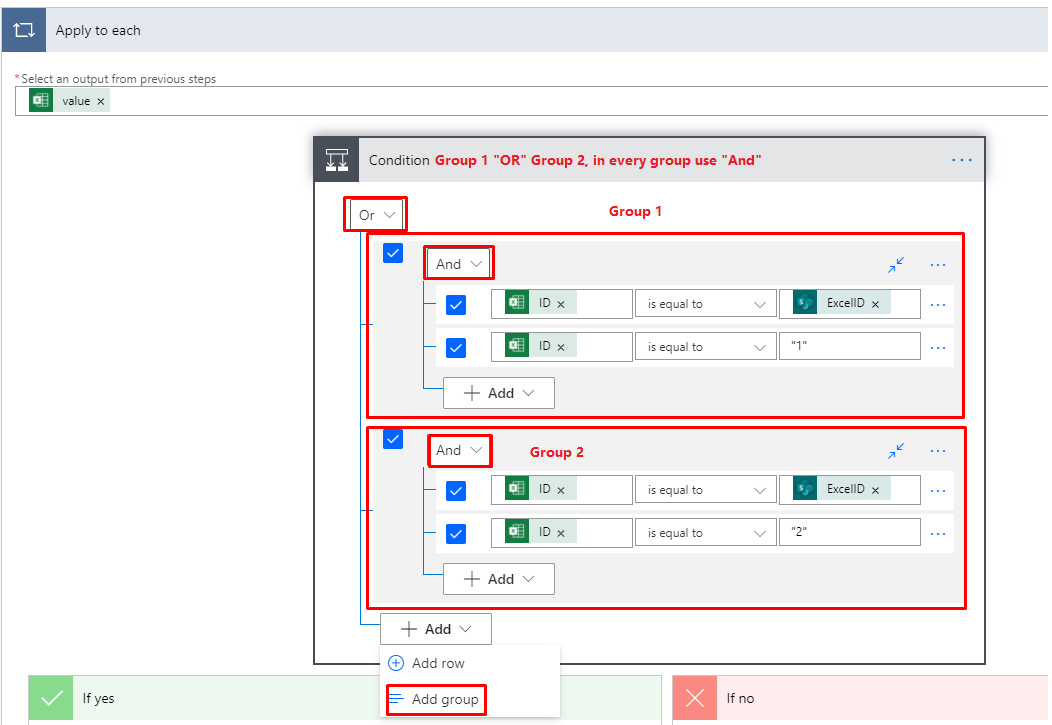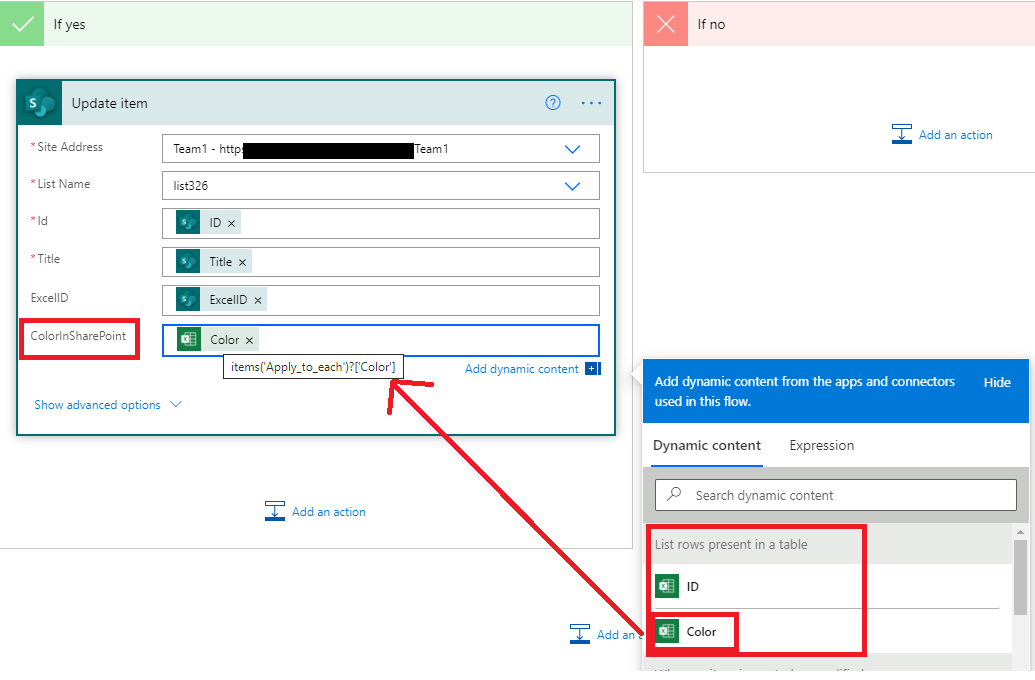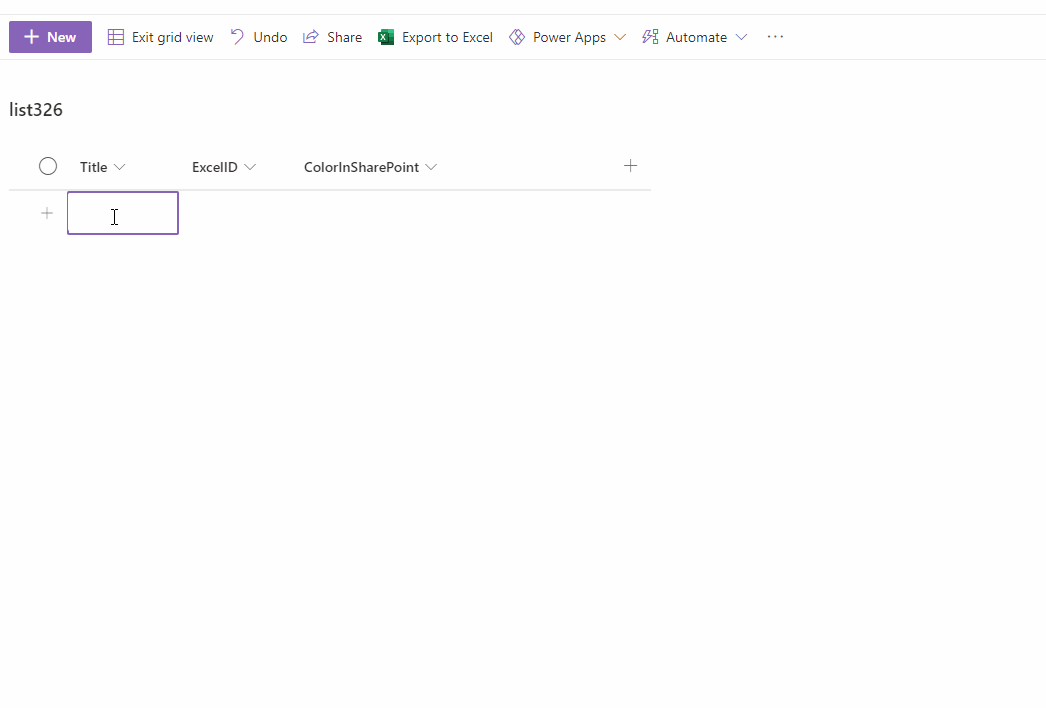So I have an existing SharePoint list which contains a column that holds a special ID. I have an excel sheet that has a column whose data is dependent on that ID. ex. If the Id is 1, then the corresponding data is "blue", if the ID is 2, then "red" etc etc. SO I need help creating a flow that will import that column into my SharePoint list, and display the correct data depending on the Id already in the list. I am just being cautious because I don't want to mess everything up, which is why I am asking for advice on how to go about this. Thanks!!
-
So, you have ID and Value in Excel and only ID in SharePoint Online List and would like to update the Value in SPO list linking the ID field, right? Is there any reason to have the data in Excel? You could import it into SPO and create a lookup column in SPO list to show the data as well (just a suggestion). Does your excel have a Table created for MS Power Automate to work with?– Matiur RahmanCommented Mar 25, 2021 at 12:52
-
Yes exactly, I want to put this data from excel, into the list. And I have the data in excel as a table.– mmmmmCommented Mar 25, 2021 at 13:27
2 Answers
There is no direct connection between excel and flow, we could only integrate with excel table on spreadsheets hosted in SharePoint or OneDrive for Business.
Simple test for your reference:
1.Upload the excel file to SharePoint site document library, then insert table with data which you will include in it.
2.Create a new list called "list326", and create ExcelID and colorcolumn as shown below:
3.Create a flow in this list, use the trigger "When an item is created or modified":
4.Use "List Rows present in a table" action to list rows in table we created in excel file before.
5.Add "Condition" action to compare ID in excel file and ExcelID in SharePoint list.
Note: In this action, remember to add group among different values, full conditions like this:
6.Update the list item based on the value from excel table:
Result for your reference:
-
Thanks for the anwser. The only problem I am having is in the apply to each statement. I compare the Id in the excel list to the Id in the table, but it comes back as false and never goes on to update the item. Any advice on why this may happen? again thanks!– mmmmmCommented Mar 26, 2021 at 9:15
-
-
I think the other problem I have is my table in excel has over 200 items. So I cant say, if the Id is equal to 2, then do this. I need to loop through the IDs in the excel table, compare them to the IDs in the Sharepoint list, and if they match, display the appropriate data. But I am not so sure how to go about this– mmmmmCommented Mar 26, 2021 at 10:38
-
Is there any errors in the flow output? With free Version of MS Flow we are limited to 5,000 items in a loop.docs.microsoft.com/en-us/power-automate/… Commented Mar 29, 2021 at 8:34
You can watch this to resolve your issue. Also request you to please subscribe this channel https://youtu.be/NLEMPn-T3ns