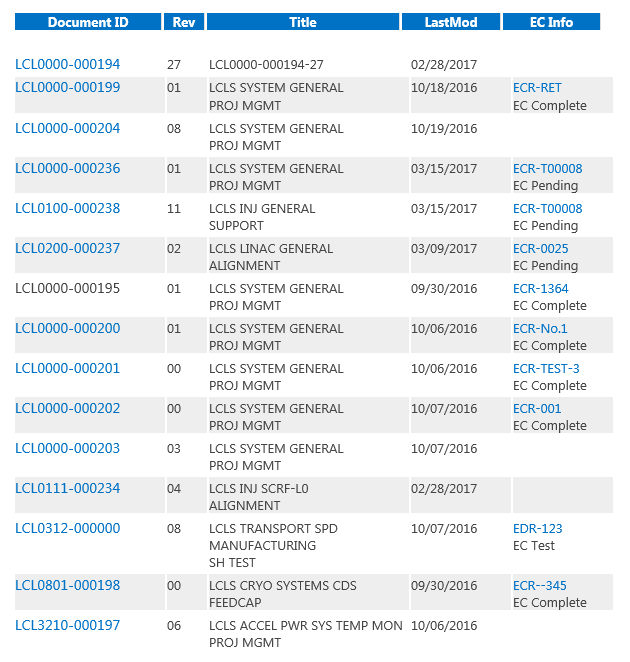In Sharepoint Online Search Center, I am having trouble sorting the Search Results using a Managed Property Text Field, as shown here:
I have set the Sorting options in the Search Results Web Part using a WordCustomRefiner (which allows sorting, while the original TcID Managed Property does not).
How do I modify the sorting parameters such that the search results are in alpha order for the first three characters, then numerical thereafter?
NOTE: Some of the libraries containing these items are over 5000 items which prohibits adding columns or altering the indexing.