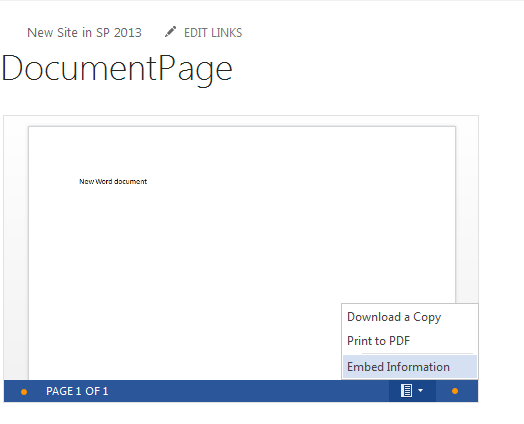I have a Word document with navigation and images. I have a requirement to show all the details on a SharePoint page. How do I do that?
1 Answer
In SharePoint Online, which already have Office Web Apps implemented, this is quite straight forward. Learning SharePoint wrote the article SharePoint 2013 – How to Embed a Word document in your Site Page which tells you step-by-step how to do:
- Create a new Word document using Office Web Apps from a SharePoint Document library.
- Click on File -> Share.Share -> Embed is available if you are Creating a Document using Office Web Apps.
- Once you click on share you will be presented with a screen that has a Embed Code. Adjust the height and width of the frame and then Copy the Embed code.
- Once done save and close the word document. Next we will add this to a SharePoint page to complete our task.
- Navigate to your SharePoint 2013 site and click on a little settings arrow and then “New Page”.
- Next to embed the code click on “Format Text” tab and the “Edit Source”
- Paste the code that you copied earlier in the source box and click Ok.
- click on “Save and Publish” to see the final out-put.
-
Hi Benny,sorry i got confused with bookmark and navigation bar, i was able to display the word files, but somehow i am unable to show the navigation. is there a work around that ?– RinuCommented Jul 13, 2016 at 7:58
-
@Rinu Do you want the bookmarks outside of the iFrame, or inside the word document?– Benny Skogberg ♦Commented Jul 13, 2016 at 8:01
-
outside will be perfect if the word document will not load each time when you click it– RinuCommented Jul 13, 2016 at 8:22
-
@Rinu That's harder to come by, and I'm not sure it would work perfect either. Instead, add the bookmarks at the top of you embedded word-document, and it'll display just right in your embedded document.– Benny Skogberg ♦Commented Jul 13, 2016 at 8:32
-
but when you scroll down that bookmark will disappear know ?. I am not sure how to do that either can you show me some steps– RinuCommented Jul 13, 2016 at 9:47