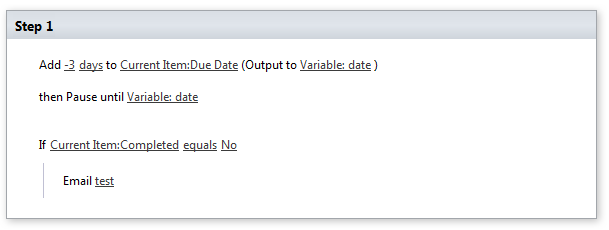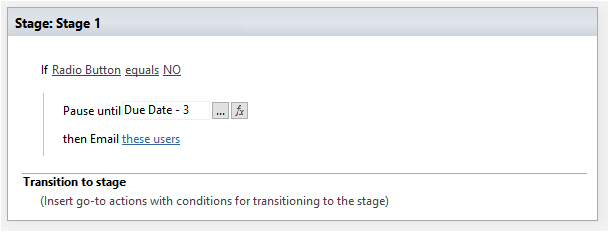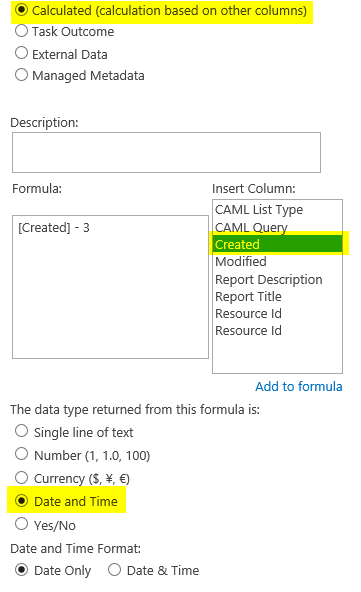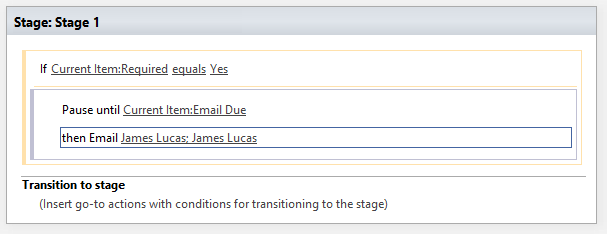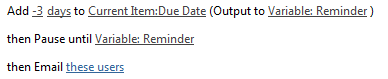I have a due date field set, I want to send an email reminder 3 days before the due date to complete the form if the completed button radio button is set "No"...any guidance is highly appreciated.
I have access to Sharepoint 2007, 2013 and our Sharepoint 2013 is in the Cloud...