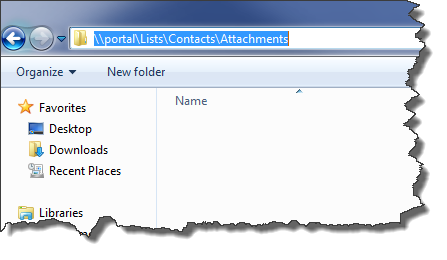Does SharePoint 2013 Search find pdf files that have been attched to usual SharePoint list item. do they be indexed?
-
1yes it gets indexed, r u finding results?– Varun VermaCommented Sep 5, 2014 at 10:41
-
No I am not finding results. I am using SharePoint Online and created a Announcement List added an Item and attached a pdf file (sample.pdf) to the Item. I have been waiting almost 40 minutes. It still does not find it when I enter sample.pdf in the search box and hit enter.– MedesCommented Sep 5, 2014 at 10:49
-
item needs to get crawled too. you need to w8 for next crawling. or you can start crawling(not sure in if available SP Online)– Varun VermaCommented Sep 5, 2014 at 12:19
-
what is the size of the PDF you have added as an attachment ?– Vipul KelkarCommented Sep 5, 2014 at 15:53
-
It is not so big about 30 MB– MedesCommented Sep 8, 2014 at 8:51
1 Answer
I have a solution for this long overdue and old problem. It is a slight work around for lists that have attachments or large lists to crawl the attachments and promote search results, it works. You must get WebDAV running and working on your servers and crawl the attachment location as a file share (UNC Path). This has been tested on SharePoint 2013 and the search topology by yours truly. I have satisfied my entire company with this solution.
- Locate you’re server or servers of your search components (Admin, Crawler, Content Processing, Analytics Processing, Query Processing, and Index). If using a single server box or VM just go to the next step.
- On this server or servers turn on (add feature in window 2012) Desktop Experience feature this is located under User interface and infrastructure. You may need to reboot your farm or server when this is complete.
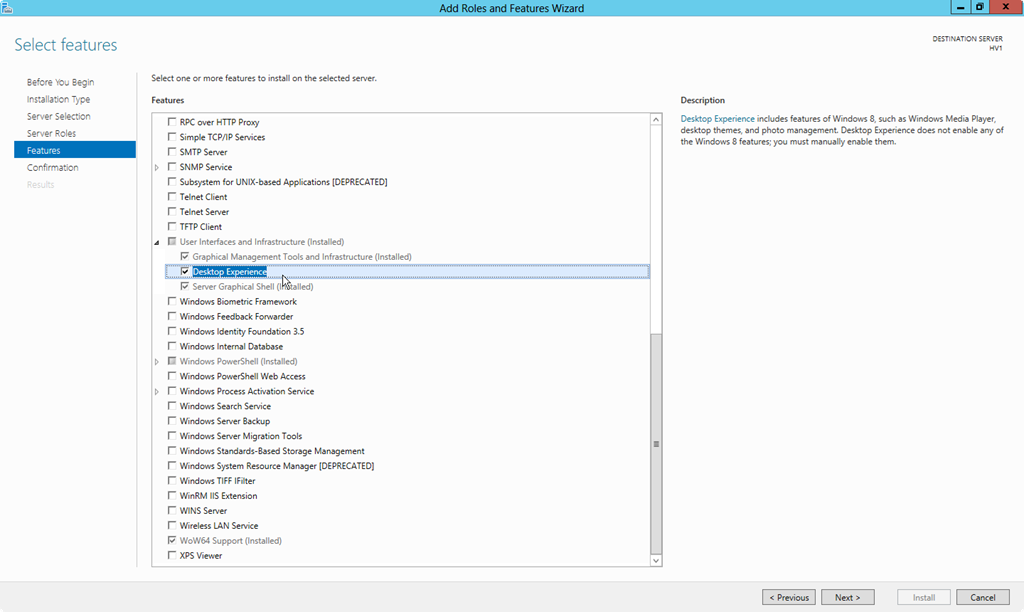
- Locate the path of the attachments. Find one of the http addresses of the attachment. This is usually:
• http: // (name of site)/Lists/(name of list)/Attachments
If you have a subsite or different layout • http: // (name of site)/(subsite)/Lists/(name of list)/Attachments
• http: // (name of site)/Sites/(subsite)/Lists/(name of list)/Attachments
• etc…
- Change the address (above URL) to a UNC path. Examples:
• \(name of site)\Lists(name of list)\Attachments
If you have a subsite or different layout
• \(name of site)(subsite)\Lists(name of list)\Attachments
• \(name of site)\Sites(subsite)\Lists(name of list)\Attachments
• etc…
Addendum: I have found it necessary to step through the link from the root on slower virtual machines to awaken the link.
- From Central Administration go to Search Administration create content source • Locate your search application in Application Management->Manage service applications->(Your SharePoint search service) • Select Content Sources on the left under crawling [![enter image description here][3]][3]
• Select New Content Source [![enter image description here][4]][4]
• Create a New Content Source. Give it a new name, Select File shares as the content to be crawled. Give it the UNC address as discussed previously. Make sure the Crawl the folder and all subfolders of each start address is selected.
• The New Content Source should look like this:
- Kick off a full crawl
Once the crawl completes you should have Attachments in your Crawl database and be able to search them at will. Do make sure you a have Everything selected in your results page.
Its too bad this will not let me add more pictures for screen shots.