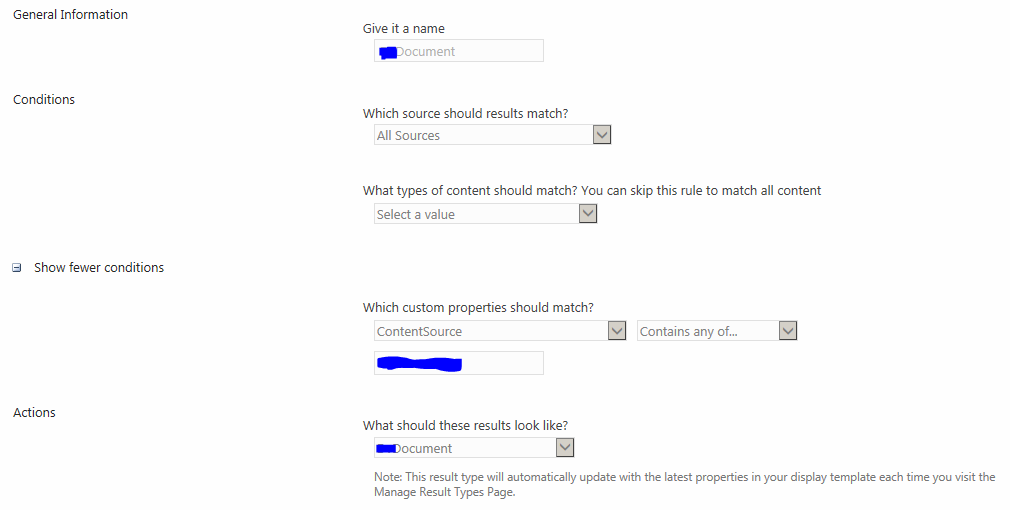I'm having trouble getting Result Types working in SharePoint Search. I've defined a result source for one of my BDC datatypes, plus a result type that matches everything from that result source. However, when they show up in search results, the items from that source just show up as web pages, rather than using the display template I specified for the result type.
The template works perfectly when I force the search results web part to use it, but it doesn't get used when the web part is set to pick display templates based on result types.
I've updated SharePoint to SP1, and that didn't seem to make a difference. Obviously, I'm missing a step somewhere, but I can't figure out what I've missed. I've included screenshots of the relevant portions of the setup. Hopefully somebody will be able to tell me what I've done wrong based on these.
Here's my result source query setup:
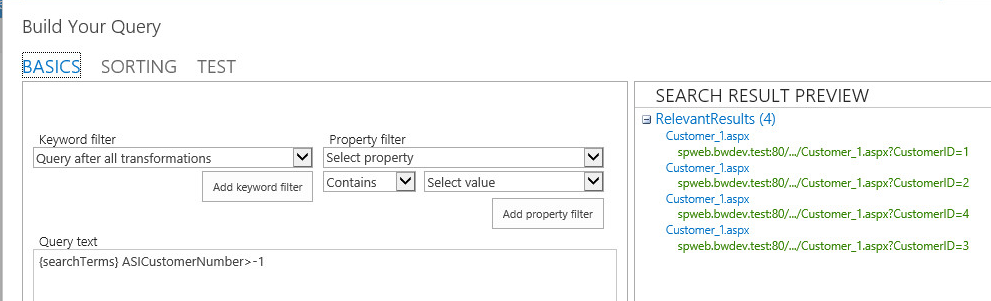
And here's a test, showing that the query works:
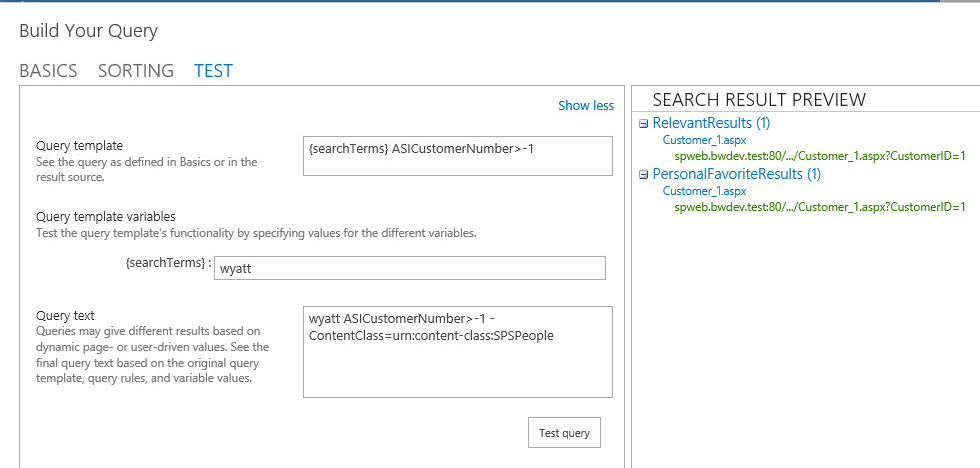
Finally, here's my result type setup:
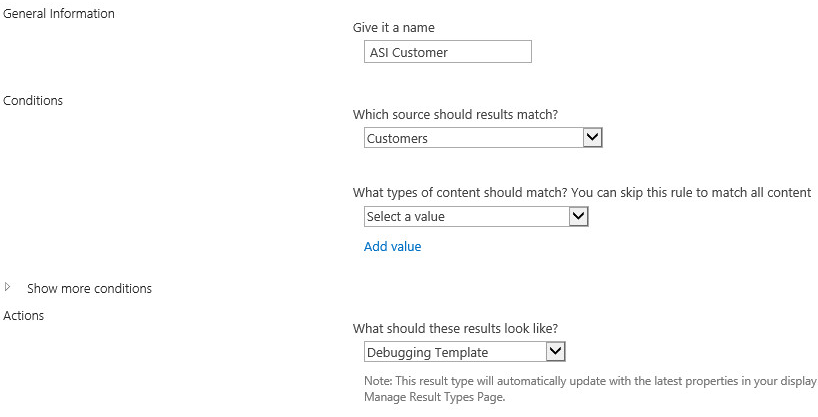
Update: Managed property problem
It turns out I can get result types working, but only if I use built-in SharePoint properties. When I try to filter on managed properties, it stops working. In the below screenshot, if I only specify the first property, it works fine. Once I add the second (an integer), it stops working. Any thoughts?
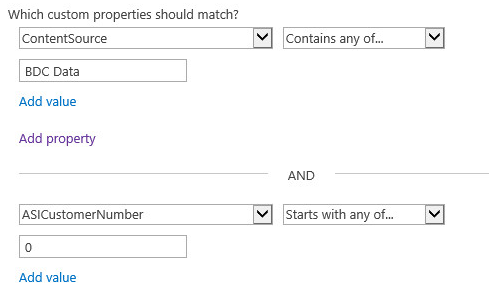
After posting this screenshot, I noticed I had the wrong condition for the second property. After changing it to Greater than Any Of... it still doesn't work.