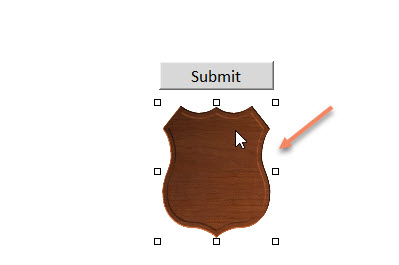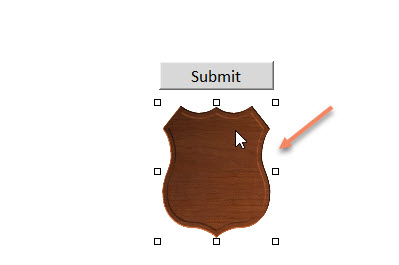I had a similar requirement. It is possible to create buttons that will open new pages. However, it is CRAZY difficult to do.
I will propose an alternative solution that we ended up doing.
I uploaded images that LOOK like buttons. The images of buttons themselves have links embedded which you can easily do in infopath designer. This solved the requirement.
So basically, in infopath designer, place the button images where you want. Embed hyperlinks on the images, and publish the form.
Let me know if that helps.
UPDATE...
Here is how you do it...
Step 1. Open the desired form in infopath designer.
Step 2. Navigate to the section where you wish to place the buttons.
Step 3. Using the top ribbon, click on the Insert tab, and click on Picture
Step 4. With the picture uploaded, click on the image.
Step 5. In the Insert Tab, click Hyperlink (important that the image is selected)
Step 6. Enter the desired URL.
Step 7. Save and publish the form.
See the below screenshots.