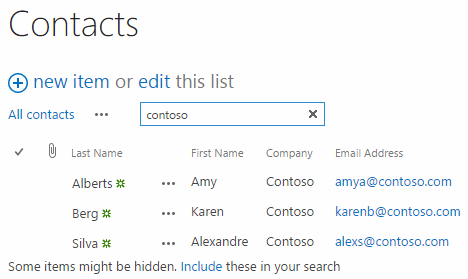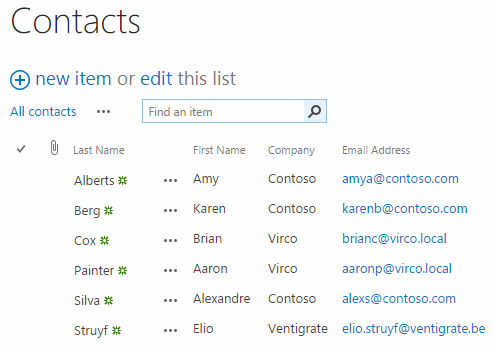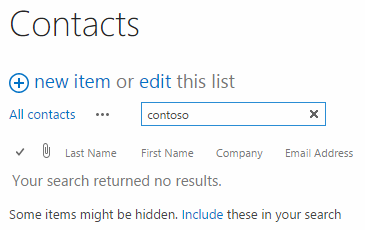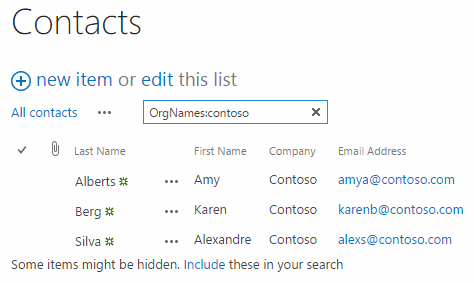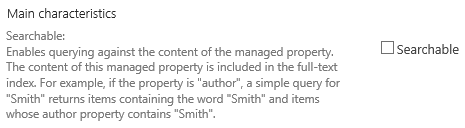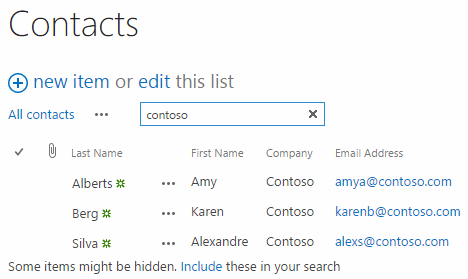As per my understanding you want to search data from that certain list. this can be accomplished by this
One of the handiest features that was added to a list or library is the inplace searchbox. The inplace searchbox allows you to quickly search for items or documents while staying in the list or library context (in previous versions you were redirected to a search page). When you have used this list or library searchbox, you may have experienced some problems like not been able to retrieve the items you needed or even retrieving no items at all. These problems can be related to columns from your list that are not configured as searchable.
As an example created a contacts list with the following items:
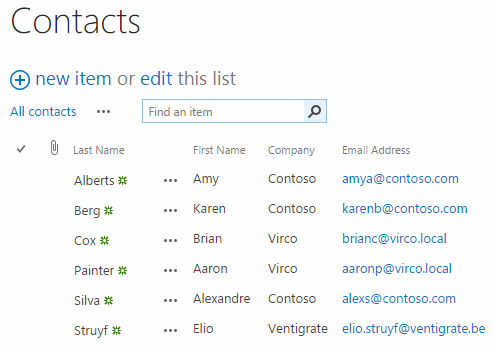
The inplace searchbox allows you to quickly search for items or documents while staying in the list or library context (in previous versions you were redirected to a search page). When you have used this list or library searchbox, you may have experienced some problems like not been able to retrieve the items you needed or even retrieving no items at all. These problems can be related to columns from your list that are not configured as searchable.
As an example I created a contacts list with the following items:
Default contact list with items
Default contact list with items
If I do a search on for a specific company like Contoso. I should expect to retrieve all the contacts linked to Contoso, but instead I am retrieving none.
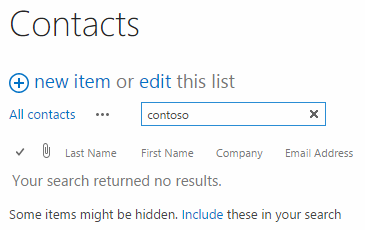
Note: The searchbox does the following search query to retrieve the items: "path:path-to-the-list AND your-query-text".
In order to be able to search for content inside a column, that column needs to be searchable. A searchable column means that you can search based on a term without specifying the managed property name to find your information. Mikael Svenson wrote a great article about this topic: "What makes a SharePoint column searchable?".
Note 1: Be sure that your items have been crawled and indexed.
Note 2: Be sure to leave the Local SharePoint Results (result source) as the default.
In this example the company column needs to be checked to see if it is searchable. First you need to find the corresponding managed property inside the search schema. For the company field this is the OrgNames managed property. The OrgNames property is configured as follows:

OrgNames is only configured as queryable and not searchable. Queryable means that you need to include the managed property name in order to search for the information you want. You could test this in your list by doing a query like this: ManagedPropertyName:QueryText. You can test this in the list by searching for OrgNames:contoso.
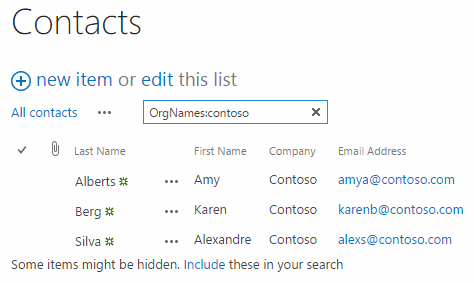
This search query returns the items with the company set to Contoso. Of course you cannot expect from your end users to always type the managed property name in front of the search query, so you best enable the managed property to be searchable.
Making the managed property searchable
If you are working on an on-premises environment, you can enable this on the managed property linked to your site column. You need to edit the managed property in order to get a Searchable checkbox (only available in the Search Service Application), enable this and store your change.
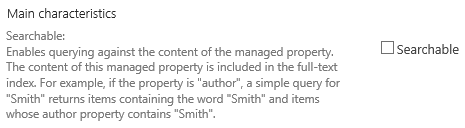
The managed property now has the following configuration:

Important: when working on Office 365 you cannot enable the searchable checkbox directly in the corresponding managed property. In Office 365 you need to create a new managed property, link it with the crawled property of your column and make the managed property searchable.

Wait for a full crawl to happen or start one. Once it finished, you can go back to the list or library. Do your search query again without the managed property name. Right now you should retrieve the same items like in the previous query.