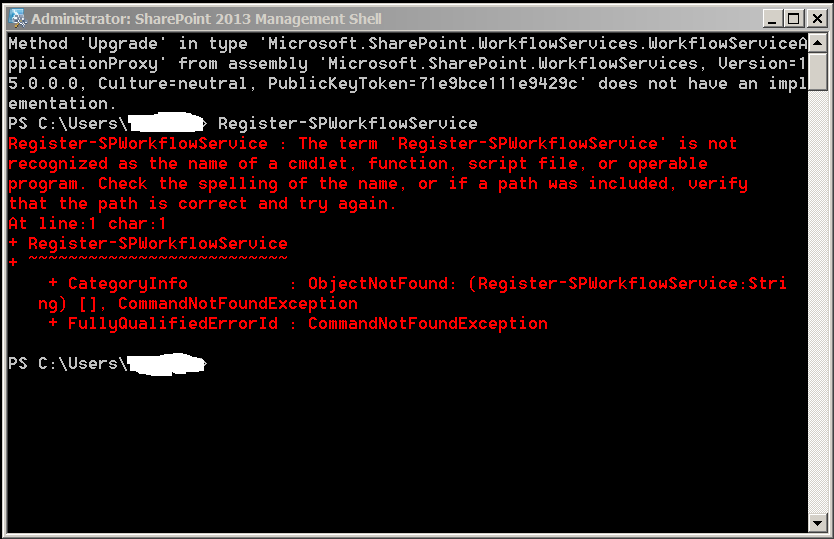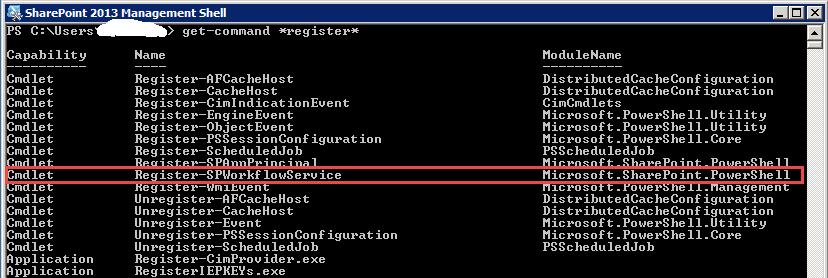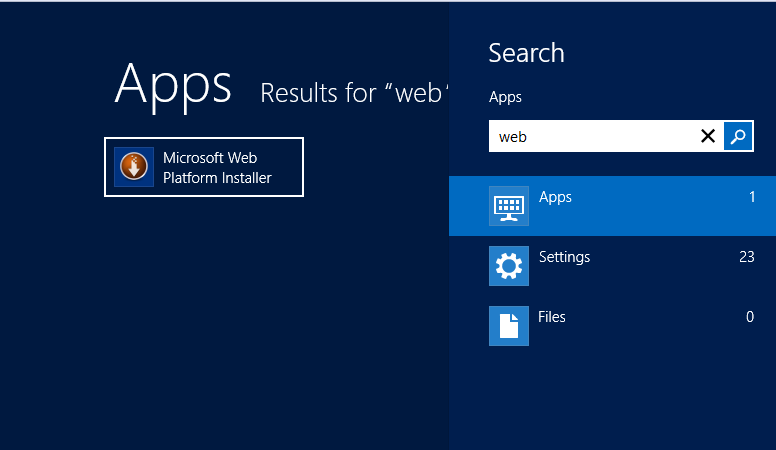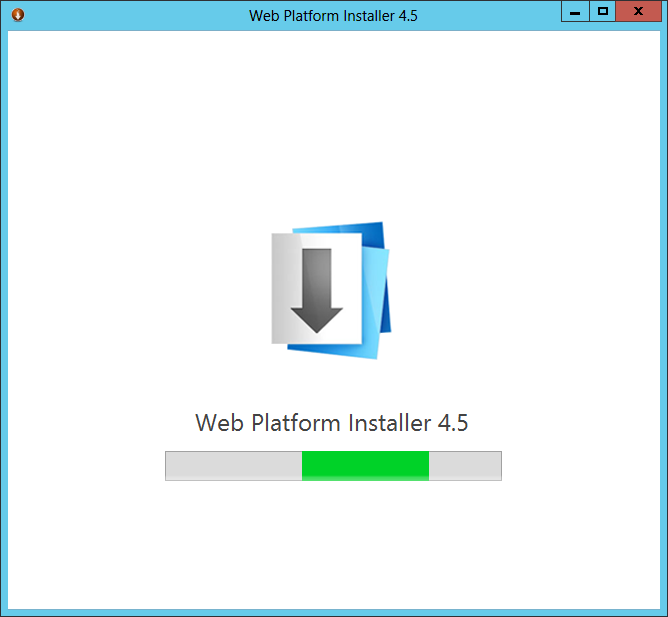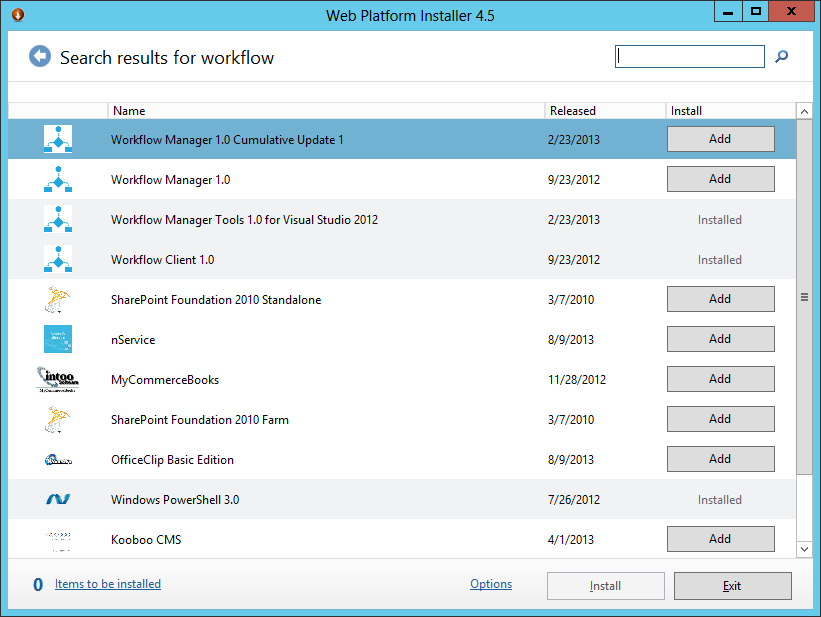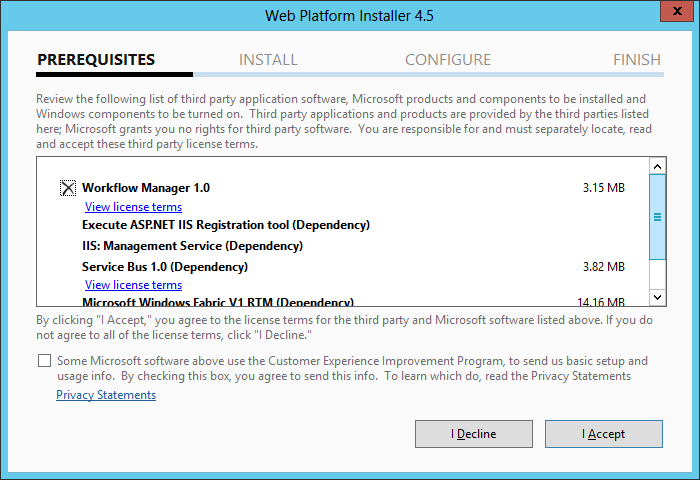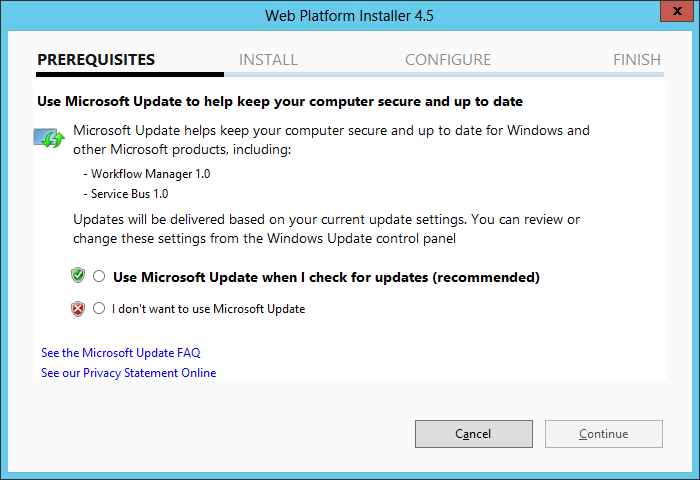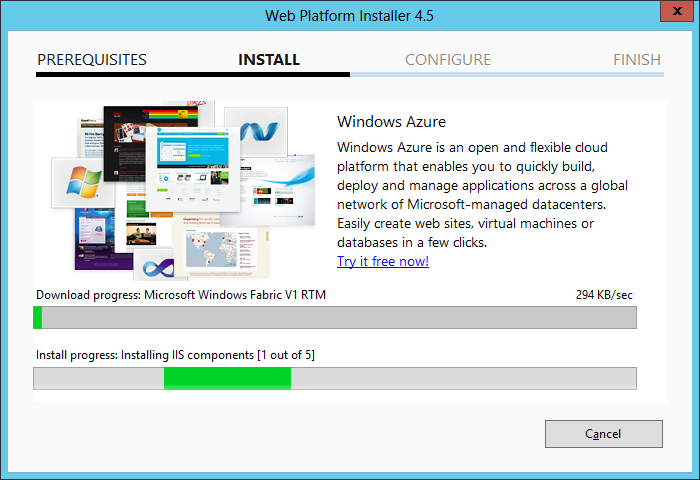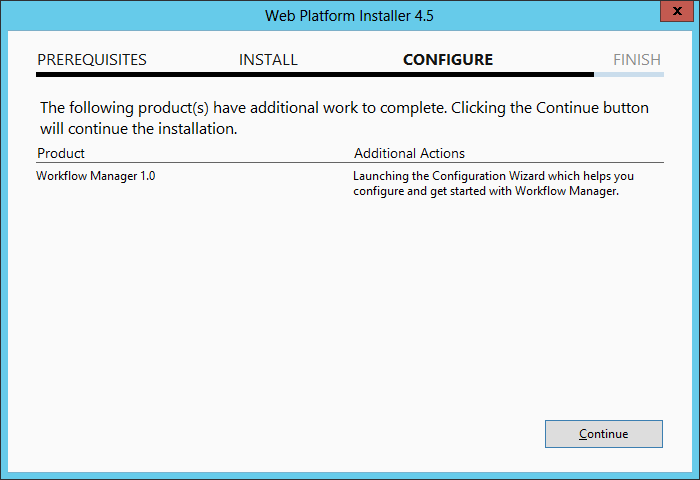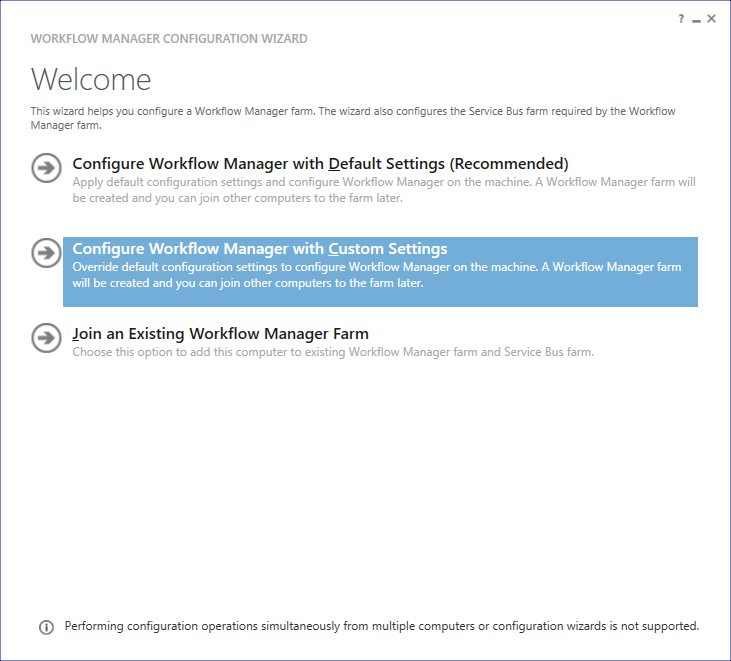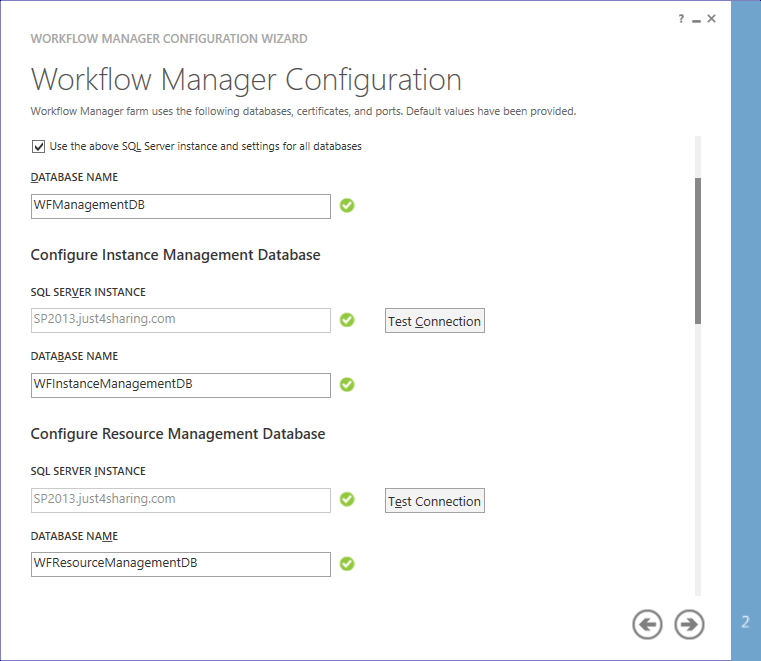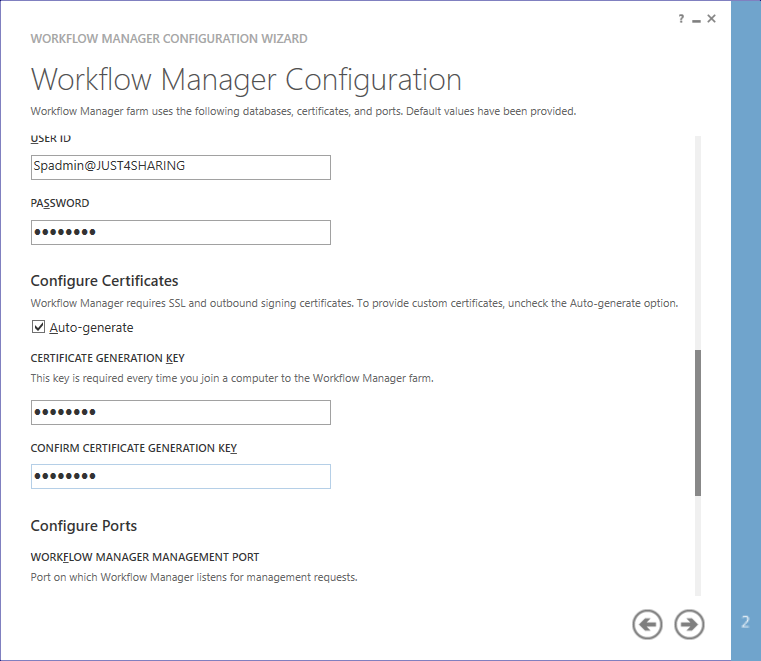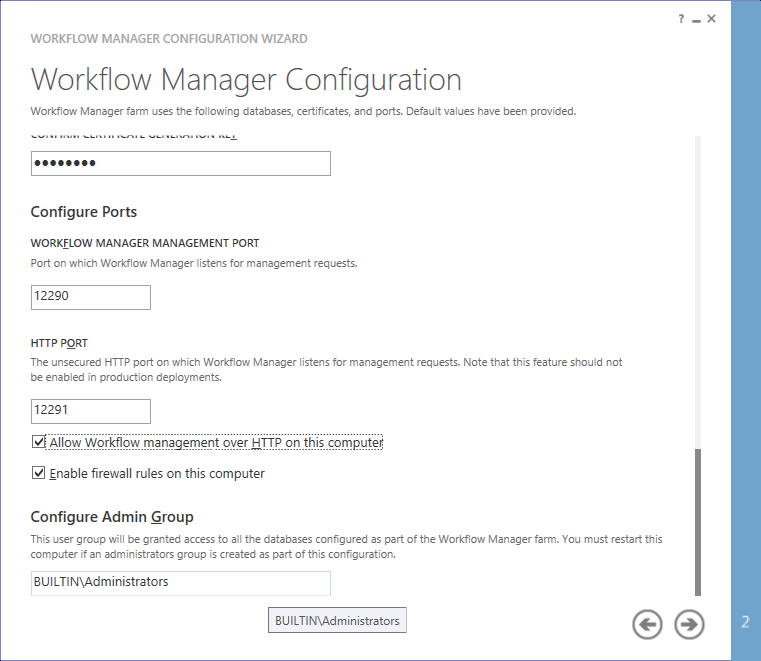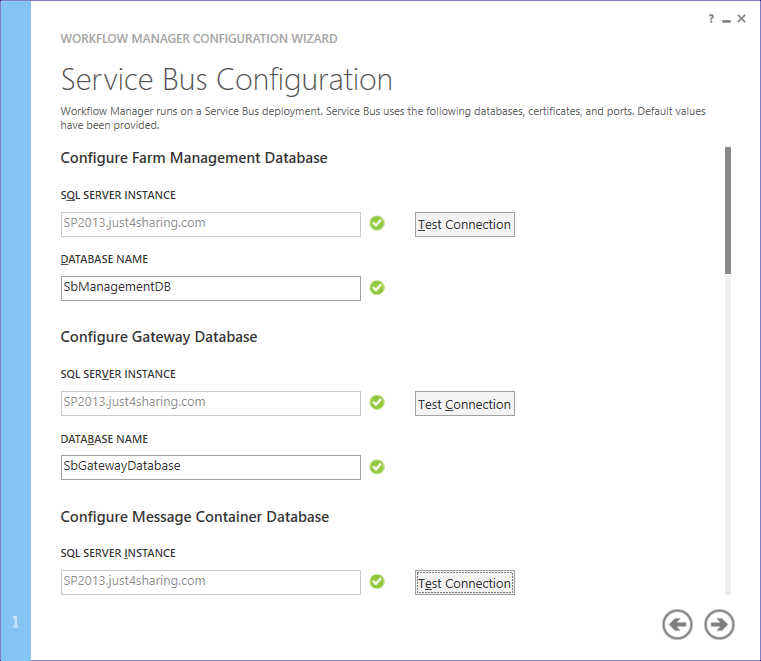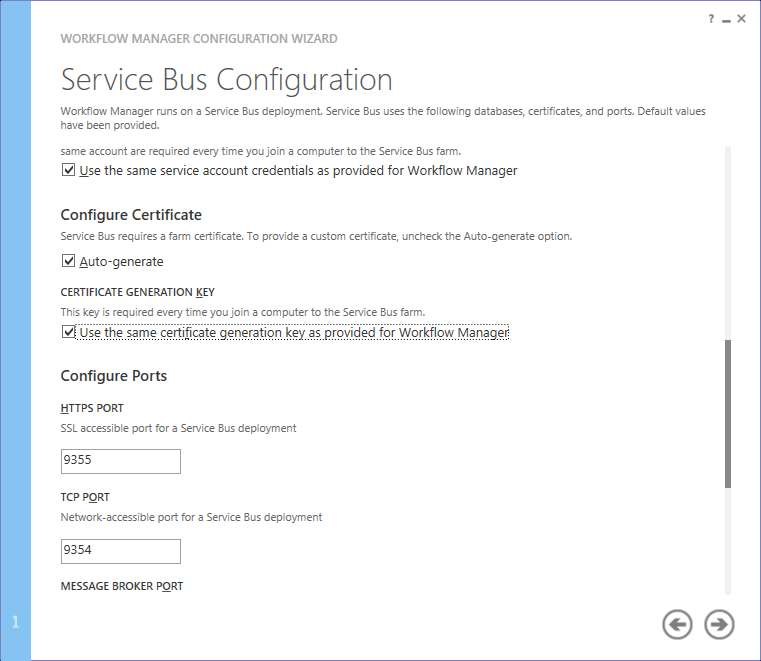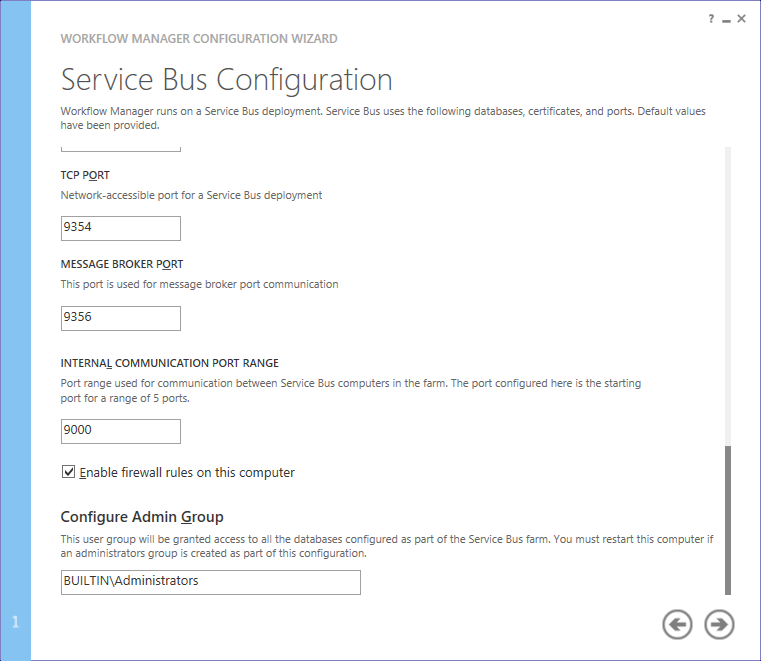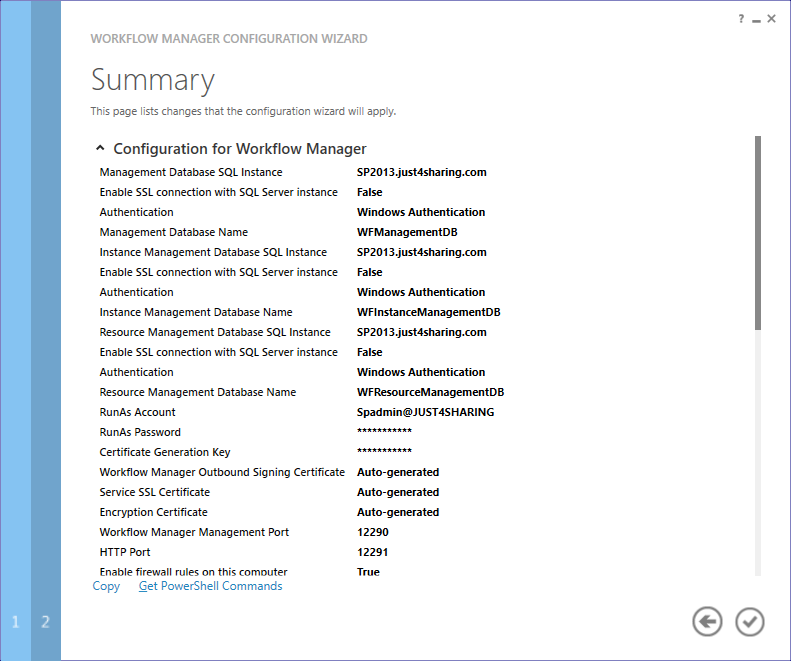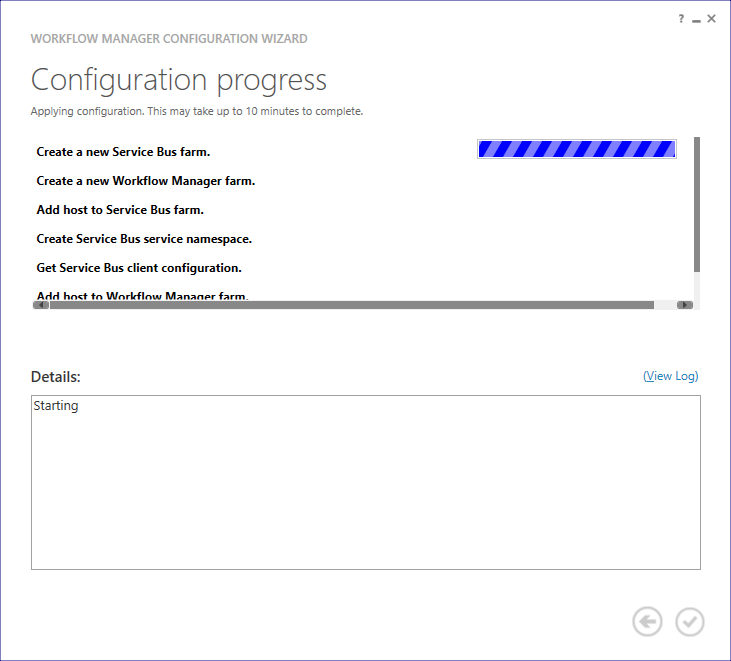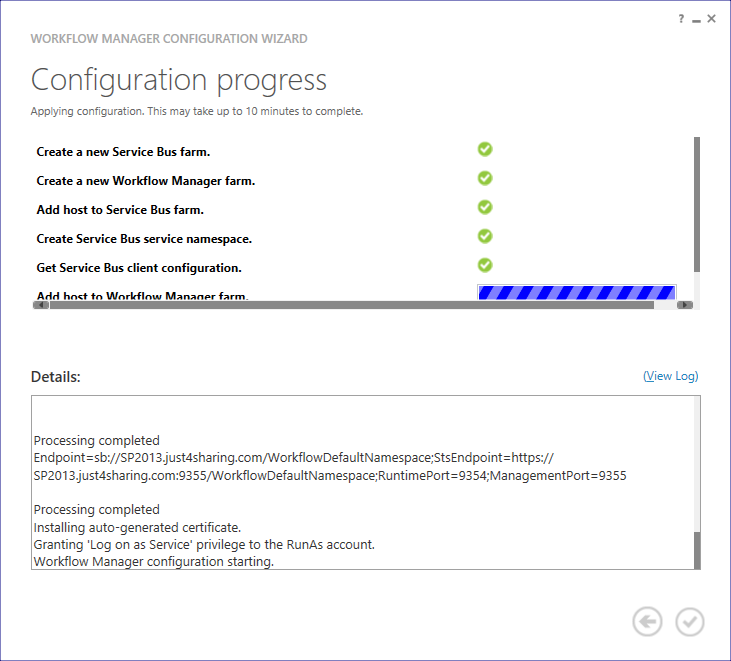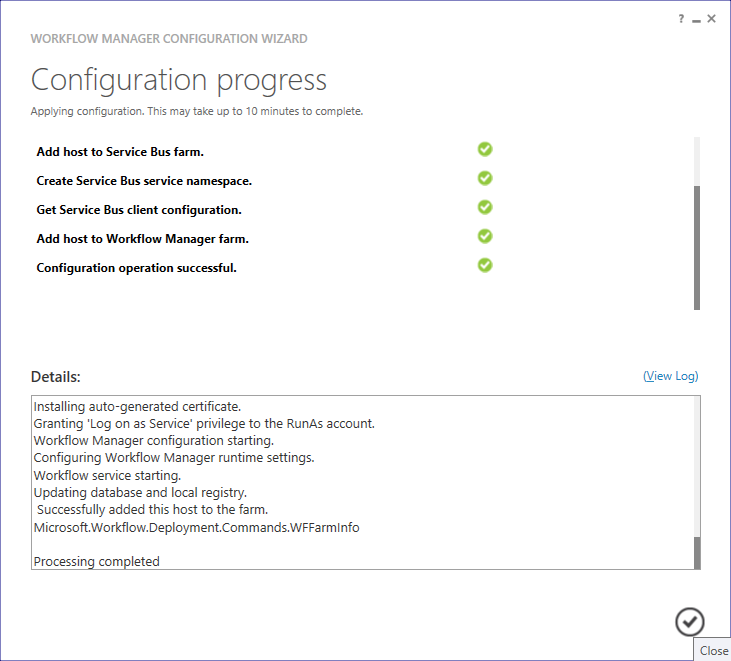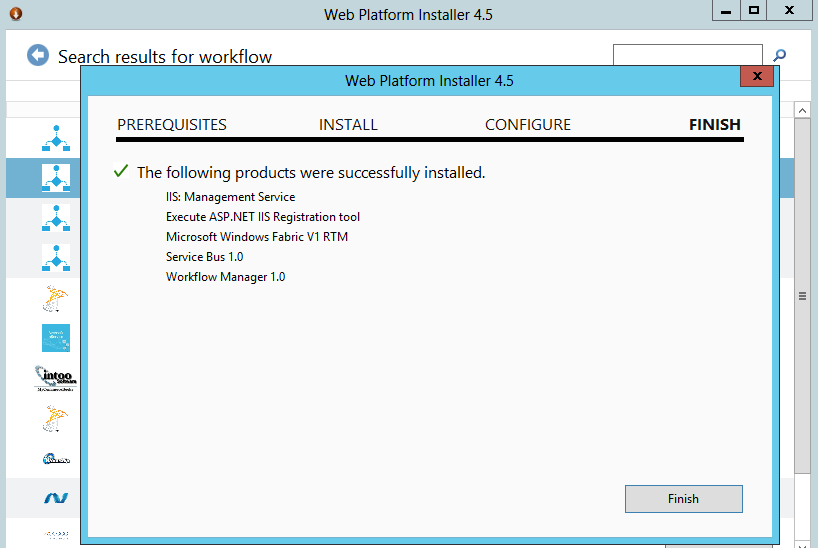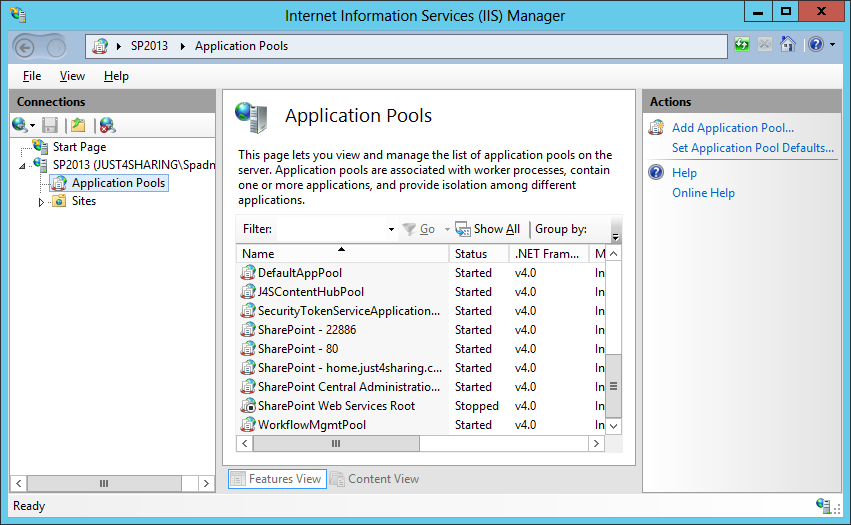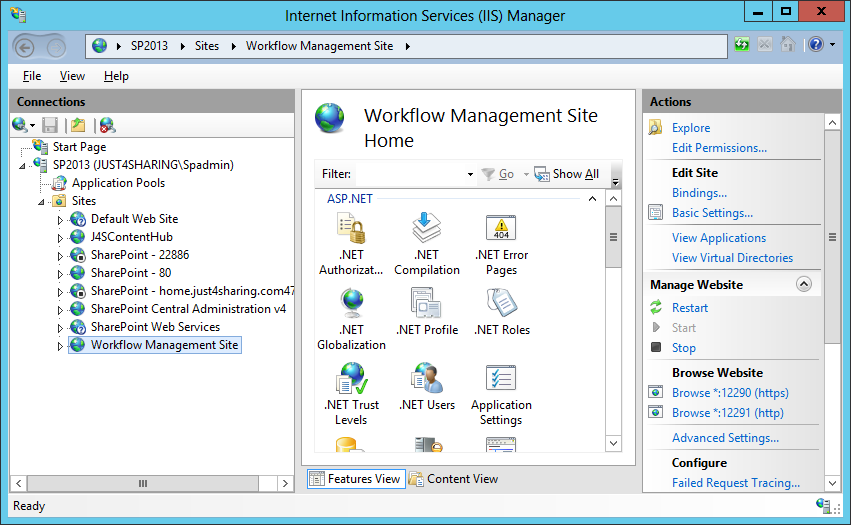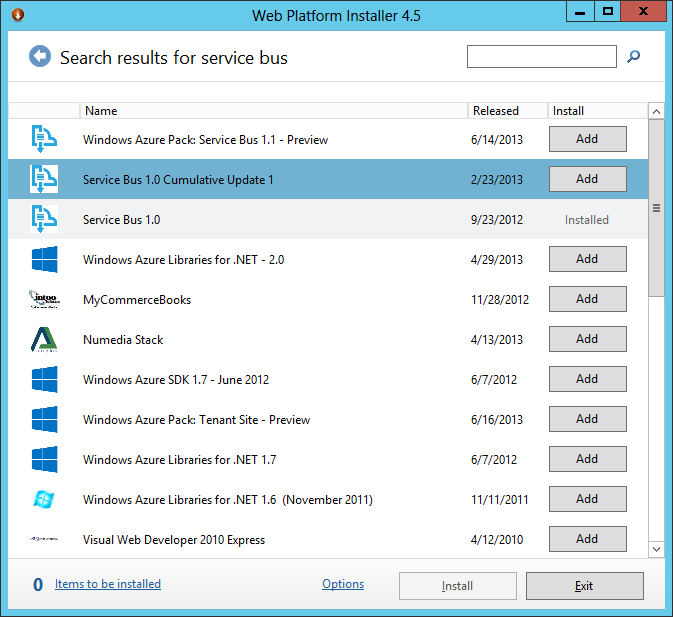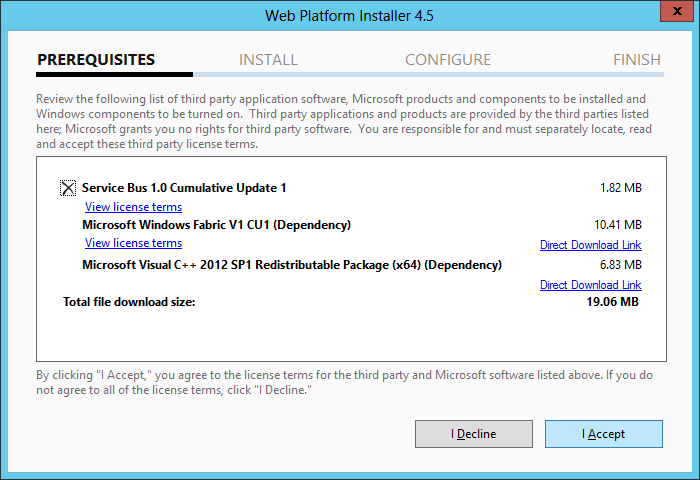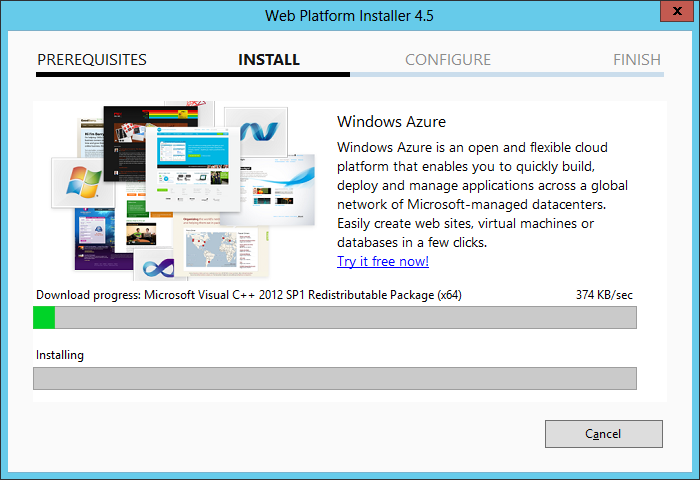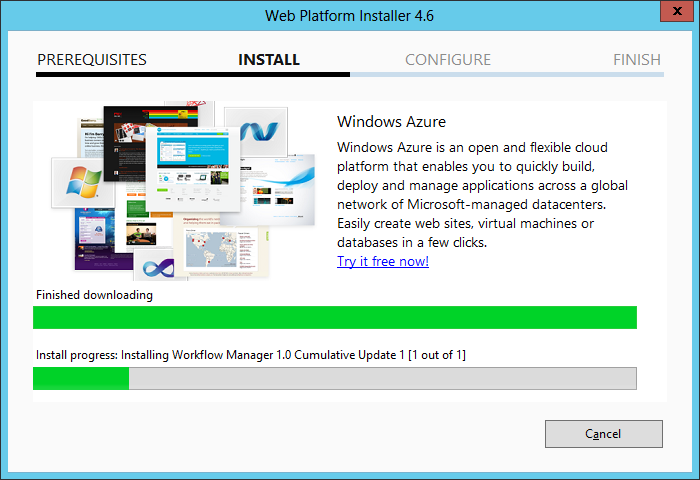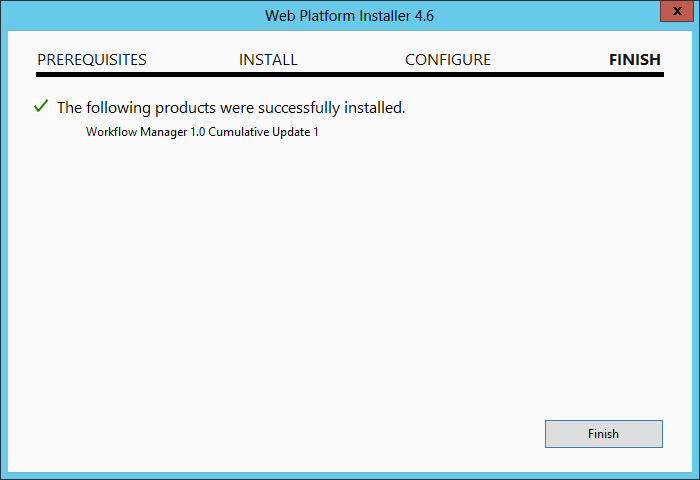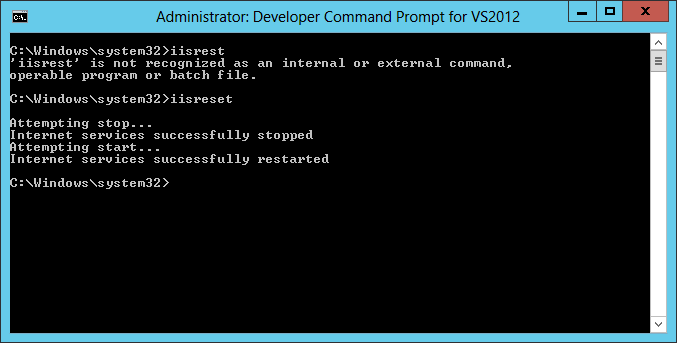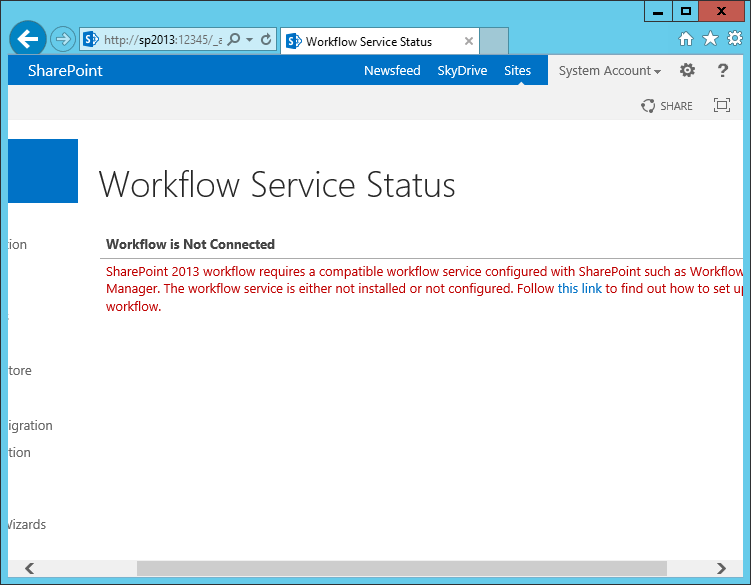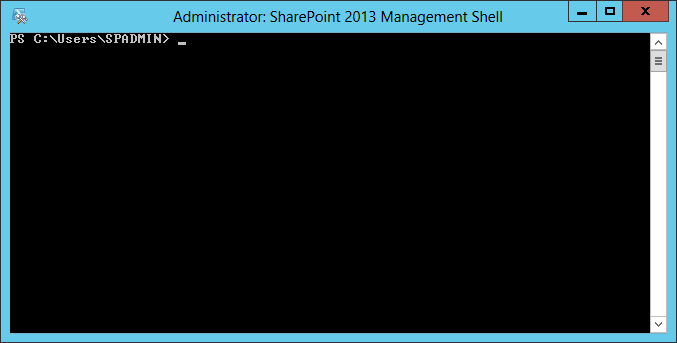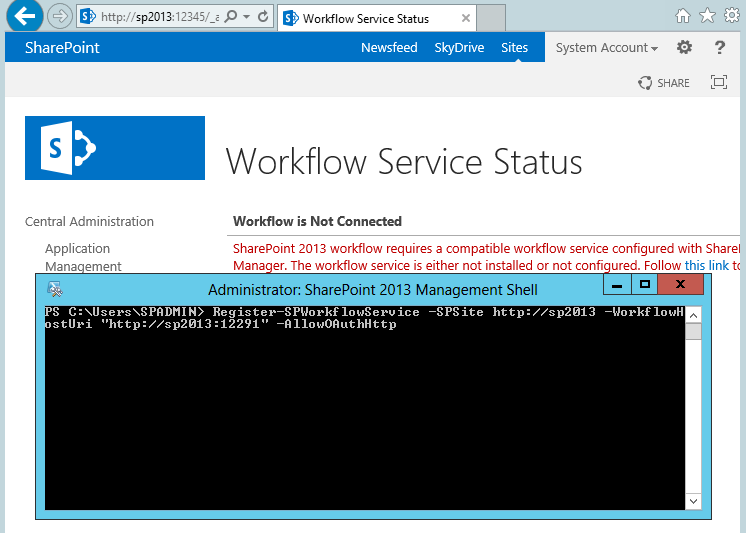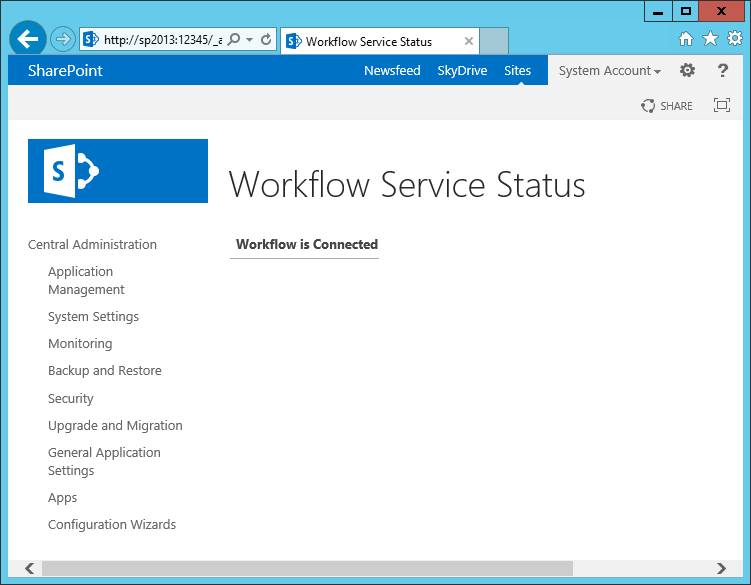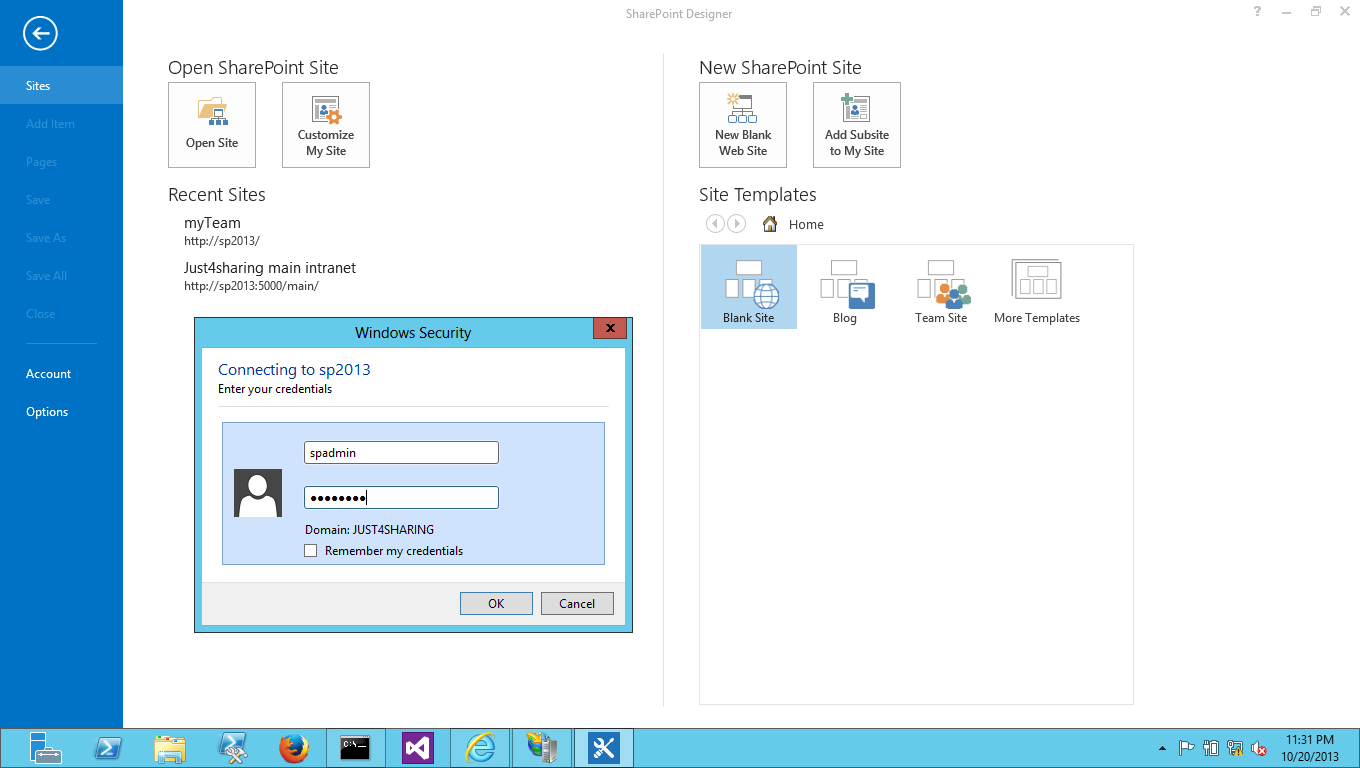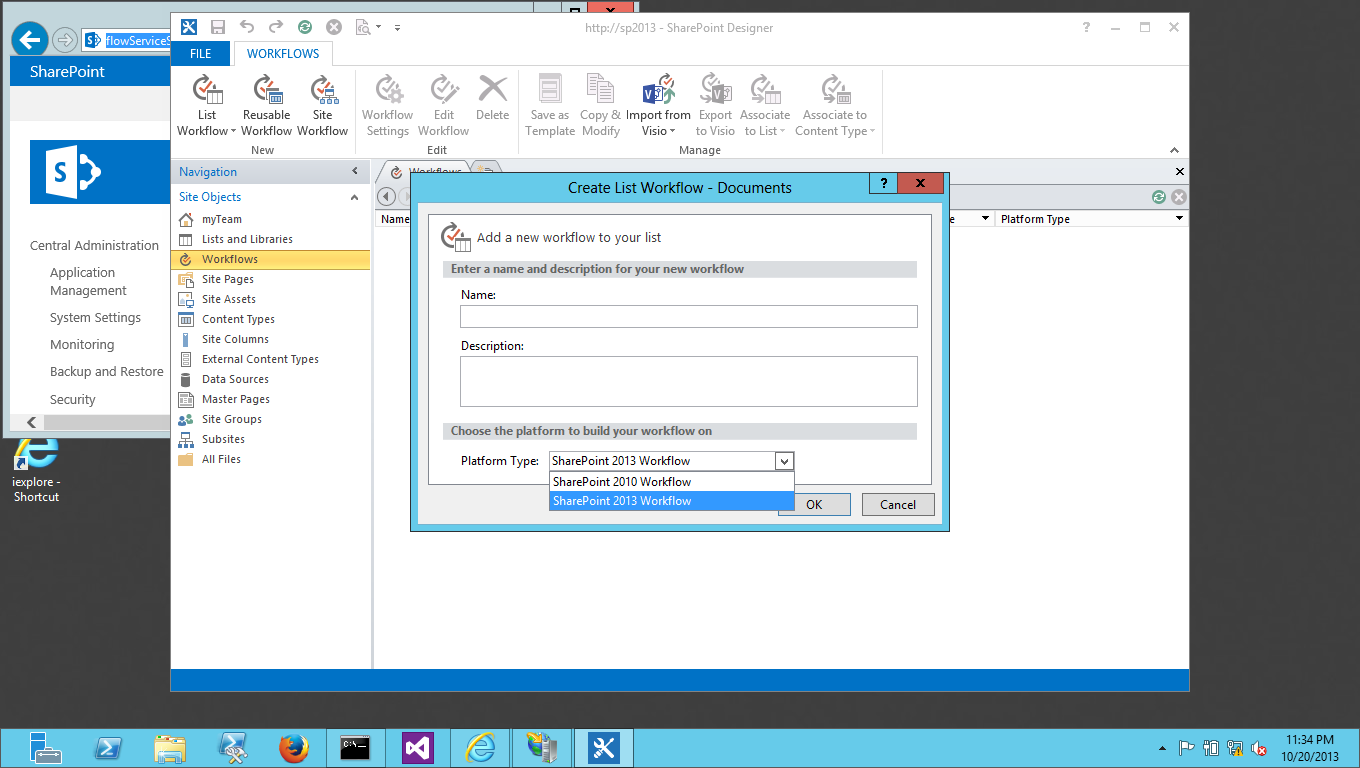if you do a get-command from the powershell do you see it listed in there similar to this screenshot:
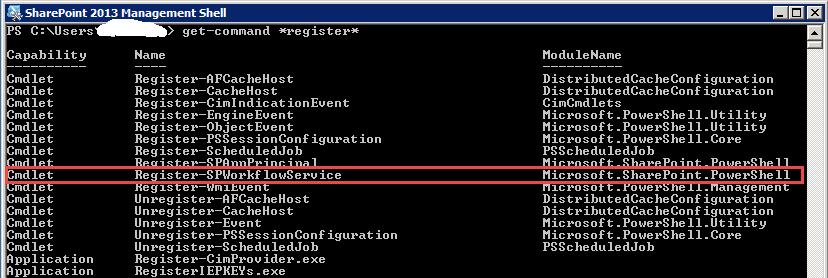
if not then follow these process
Configuring SharePoint 2013 to support workflow Management Service
y default, in SharePoint 2013, Workflow Manager Service is not configured. Workflow Manager Service has to be downloaded, installed and configured manually before it can be used in SP 2013. Here is a step by step walkthrough.
Step 1: Open Microsoft Web Platform Installer
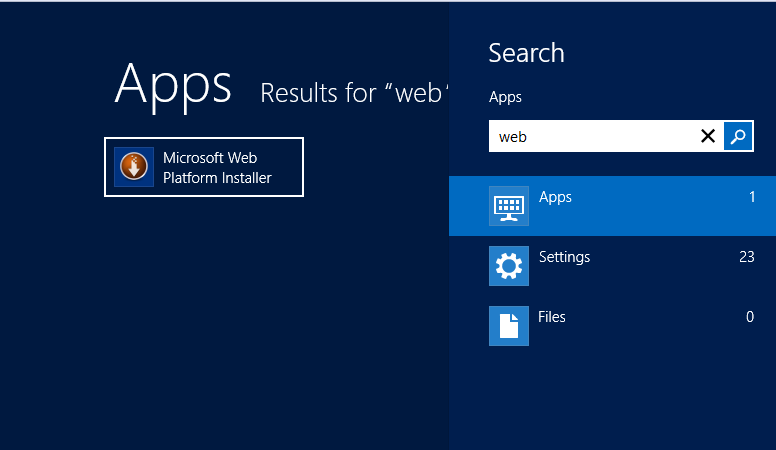
My version of WPI is 4.5
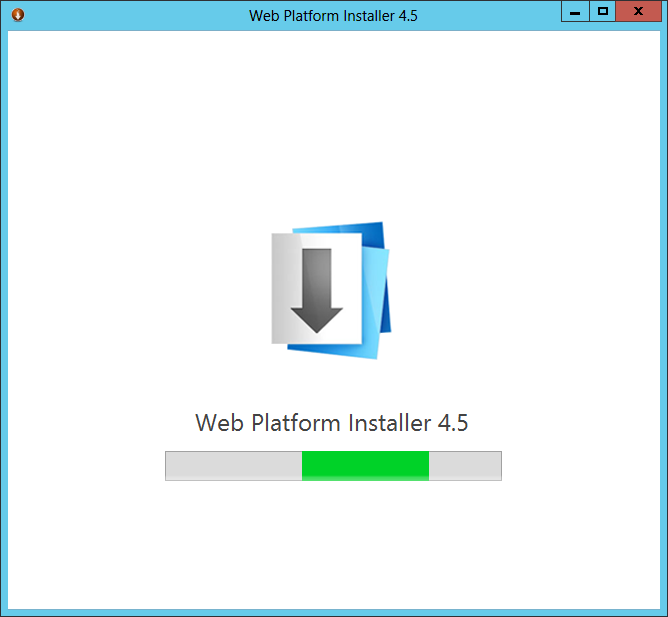
Step 2: Search for Workflow. You will get the below list
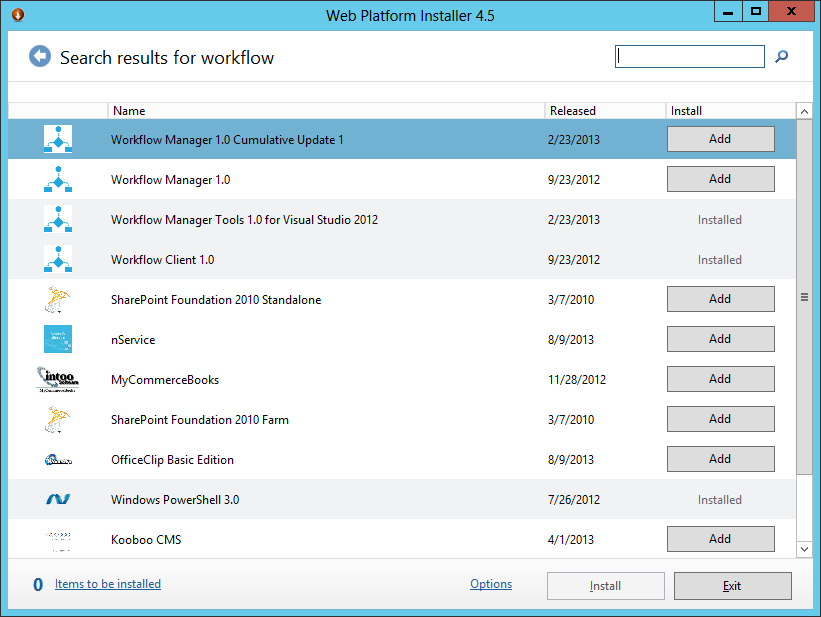
Step 3: Select Workflow Manger 1.0, click Add and then "Install"
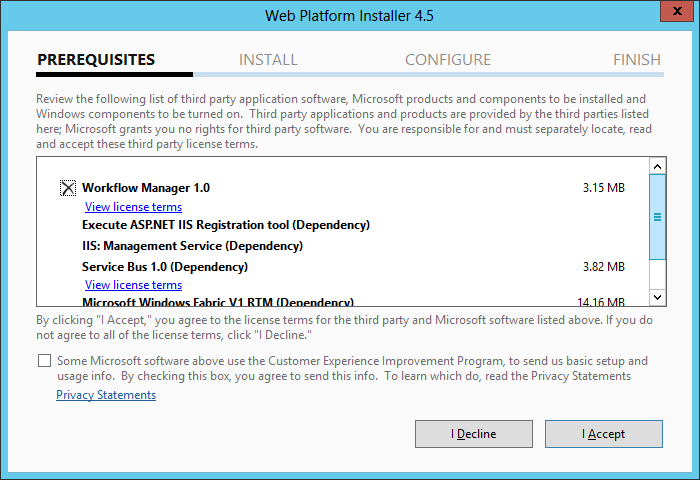
Step 4: Click on "I Accept"
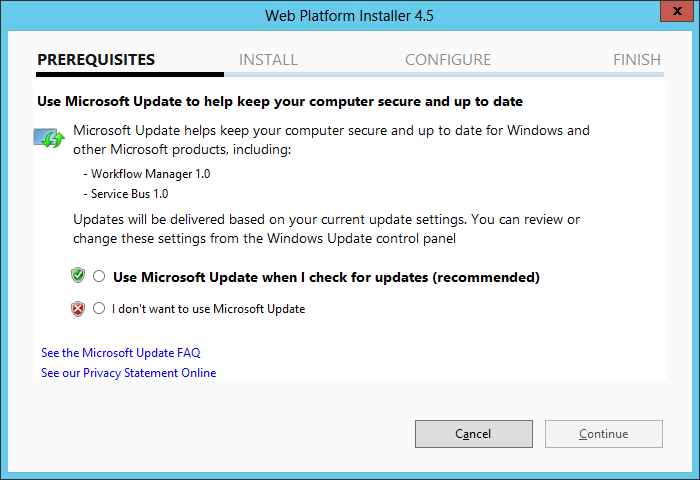
Step 5: Click on "Continue"
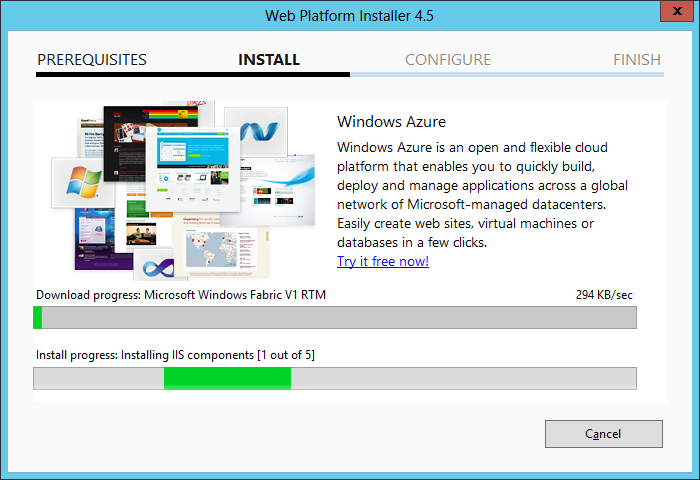
Step 6: Click on "Continue"
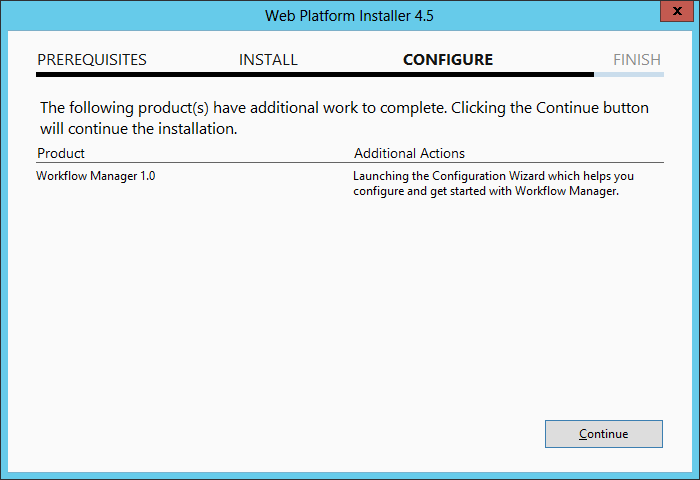
Step 7: Click on "Configure Workflow Manager with Custom Settings"
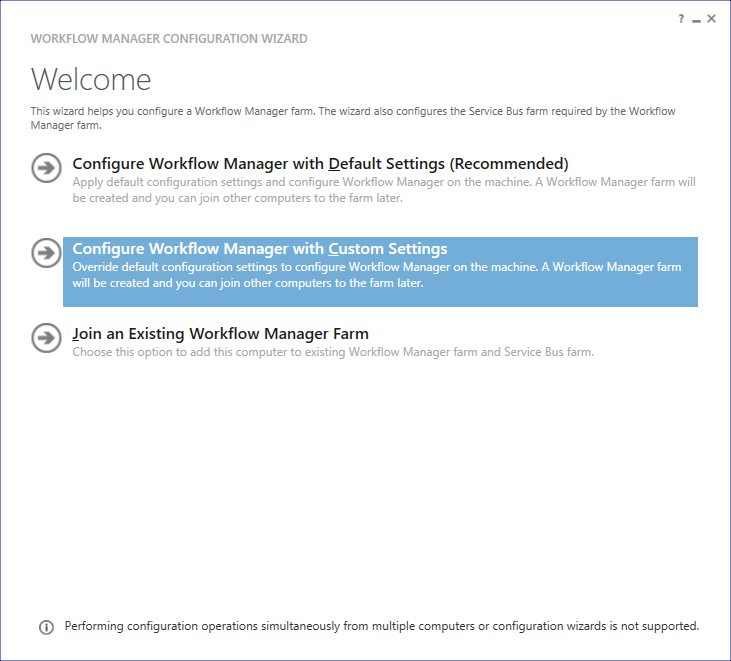
Step 8: Click on all " Test Connection" buttons
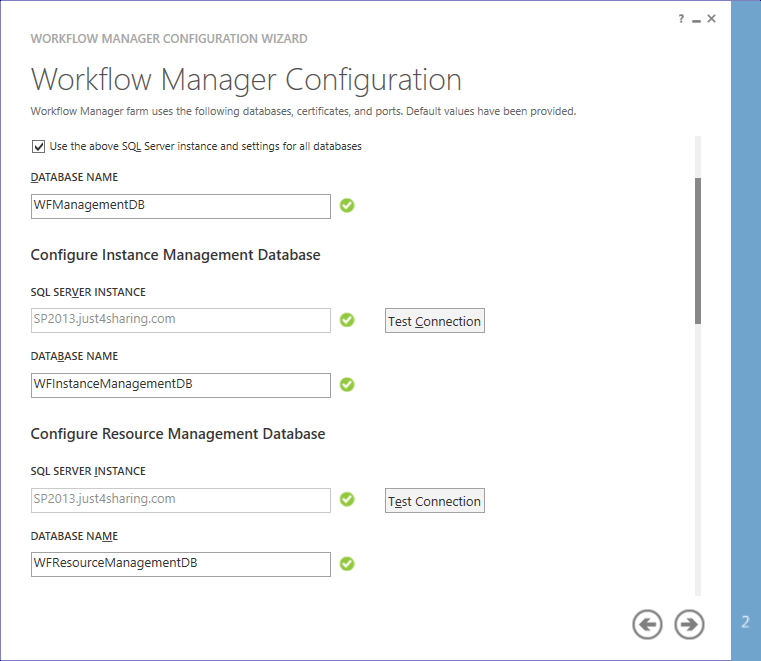
Step 9: Supply User details and Passwords
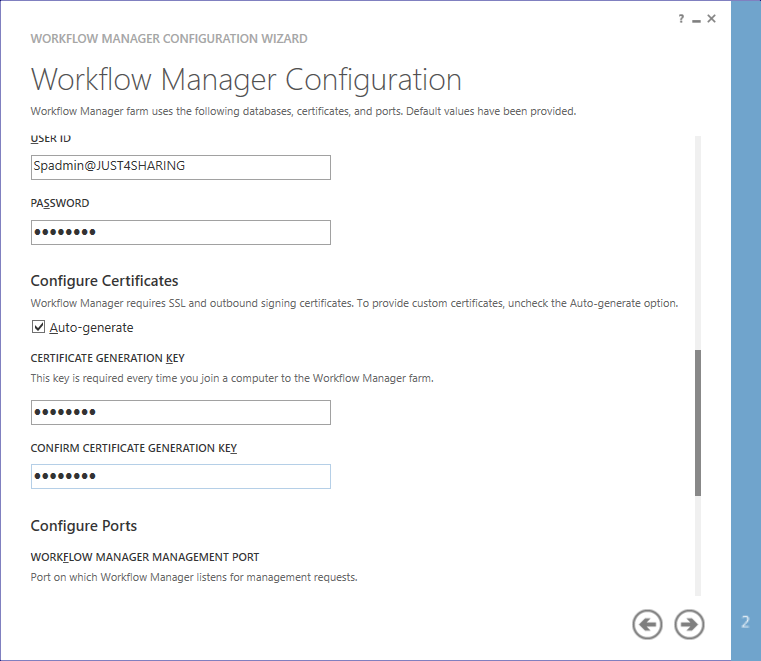
Step 10: Accept the defaults and check "Allow Workflow management over HTTP on this computer" option as your system is not configured for HTTPS.
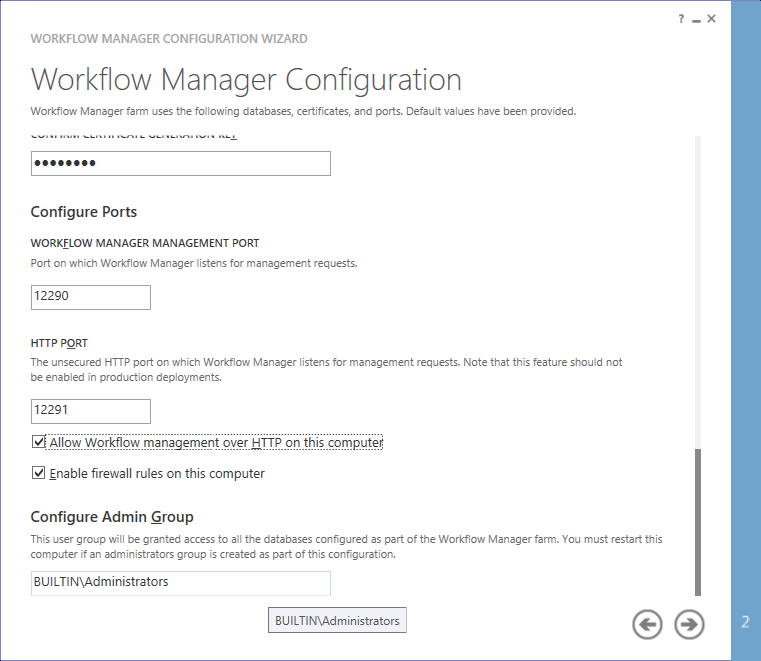
Step 11: Next task is Service Bus configuration.
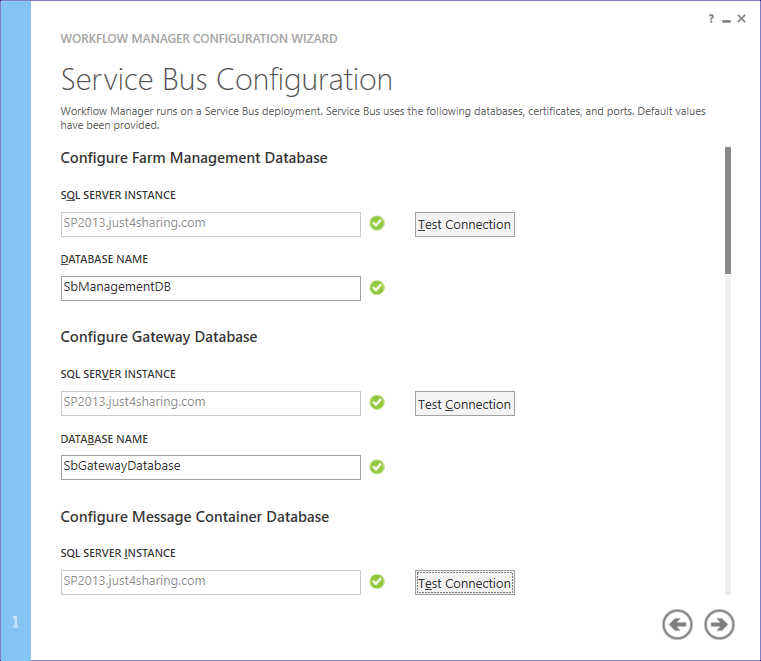
Step 12: Do test connections and select "use the same account" and "use the same certificate" options.
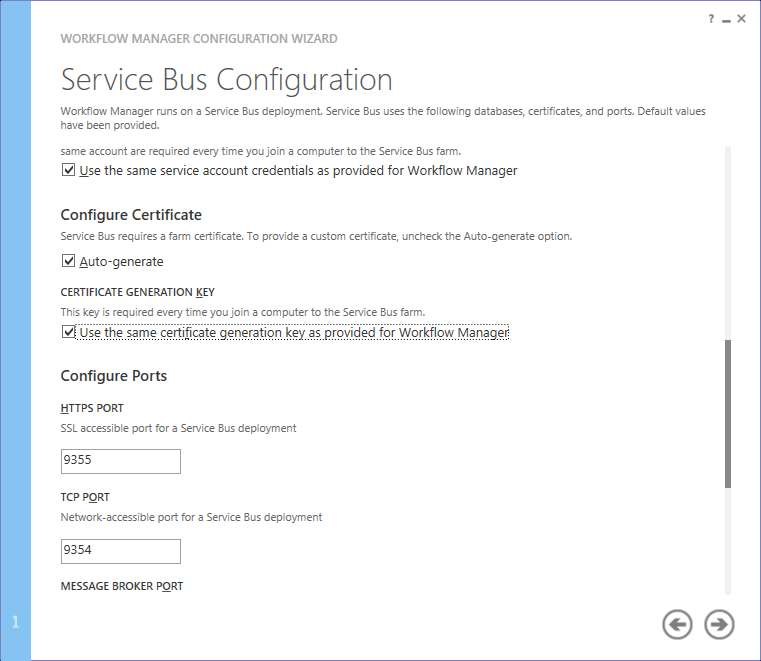
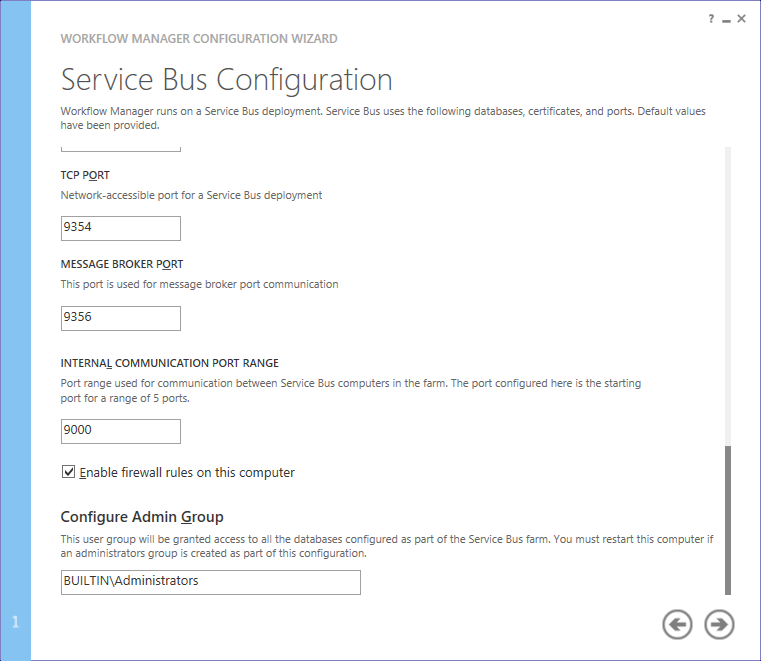
Step 13: Accept the summary screen
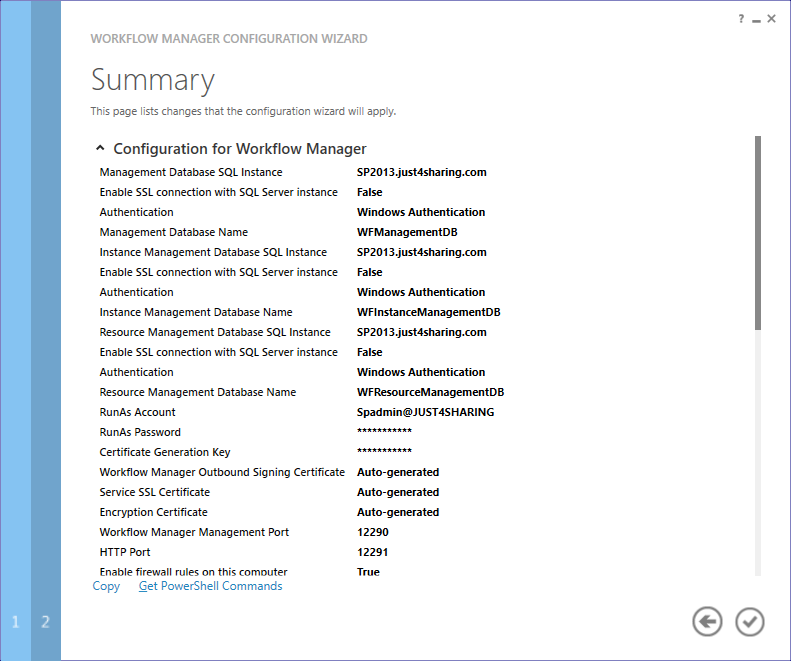
Step 14: Now, installation in progress and it will take couple of minutes
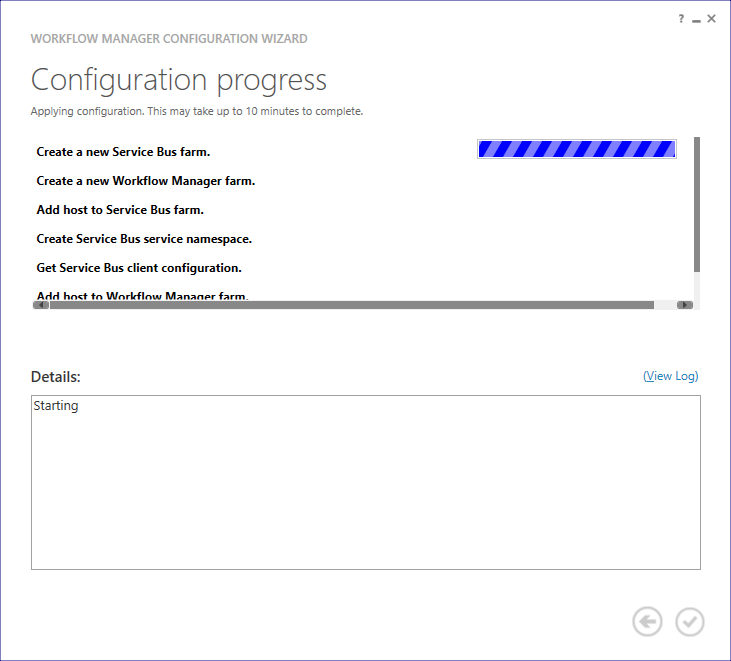
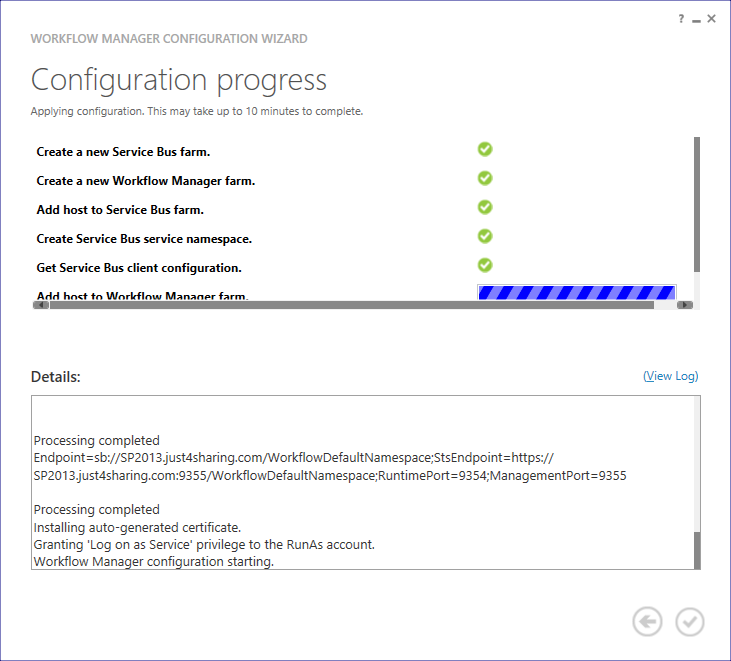
Step 15: Installation complete
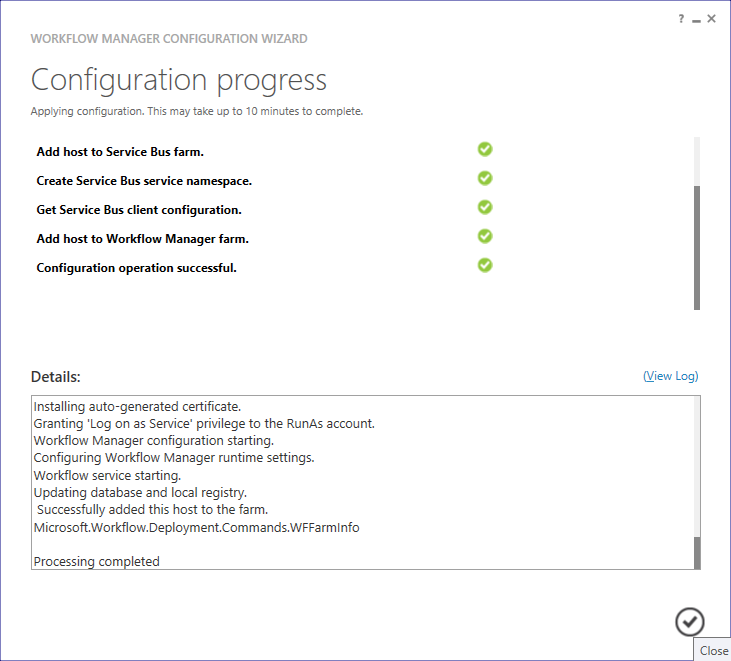
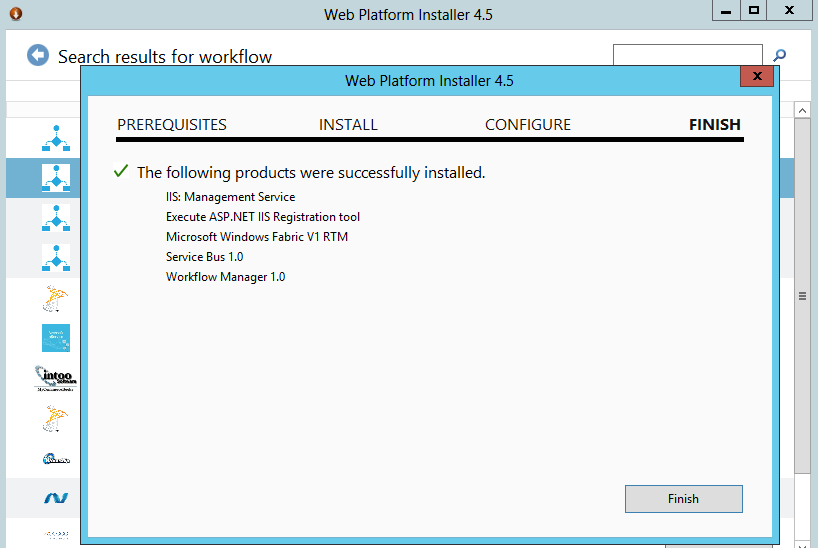
Step 16: Check Application Pool "WorkflowMgmtPool" running or not
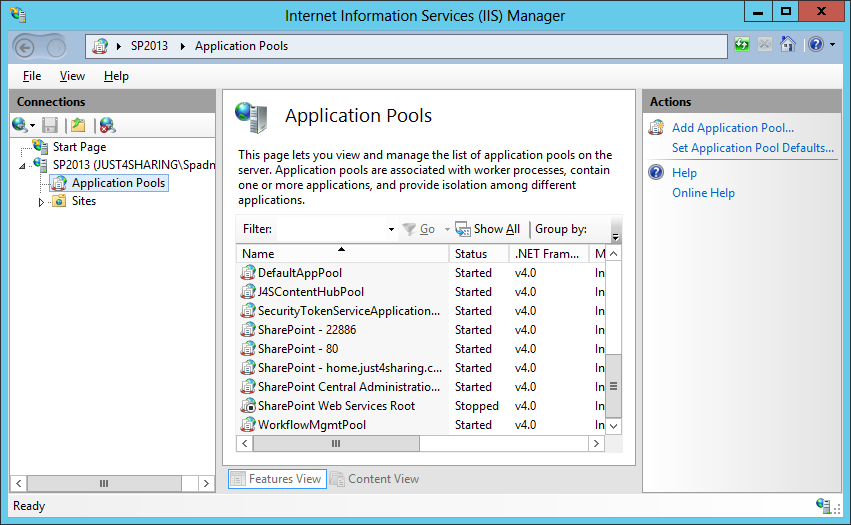
Step 17: Check web site "Workflow Management Site" running or not
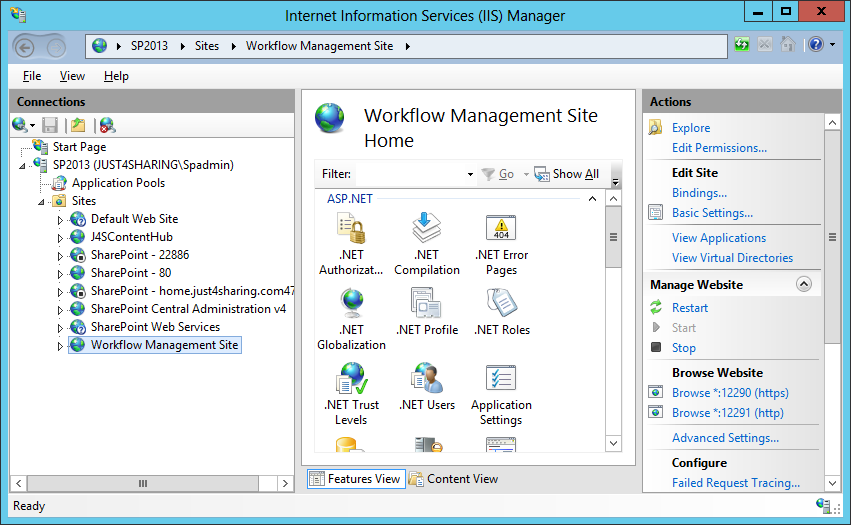
Step 18: Install Cumulative updates. First install cumulative update of Service Bus
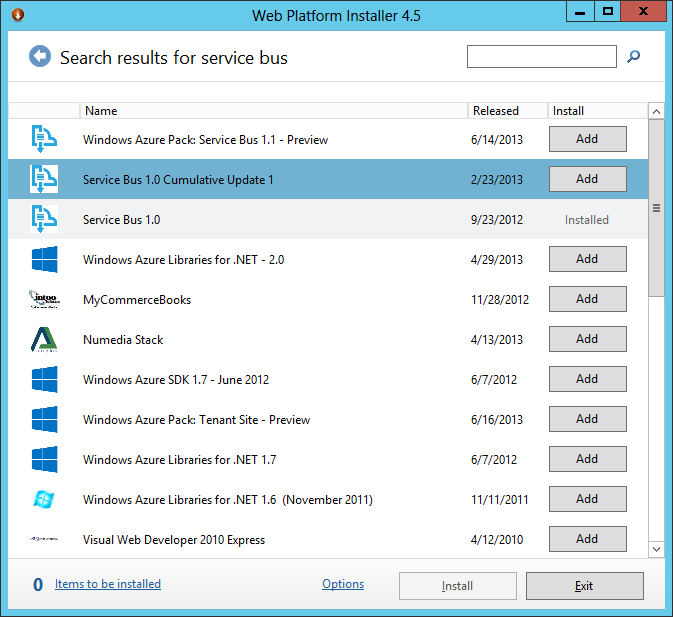
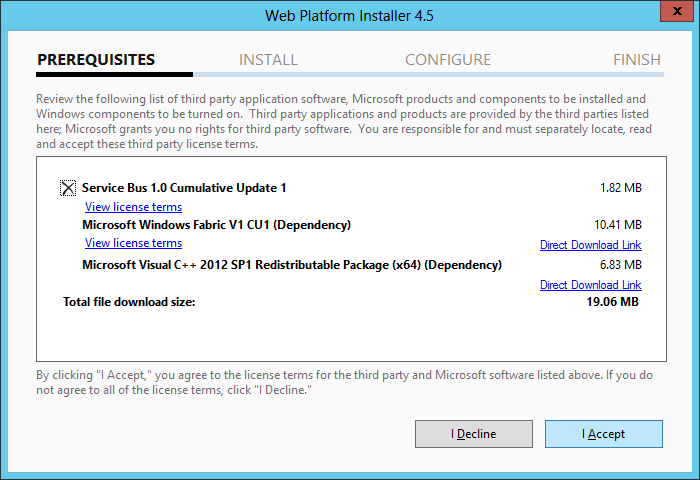
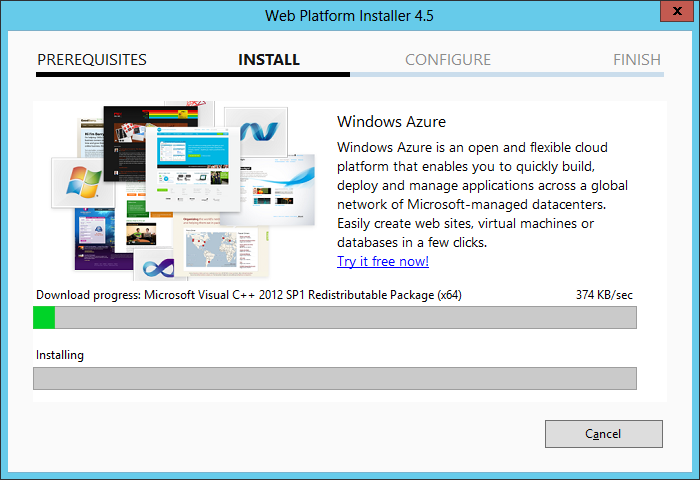
Step 19: Install Workflow Manager 1.0 Cumulative Update 1
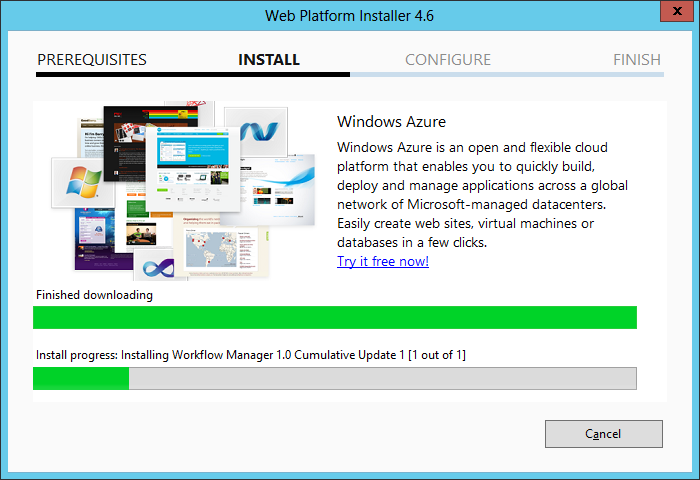
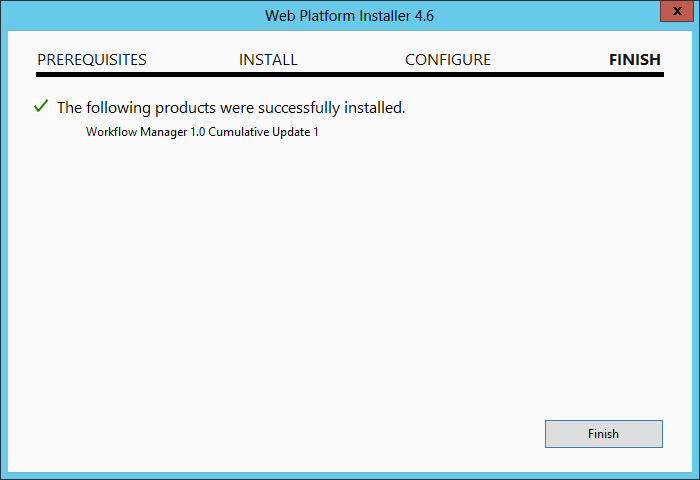
Step 20: DO IISRESET
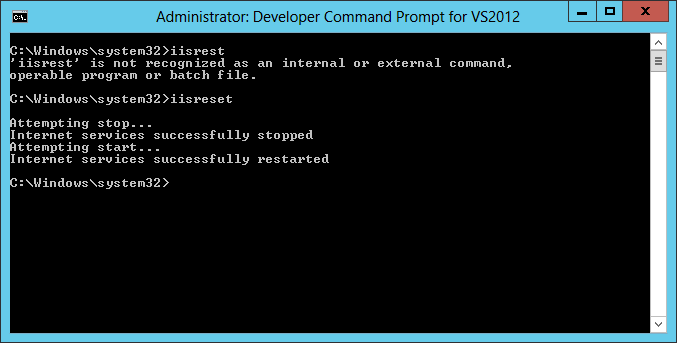
Step 21: Workflow Service Status will still remain "Not Connected"
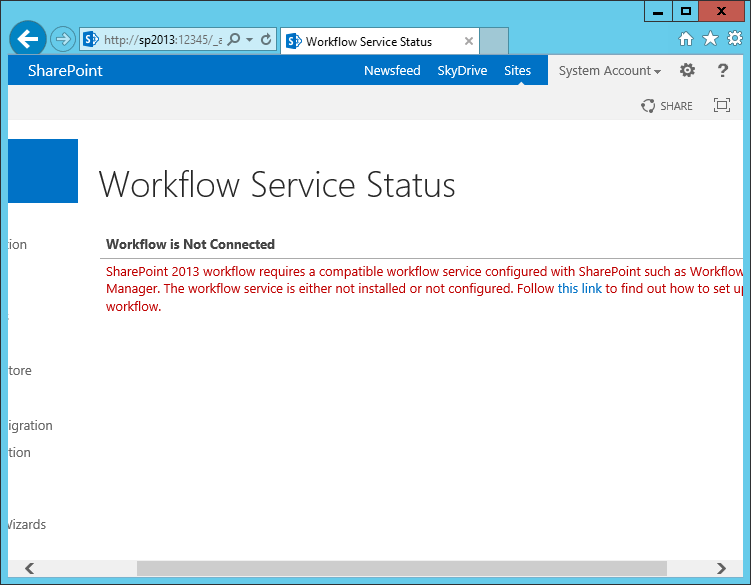
Step 22: You need to register "Workflow Manger". For that, Open Management Shell as Administrator
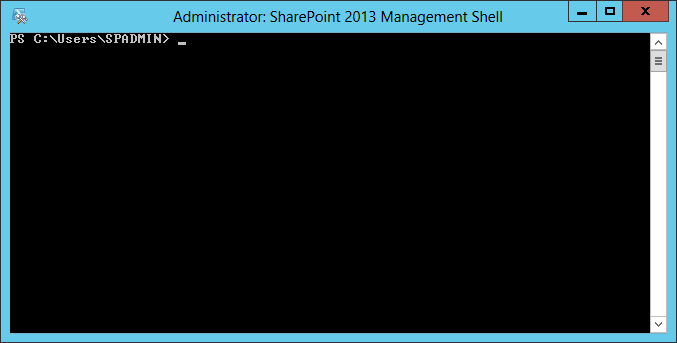
Step 23: Give this command Register-SPWorkflowService -SPSite "http://xxxx" -WorkflowHostUri "http://xxxx:12291" -AllowOAuthHttp
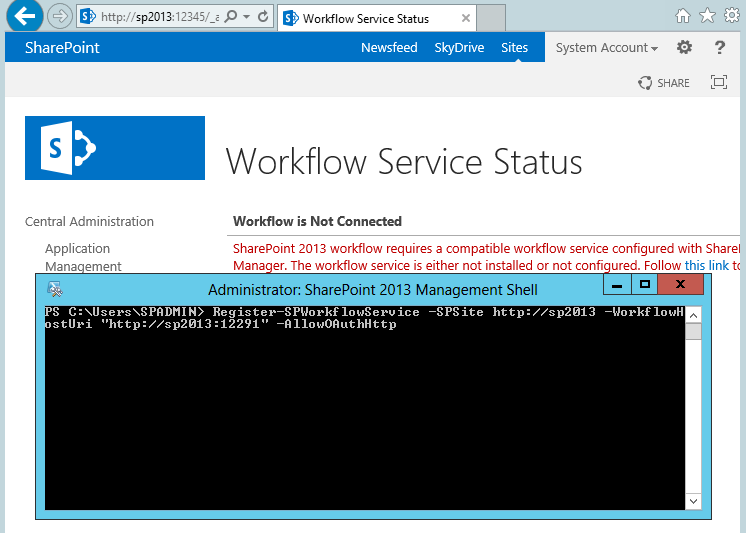
Step 24: Refresh the page. Your Workflow Service Status is "connected" now.
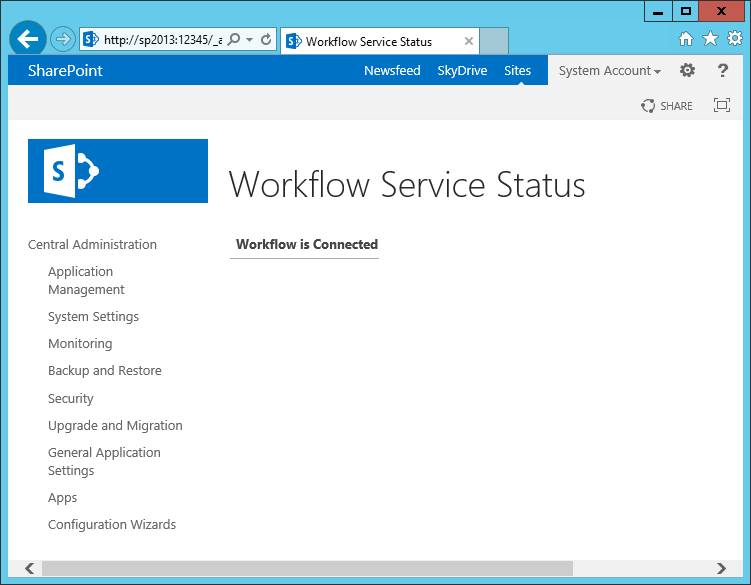
Step 25: You can also verify this using SharePoint Designer. For that, connect to the server
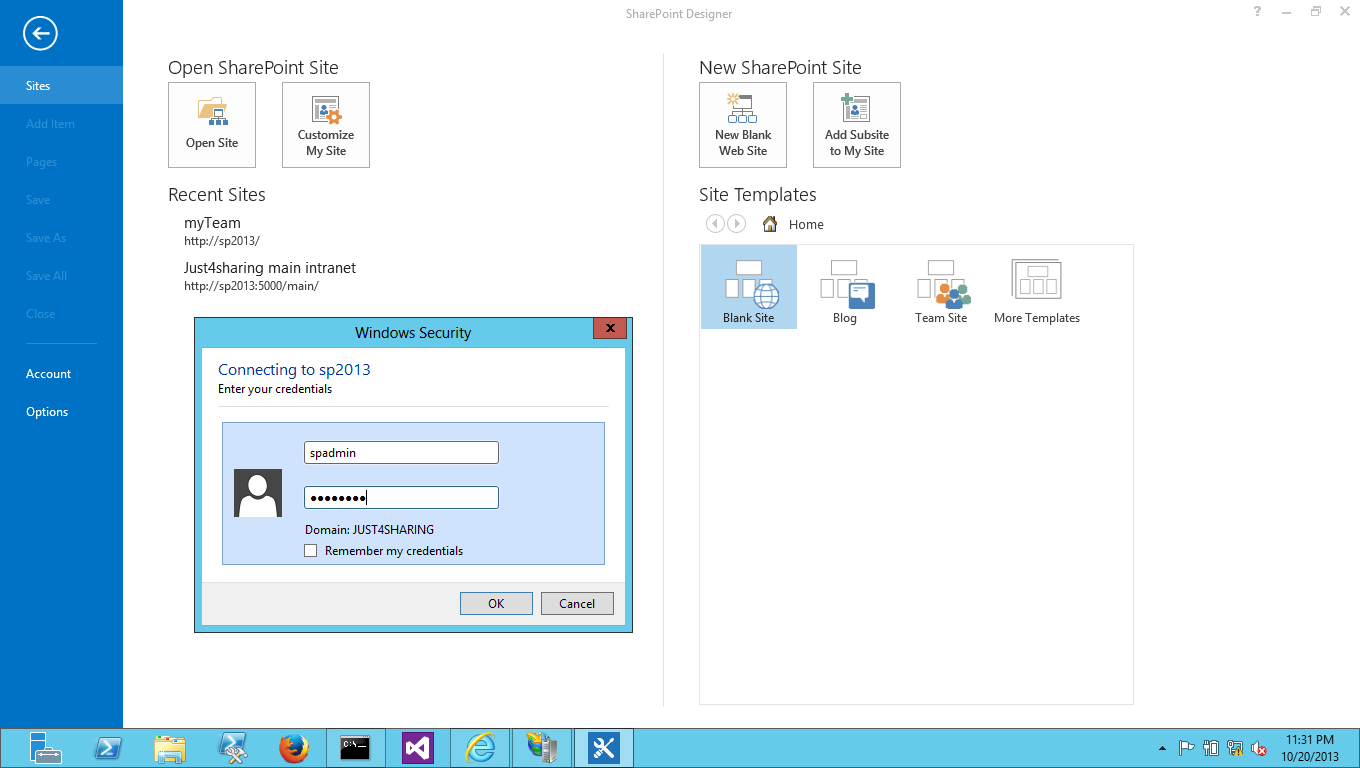
Step 26: Select Workflow, click on List workflow. Check the platform type by clicking on Platform Type Selection box. You will see both SharePoint 2010 Workflow and SharePoint 2013 Workflow.
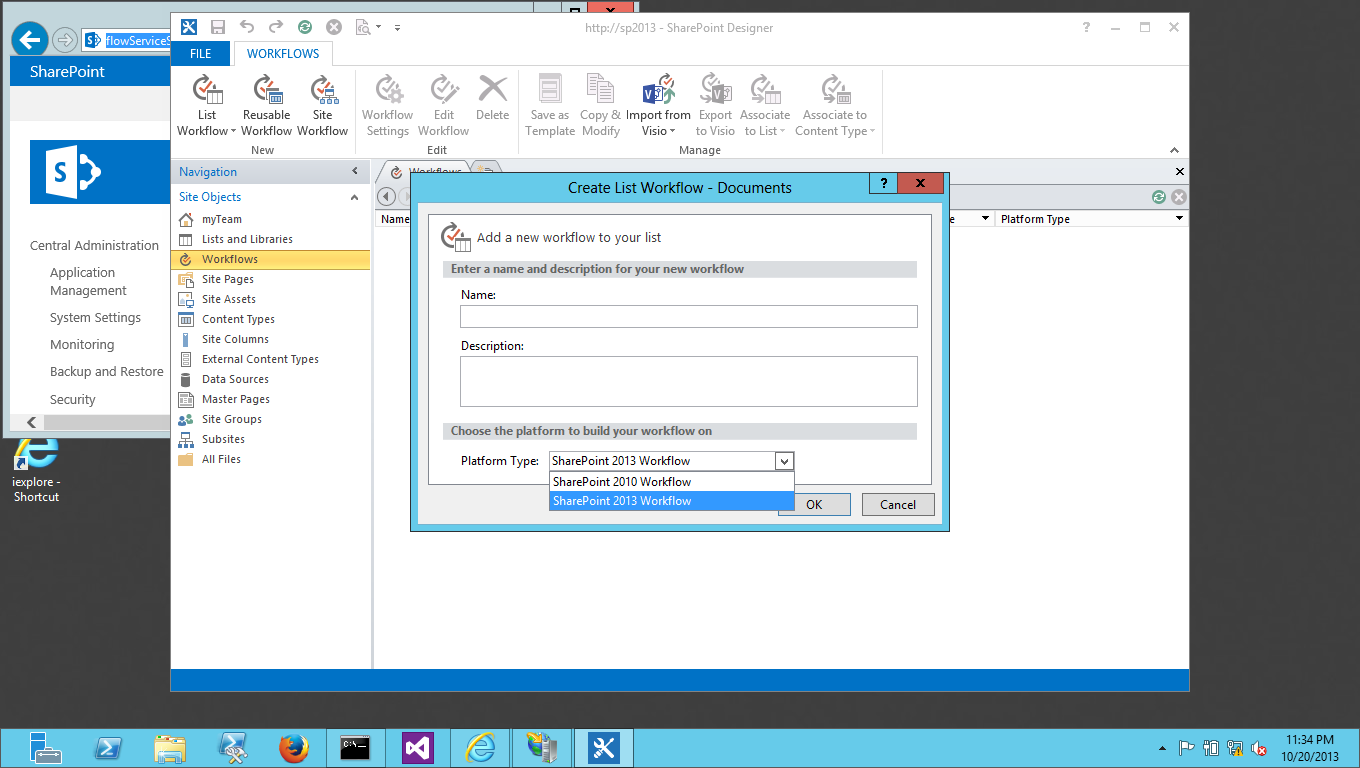
Good luck