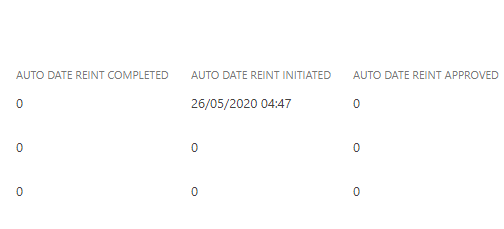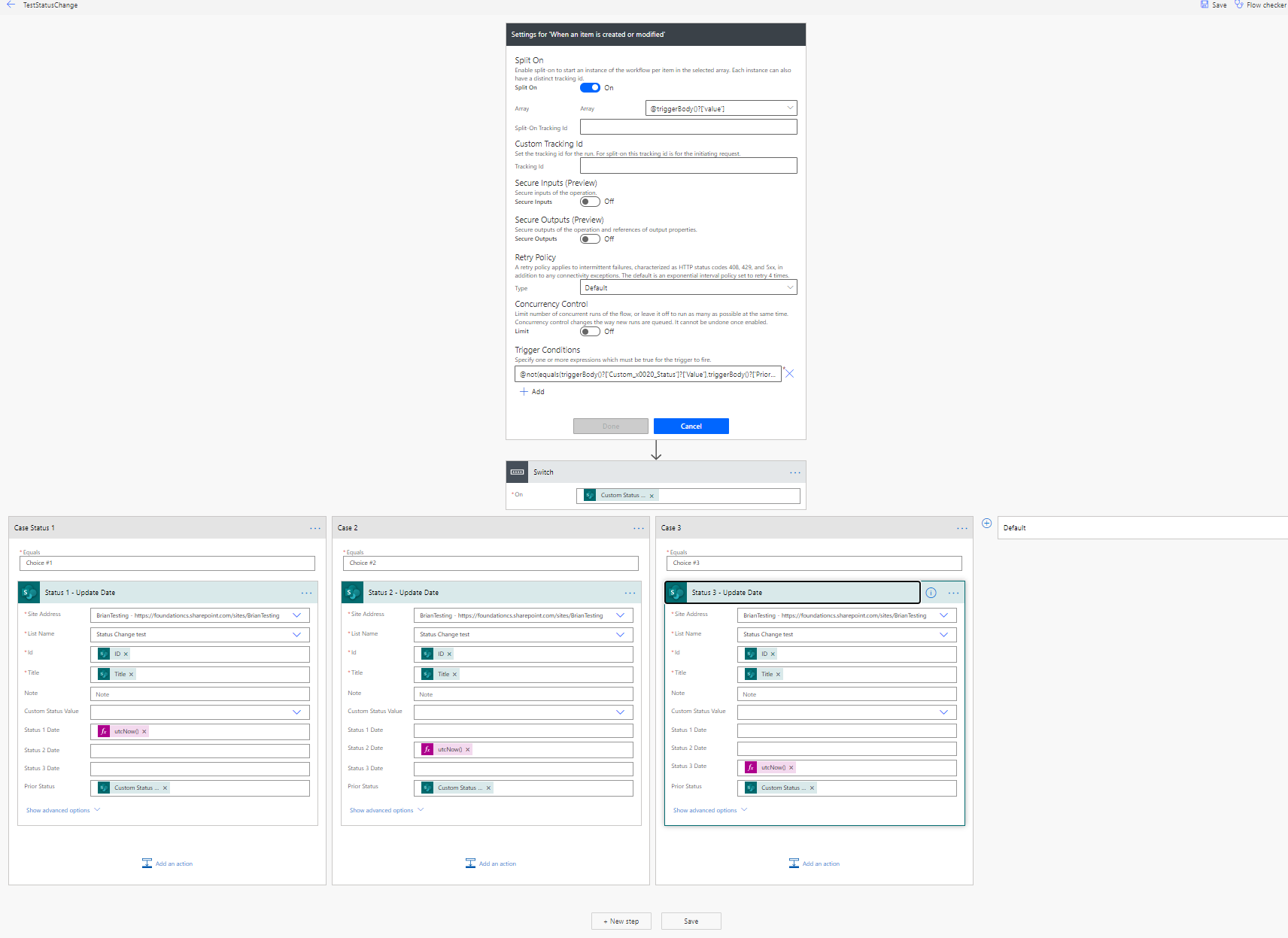I hope we are keeping safe..Please i need help on a specific formula to use.The thing is i have a share point list that tracks support rendered to customers and i want to auto populate the dates of each status .I have a column called (Status) with options(Approved, initiated, completed).I want share point list to automatically input the date each status changes.I have created calculated fields with the below formula below:
** Auto Initiated date** (IF([STATUS]="Initiated",TEXT(NOW(),"dd/mm/yyyy hh:mm"))
Auto complete date (IF([STATUS]="completed",TEXT(NOW(),"dd/mm/yyyy hh:mm"))
Auto Approved date (IF([STATUS]="approved",TEXT(NOW(),"dd/mm/yyyy hh:mm"))
The issue is that the moment users change the status from Initiated to completed, The auto date disappears in Initiated column and appears in completed column.
I want the date to be retained for each column regardless of whether the status changes or not.
I have attached whaat the display looks like on my list as picture.