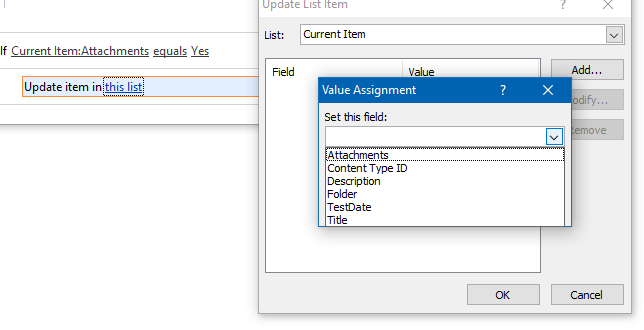I need help creating a workflow in Sharepoint Designer 2013 (on Sharepoint 2010 Foundation).
Essentially what happens is, users will create an item on a list and attach a file. Well, I need a workflow that then scoops up that file, and moves it to a specific document library.
I've found multiple articles out there that say you need to Update item in this list, then set the Path and Name field to be the new location.
Problem is, when I click on this list and then click Add in the Update List Item dialogue box, I don't see Path and Name as an available field to update. I see Attachments, but that just appears to be a boolean that signifies whether the item has an attachment.
Am I looking in the wrong place to set the Path and Name variable? Is that not available on whatever SP component I have running that this may rely on?
Here is an example of something I read that tells me to update the Path and Name field:
Use workflow to move document within document library to different folder in same library
And, here is a screenshot of SharePoint designer not giving me the option to update said field:
Another thing I don't understand is... if you update the path "field" of a file in the database, how does that actually move the file from one physical location on the file server to another? Is there SharePoint sorcery that knows that the Path and Name has been updated, and just magically knows to physically relocate the file?