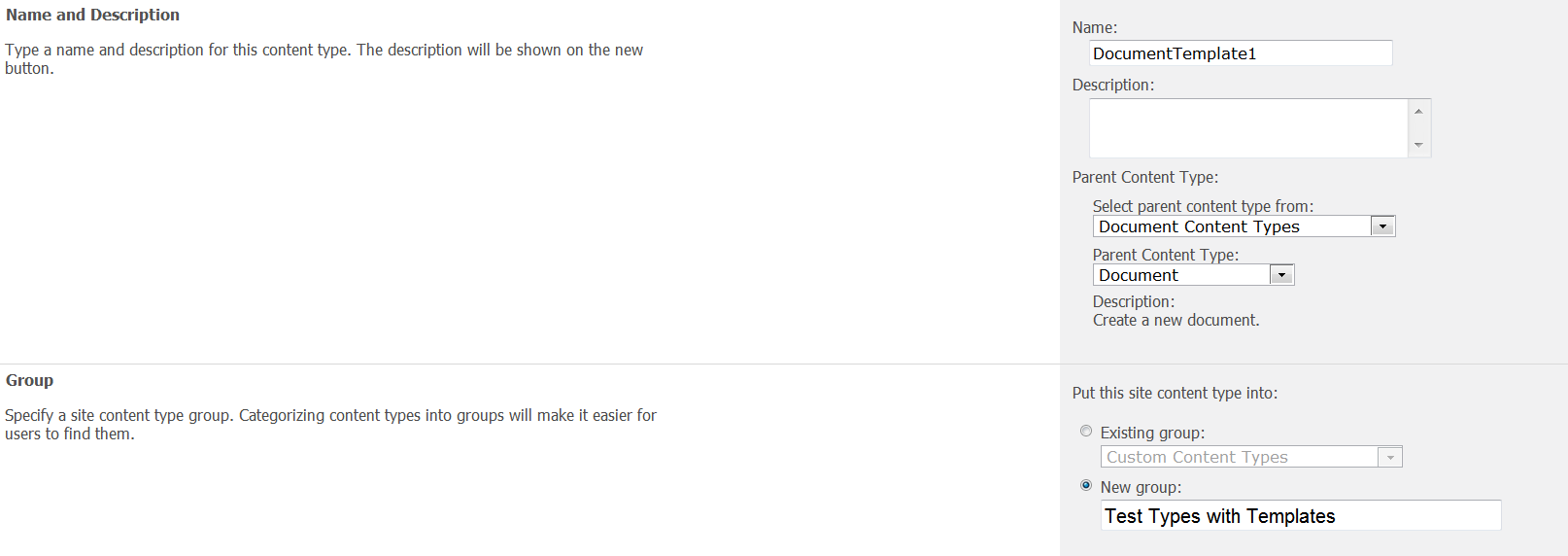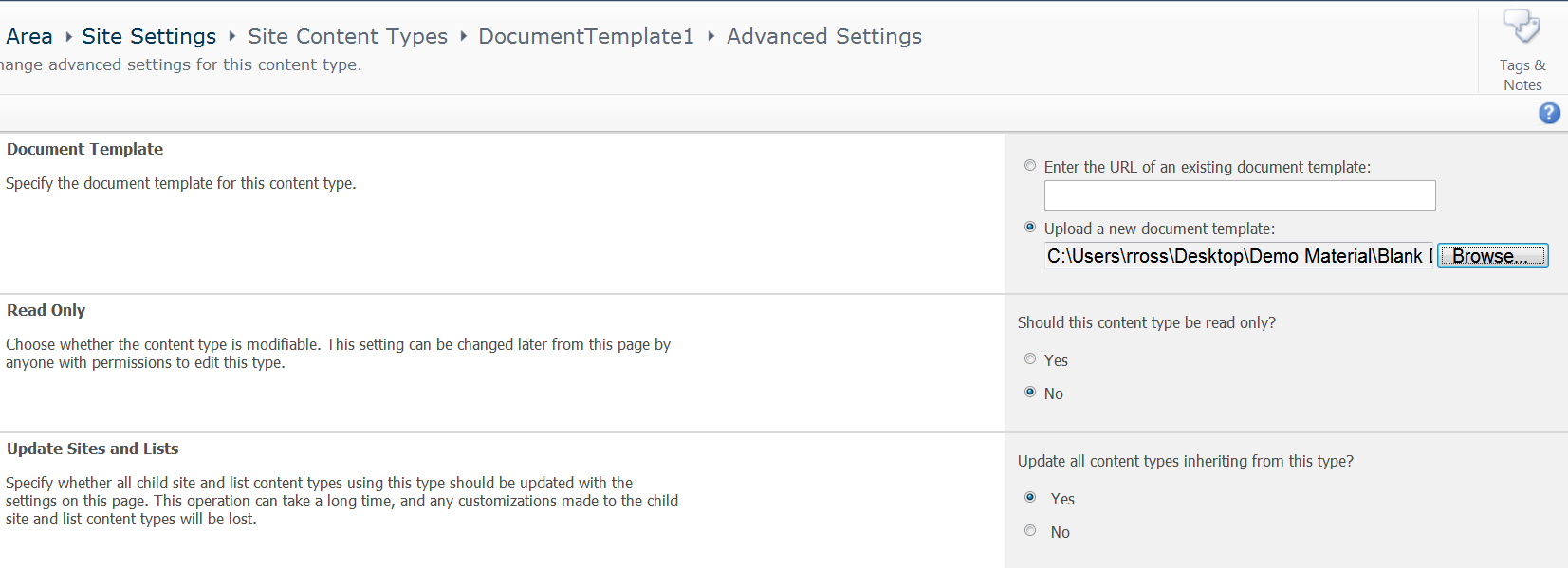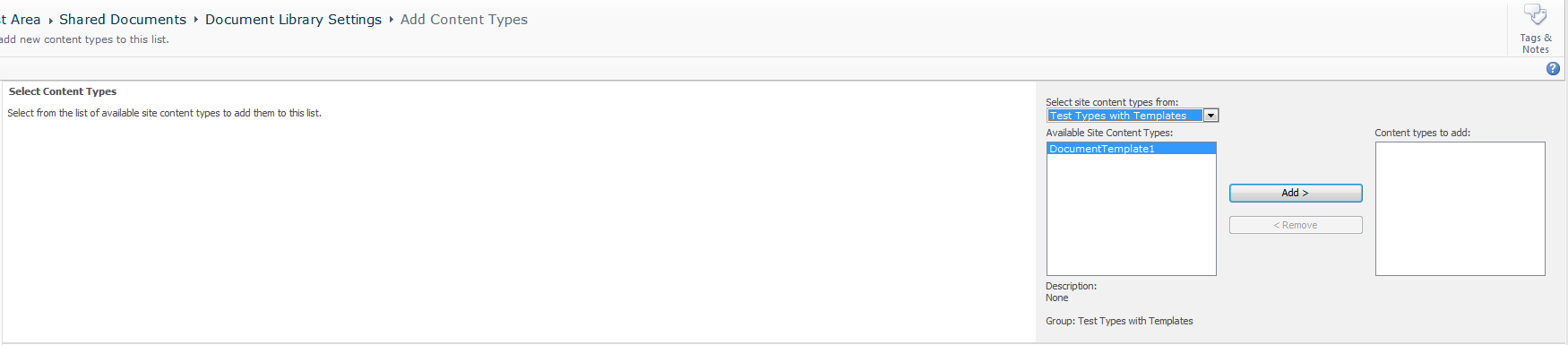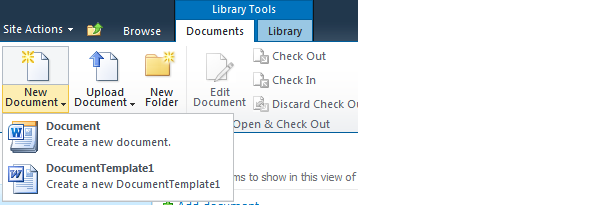This can be done, but you need to use one Content Type for each template needed. Create a new content type. Give it whatever name you would like, but set dropdown properties as defined. Would suggest to define a group name for these content types (I used Test Type with Template).
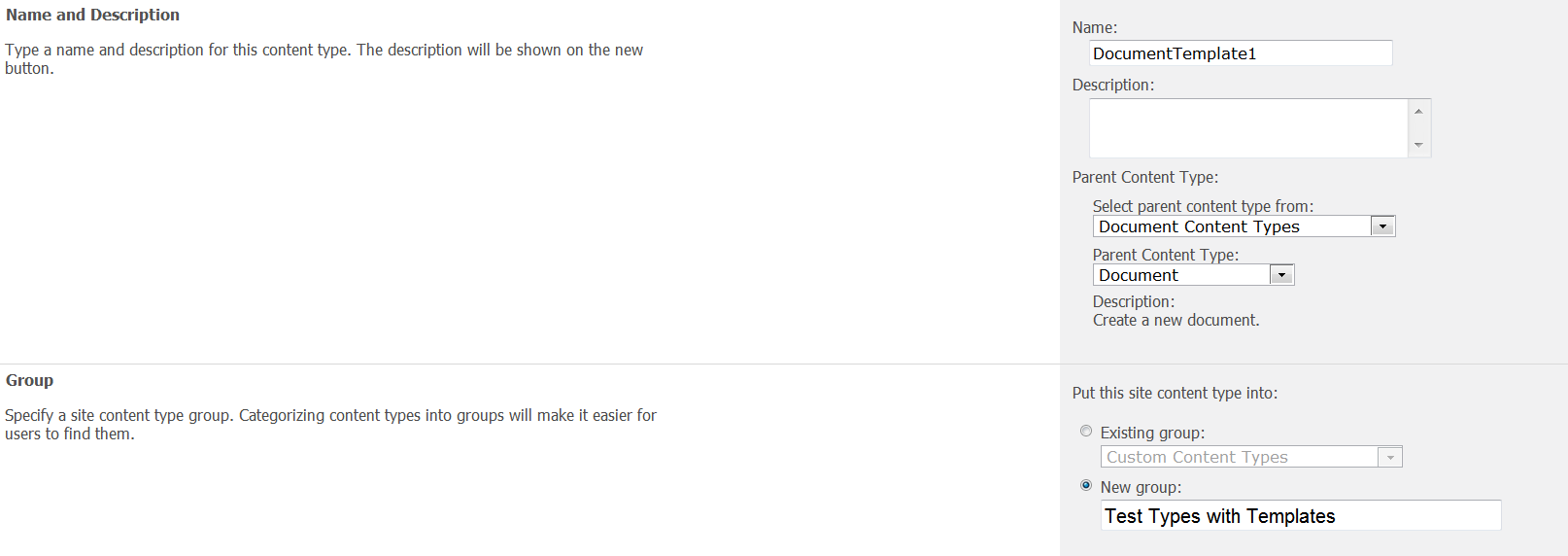
Next go to the Advanced Settings for this new content type. This is where you define the template to use for this new content type.
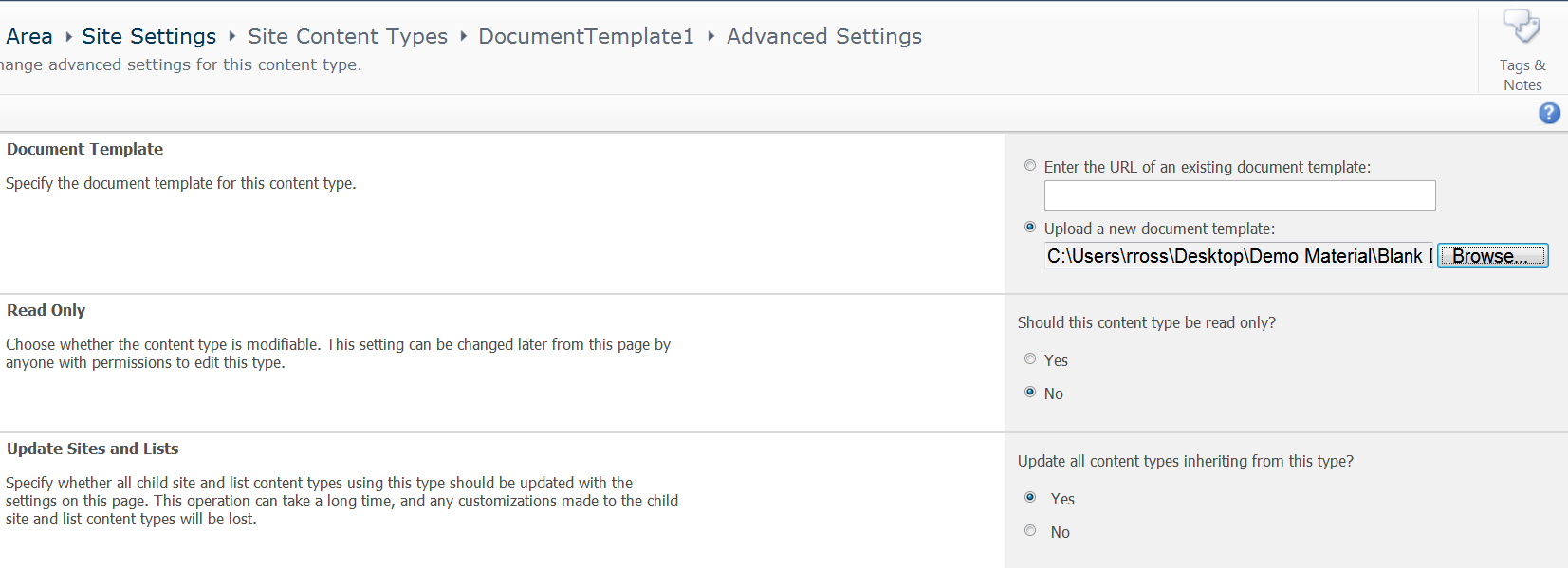
Repeat these steps for the other document templates needed.
Go to the document library where you want to launch and store these documents. I am choosing the Shared DL for this example. Go to the settings for this DL and choose Advanced Settings. The first option is to Manage Content Types. Change it to Yes and click OK.

Content Types area is now visible on the settings page. Click the Add from Existing Content Type link. If you defined a content group, you can filter the list using this group and get right to your content type. Otherwise, leave the all groups item in the dropdown and find your content type in the pick list. Add it and then hit OK.
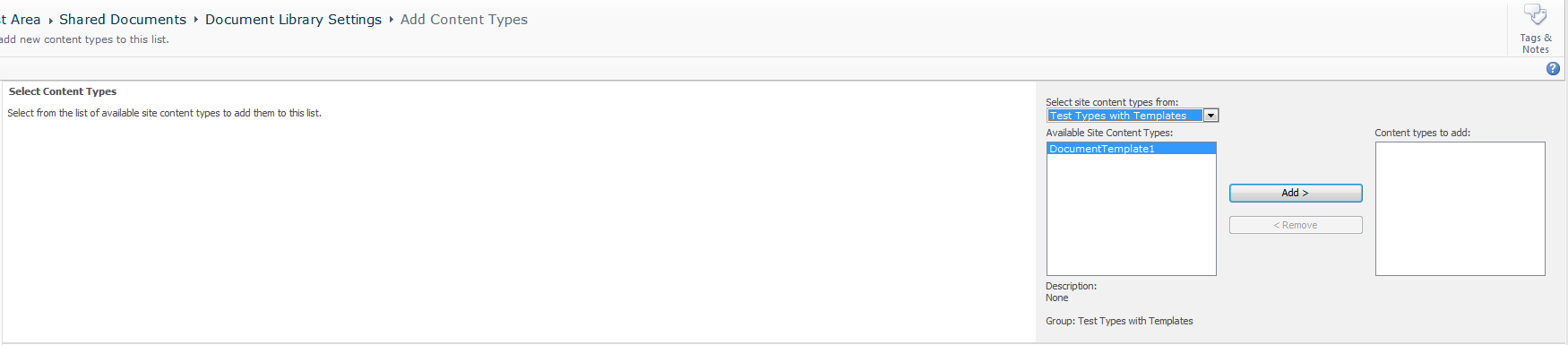
Repeat this for the other content types. You can also remove the default document template.
Now when you choose the down arrow under the New Document icon, all of your content types will be listed. If you click the new document button, the default content type will be used to create a new document.
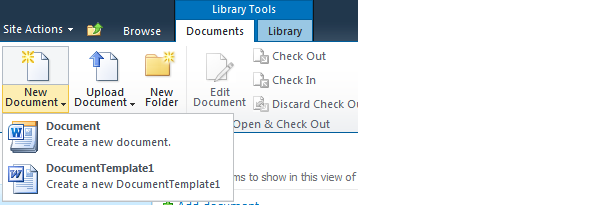
This solution is completely out of the box. There is a video here that describes the process in 2007. The same features are there in 2010 as well.