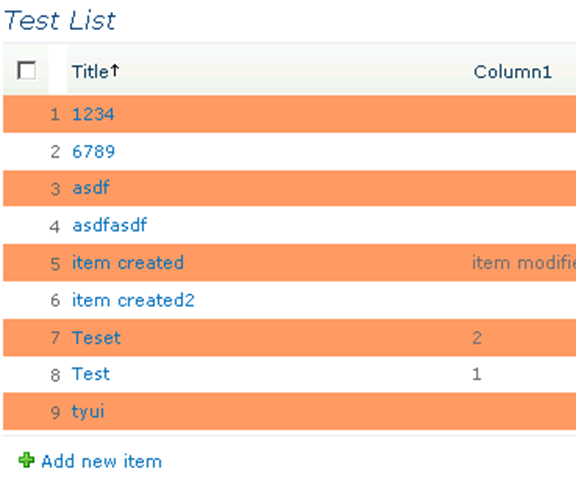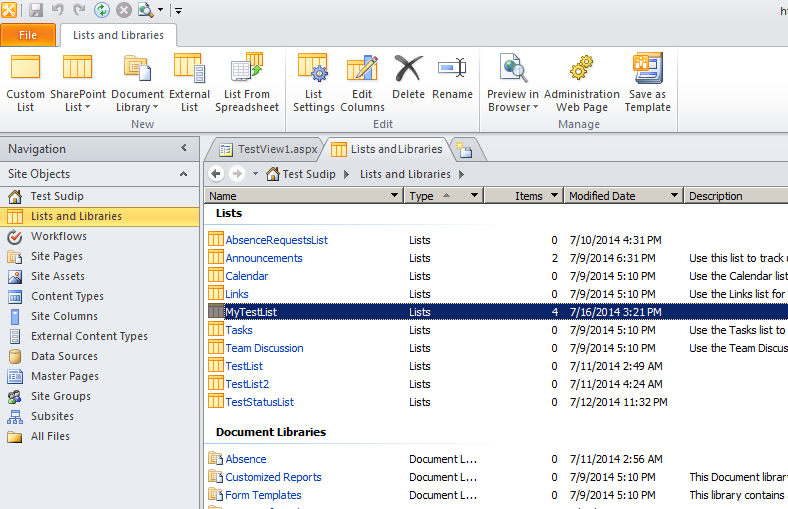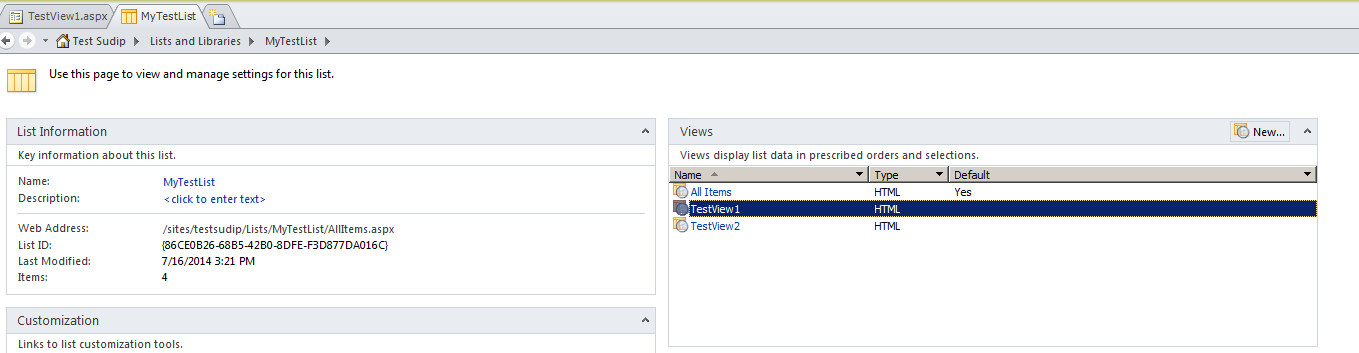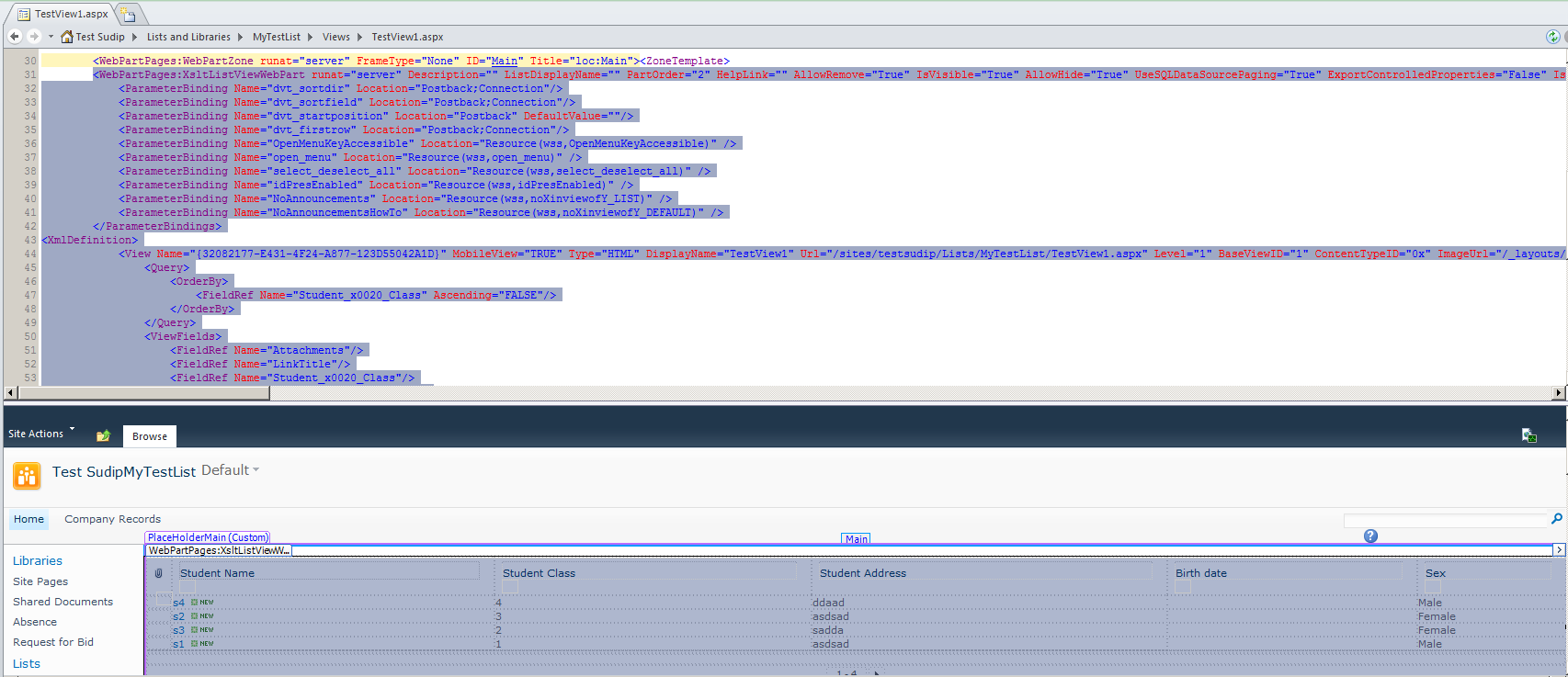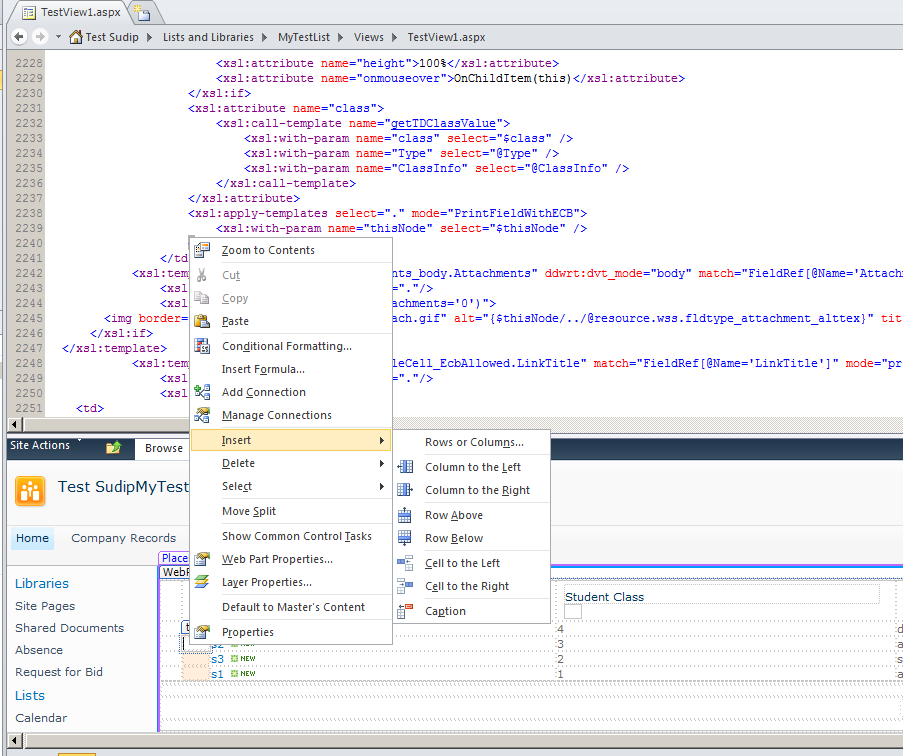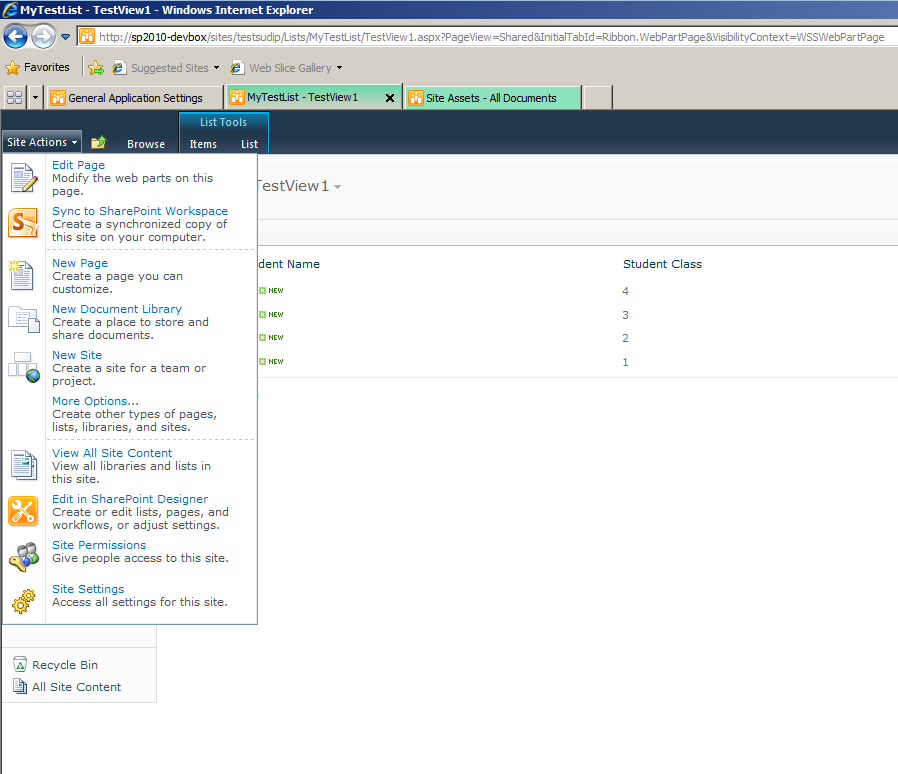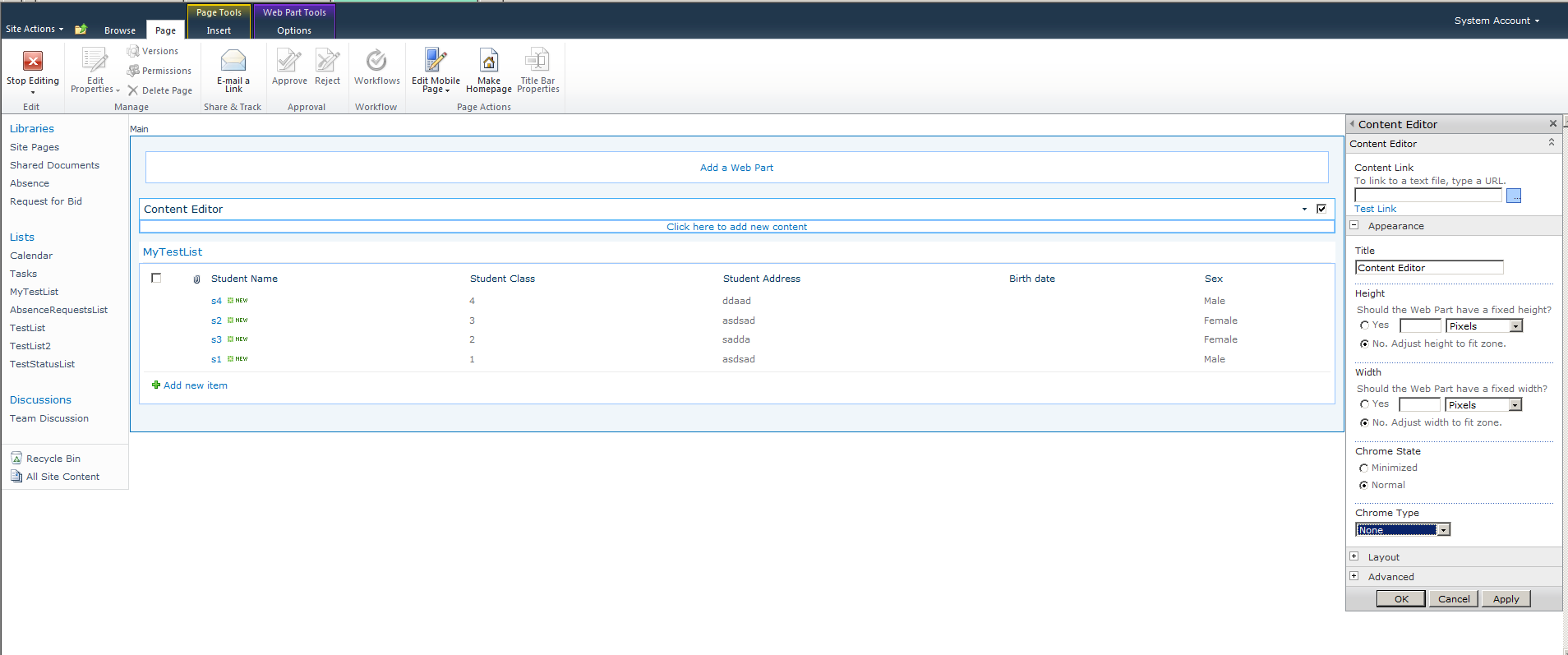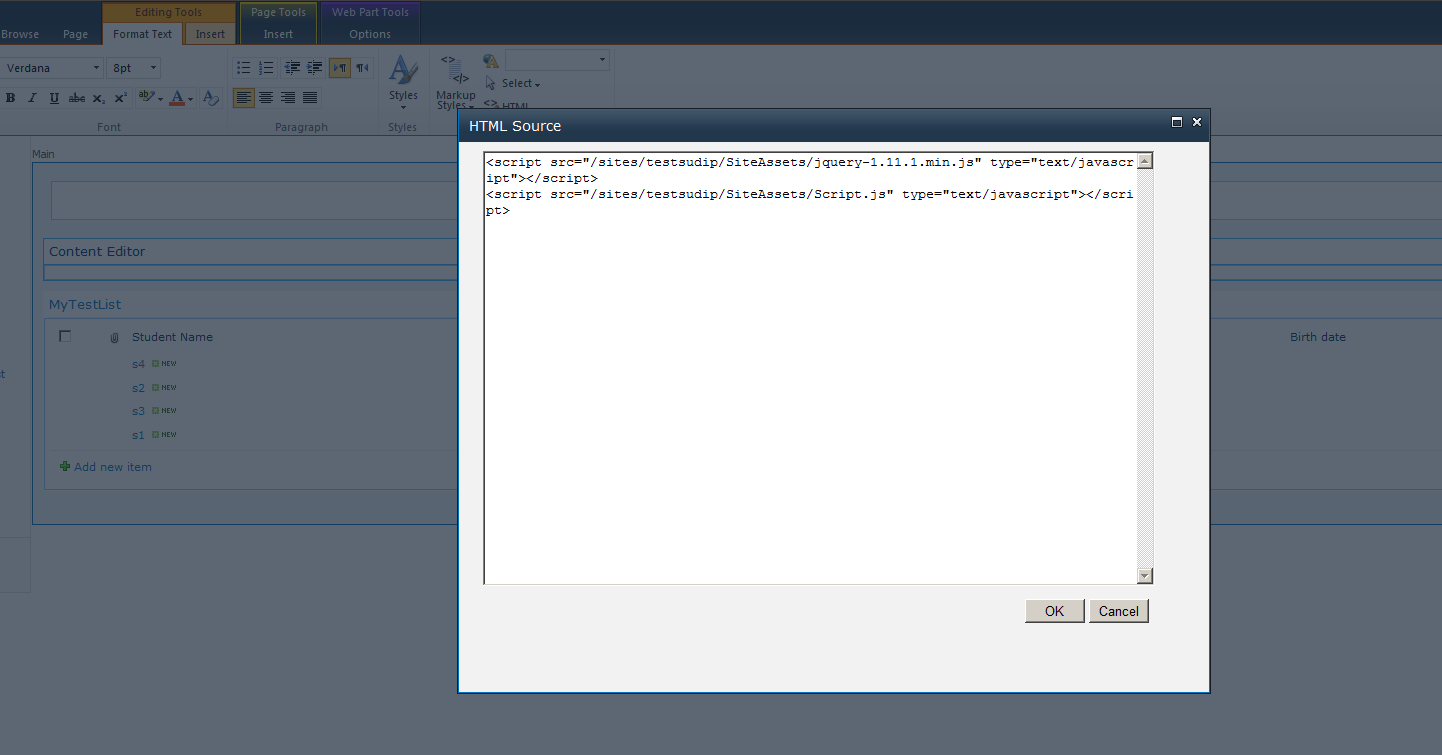We are trying to do in this library, is create a column that will provide the “order” number of the listed item, per view.
So in one view there may be five items that show and they need to be numbered 1 through 5. Then in another view there may be 15 items that show and in this case they would need to display the numbering 1 through 15.
We have 12 views in total that would need the dynamic order numbering.
Please advise.
We are not able to use Visual Studio to work on this, only SharePoint Designer.