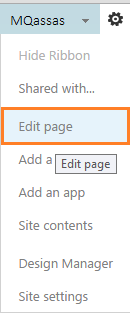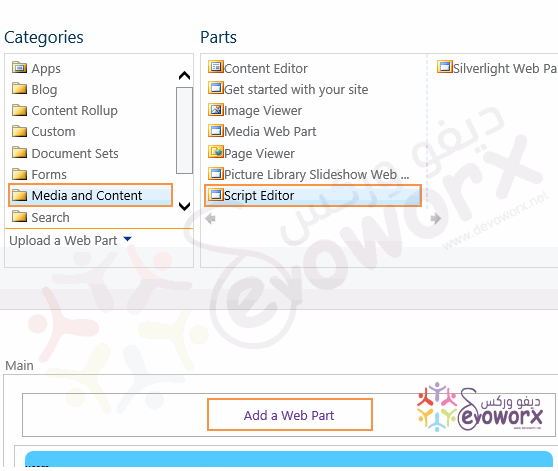I need to hide 2 fields from NewForm.aspx (the edit and view can stay the same). I have seen around tutorials on how to do it with Infopath and linking it to the permission of the user and I would like to avoid it. Is there a simple code to add to the file? Please also state where to place the eventual code.
2 Answers
You can hide theses fields via Jquery without using SharePoint Designer by doing the following:
- Open your new form via the browser.
- Edit Page .
- Add web Part > Add Script Editor .
Add the following code.
<script src="https://ajax.googleapis.com/ajax/libs/jquery/1.12.4/jquery.min.js"></script>
<script>
$(document).ready(function(){
//Show/hide columns based on Choice Field Selection
$('nobr:contains("Field1")').closest('tr').hide();
$('nobr:contains("Field2")').closest('tr').hide();
});
</script>
- Replace Field1 ,Field2 with your fields name
If you need to hide fields based on choice field check Show / Hide fields based on choice field selection using JQuery in SharePoint
See also Show / Hide fields based on a dropdown selection using SPUtility.js
-
Will this hide the field/column only from the entry form (NewForm) or also from the view of the list?– susanCommented Jan 6, 2017 at 10:40
-
-
if my field1 is called with 2 words ("additional comments"), how do I type it in that line?– susanCommented Jan 6, 2017 at 10:53
-
$('nobr:contains("additional comments")').closest('tr').hide(); Commented Jan 6, 2017 at 10:55
-
Word of warning, the NOBR tag used is deprecated HTML syntax, Microsoft will probably continue support because they have used it so much, Other browsers could drop support without notice. developer.mozilla.org/en-US/docs/Web/HTML/Element/nobr Commented Jan 6, 2017 at 11:08
jQuery solutions are so 2016... since IE9 everything can be done as easily with JavaScript
When you do not have to support pre IE9 browsers you can use vanilla JavaScript
You have to copy/paste 5 more lines of code compared to the jQuery approach,
but you do not have to worry about loading a 90KB jQuery library.
This only works on Classic Forms where the layout is a TABLE
Once the page is created you execute JavaScript to hide the TR displaying the Field
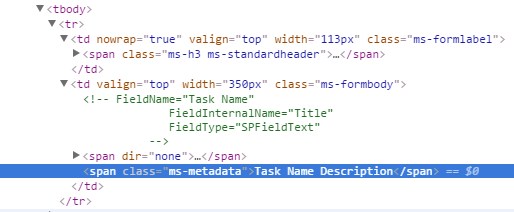
- Find Field by definition in (green)
<!-- comment --> - 'walk up the DOM' to its TR
- Hide that TR
The native JavaScript TreeWalker API/class/Object can get the Comments node with one call.
(IE9 was the last Browser to finally support this)
One eval statement can turn that comment into 3 JavaScript variables.
Solution
So the only native JavaScript you have to use
(Paste into the NewForm.aspx or in a Script OR Content Editor WebPart below your Form, so it executes after the Form is displayed)
is:
var formCSI = function (form){
function getComments(element) {
function acceptNode() { // IE *requires* this argument where other browsers don't.
return NodeFilter.FILTER_ACCEPT;
}
var safeFilter = acceptNode;// IE *requires* this argument where other browsers don't.
safeFilter.acceptNode = acceptNode;
return document.createTreeWalker(element, NodeFilter.SHOW_COMMENT, safeFilter, false);
}
var tree=getComments(form);
while (node=tree.nextNode()) {//loop all found <!-- comments -->
eval(node.nodeValue.replace(/ Field/g, ';var CSI_') + ';');//convert comment to vars
console.info(CSI_InternalName,CSI_Type,CSI_Name);
var TR=node;while (TR.tagName !== 'TR') TR = TR.parentNode;//find parent TR row
this[CSI_InternalName]=TR;// store TR as formCSI.[internalName] eg. formCSI.Title
}
return this;//return formCSI as object
}(document.querySelector('.ms-formtable'));//IIFE execute function immediatly
//formCSI now is an object referencing all Form Row TR elements
formCSI.Title.style.background='pink';
formCSI.AssignedTo.style.display='none';// 'table-row' to show again
This turns every Field in the Form into a JavaScript formCSI Object which you can use to color, hide, whatever you want to do with the TR rows
Also used in: