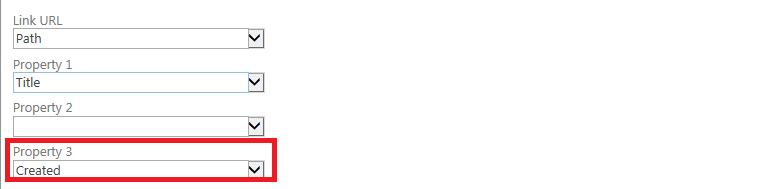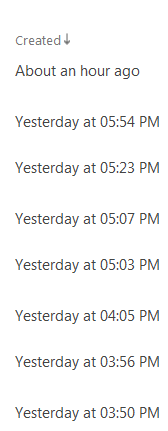I am working on building a content search web part inside sharepoint 2013. and inside the content search web part i added the built-in "Created" managed property name, as follow:-
now the result for the Created managed property is that it will show the created date as follow inside the content search web part:-
but i am trying to find a better way to present this value, similar to what is provided inside the list view for the created field, which show a more comprehensive date such as ; few second ago, 1 hour ago , yesterday , etc.. as follow:-
so can anyone advice if there is a managed property that can show this type of date format ? or can i manually modify my display template to show a more comprehensive/user-friendly date format?
Thanks