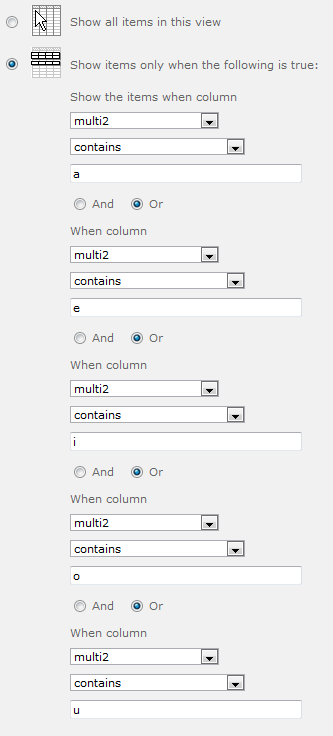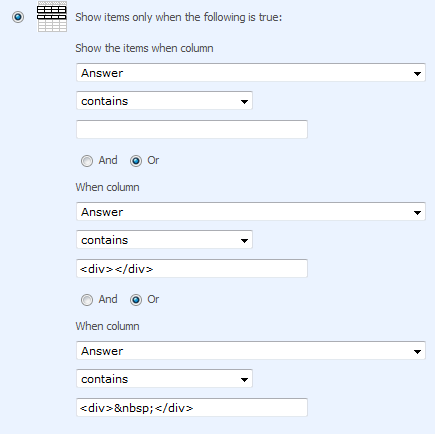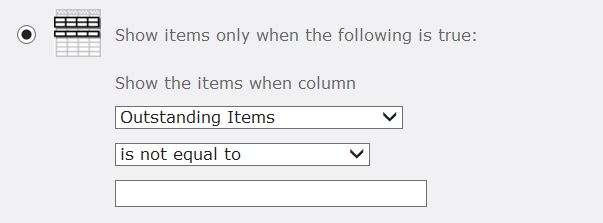You will need three Filters all with ORs between them:
- [Field] contains
- [Field] contains
<div></div>
- [Field] contains
<div> </div>
Here is a screenshot to make this a little more obvious:
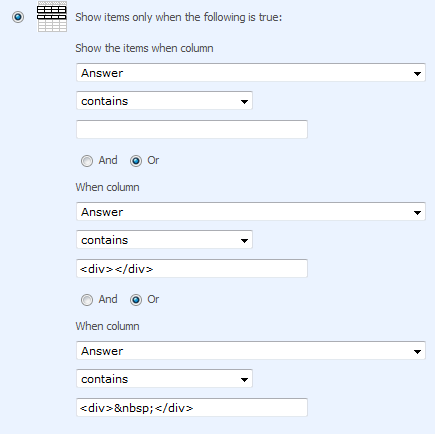
In the image above Answer is a Multiple lines of text field allowing Rich text
UPDATE:
For Multiline plain text fields just doing [Field] contains '' won't work. Instead, setup the view with all the columns you want, sorting, grouping, etc. Then edit the view in SharePoint Designer. In the View XML find the section and edit to get the results you want.
To show only those items where your field (Single or Multi-line text) is blank:
<Where>
<IsNull>
<FieldRef Name="SomeText"/>
</IsNull>
</Where>
To show only those items where your field is NOT blank:
<Where>
<IsNotNull>
<FieldRef Name="SomeText"/>
</IsNotNull>
</Where>