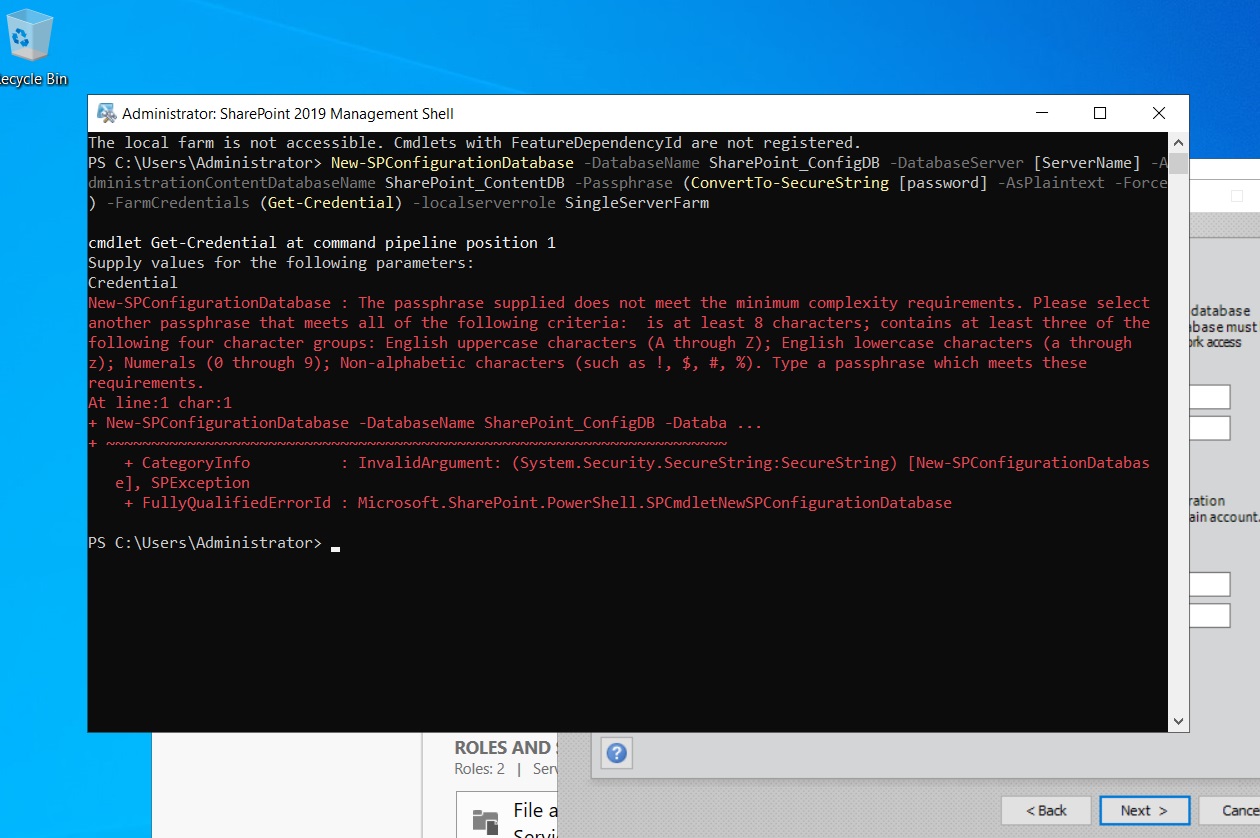Sure, I can definitely help with that! Installing SharePoint 2019 can sometimes be a bit tricky, so let's see if we can troubleshoot the issues you're running into. Here’s what you should check:
Checking Prerequisites:
Before diving into the main installation, make sure all the necessary prerequisites are in place. SharePoint 2019 needs a few specific components, and there’s a handy tool called PrerequisiteInstaller.exe that comes with the SharePoint setup. This tool can help automate the installation of these prerequisites. Make sure you've run this first!
Permissions:
It’s important to ensure that the account you're using to install SharePoint has all the necessary permissions. This includes administrative rights on the server and the right roles in SQL Server—specifically, the dbcreator and securityadmin roles.
SQL Server Connectivity:
Sometimes the issue might be as simple as connectivity to your SQL Server. Make sure your SQL Server is up and running and that the SharePoint server can talk to it. This might involve checking your firewall settings and making sure SQL Server is configured to allow remote connections.
Configuration Wizard Hiccups:
If you're having trouble with the SharePoint Products Configuration Wizard, the error logs are going to be your best friend. They can give you specific clues on what went wrong. This could be anything from database issues to network problems or configuration errors with service accounts.
Server Role Configuration:
SharePoint 2019 introduced a feature called MinRole, which requires you to specify server roles during setup. Make sure the role you choose fits with your overall server topology and performance needs.
If you let me know the specific errors you're seeing or describe what's happening in more detail, I can offer more precise advice. Hang in there—we’ll get SharePoint up and running!