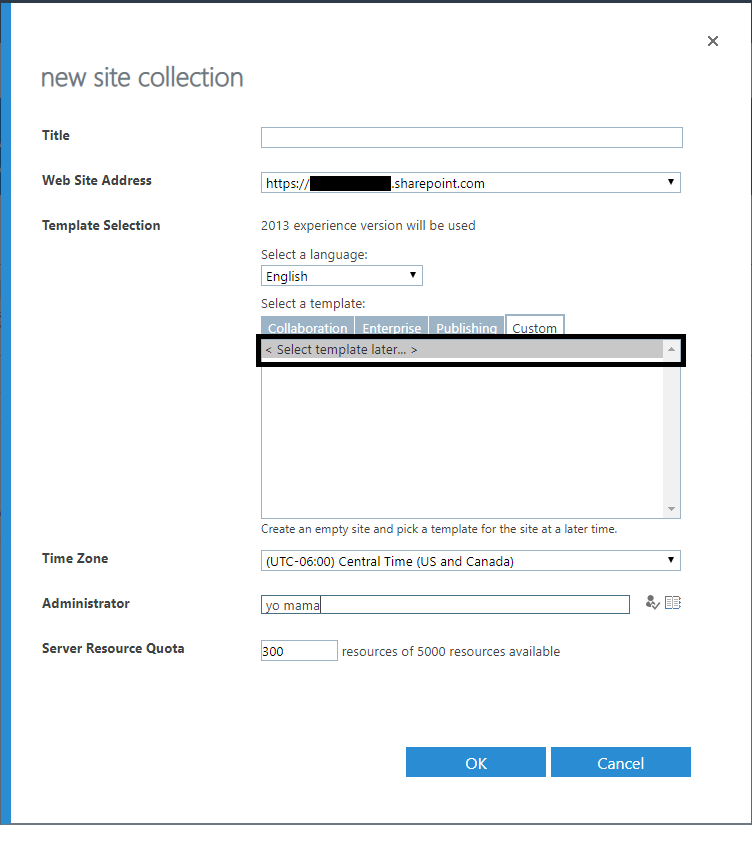when we start a new office 365 project, we will have a classic team site created for us at the root https://ourcomapnyname.sharepoint.com/. but now we want to follow the flat structure of sites and star using hub sites. so for this i am not sure what are the appraochies we can follow to :-
- convert the current classic team site into a communication site. we need to convert it into a communication site, since this is the template advised (by Microsoft) to be used for hub sites. as we want to set our root site collection to be the parent hub site for our company .
so what are the approaches we can follow? can i simply delete the root site collection, then create a new communication modern site at the root url of our tenant?