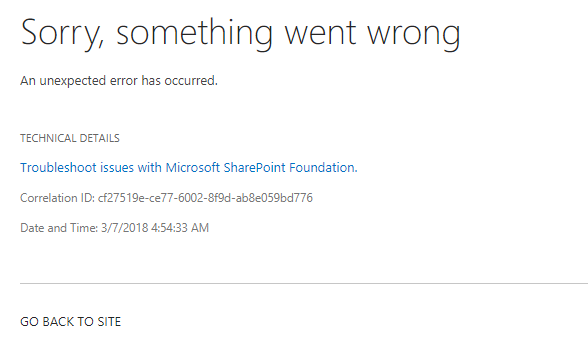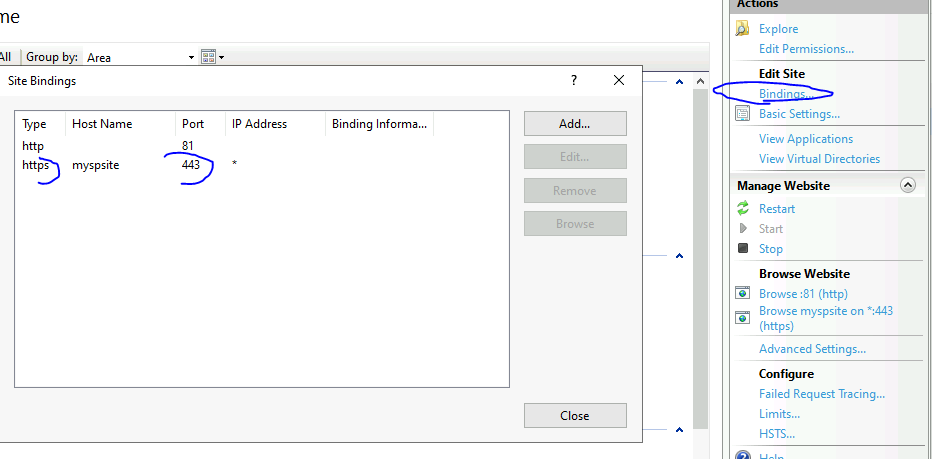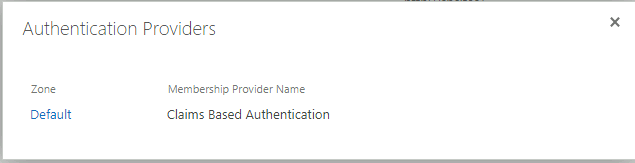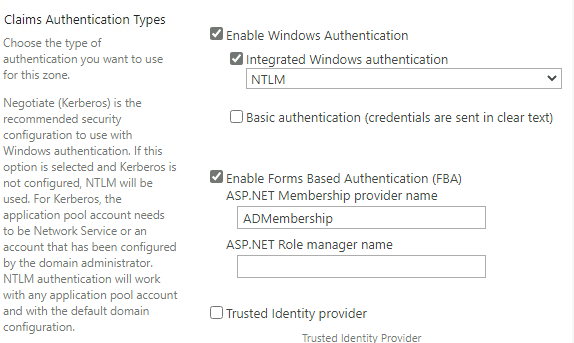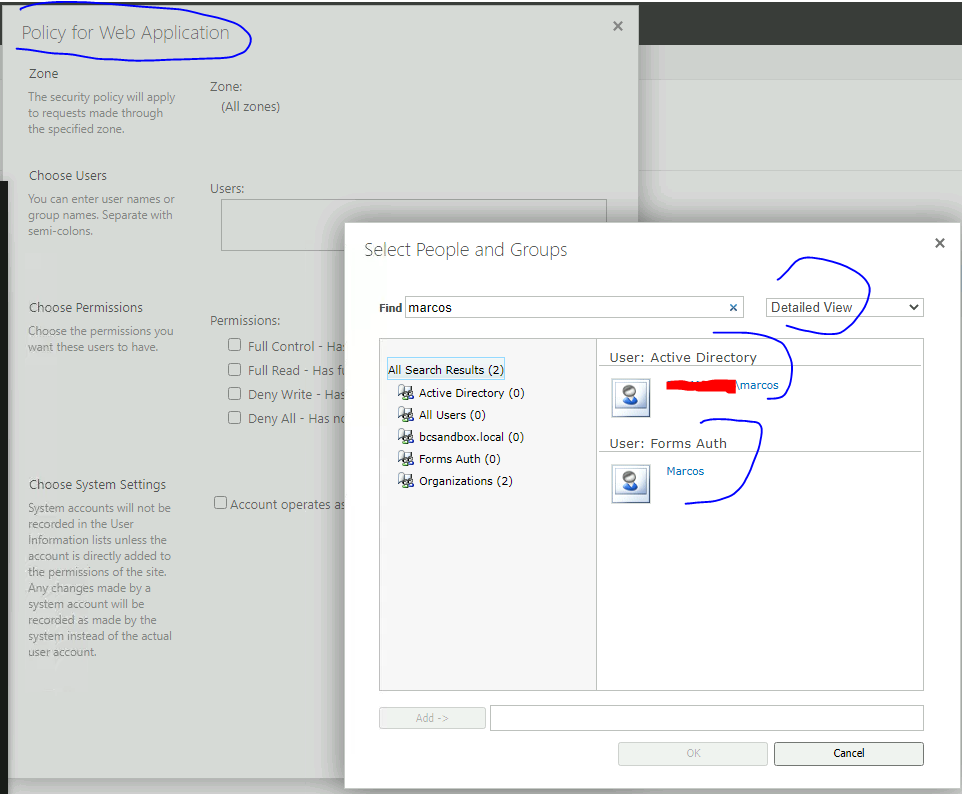In my SharePoint farm, I have form based authentication enabled as well as Windows authentication. All works fine, but in some scenario, when I login, and hit the logout and try to login again at some intermittent time it gives an error for chrome browser for whole site as below.
So when I close the browser, I could open the site and login again without any issues.
Note: this error only appears for domain users. It doesn't occur for users which are registered inside database.
By checking the ULS logs, below is the details I am getting:
The value is neither a claim user name nor a claim user name suffix
System.InvalidOperationException: Operation is not valid due to the current state of the object. at Microsoft.SharePoint.Administration.Claims.SPClaimUserKeyUtility.GetUserKeyString(String value) at Microsoft.SharePoint.Utilities.SPUtility.GetFullUserKeyFromLoginName(String userNameSuffix) at Microsoft.SharePoint.ApplicationRuntime.SPHeaderManager.AddIsapiHeaders(HttpContext context, String encodedUrl, NameValueCollection headers) at Microsoft.SharePoint.ApplicationRuntime.SPRequestModule.PreRequestExecuteAppHandler(Object oSender, EventArgs ea) at System.Web.HttpApplication.SyncEventExecutionStep.System.Web.HttpApplication.IExecutionStep.Execute() at System.Web.HttpApplication.ExecuteStepImpl(IExecutionStep step) at System.Web.HttpApplication.ExecuteStep(IExecutionStep step, Boolean& completedSynchronously)
I have not found any relevant solution yet. Can someone help, if encountered such issue before.
Thanks in advance.