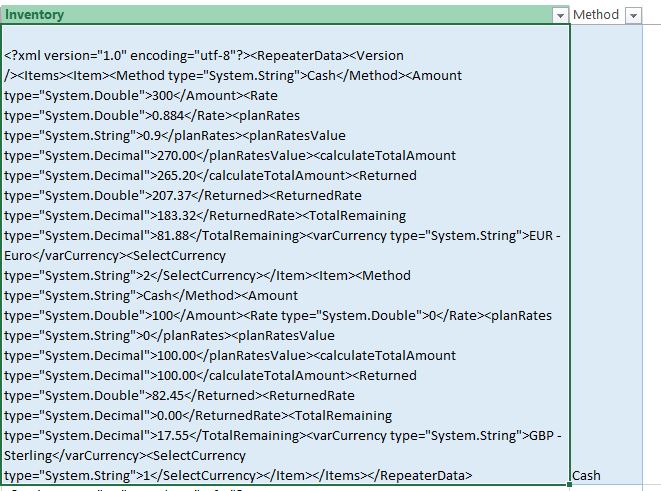There are some data stored in sharepoint List which uses XML as the source. I used javascript to make it look good on sharepoint BUT when exporting to Excel - obviously - it does not copy the format and is left with the xml source instead.
Example (this is just one section of a long list):
<?xml version="1.0" encoding="utf-8"?><RepeaterData><Version /><Items><Item><Method type="System.String">Cash</Method><Amount type="System.Double">100</Amount><Rate type="System.Double">0</Rate><planRates type="System.String">0</planRates><planRatesValue type="System.Decimal">100.00</planRatesValue><calculateTotalAmount type="System.Decimal">100.00</calculateTotalAmount><Returned type="System.Double">84.75</Returned><ReturnedRate type="System.Decimal">0.00</ReturnedRate><TotalRemaining type="System.Decimal">15.25</TotalRemaining><varCurrency type="System.String">GBP - Sterling</varCurrency><SelectCurrency type="System.String">1</SelectCurrency></Item><Item><Method type="System.String">Cash</Method><Amount type="System.Double">500</Amount><Rate type="System.Double">0.883</Rate><planRates type="System.String">0.9</planRates><planRatesValue type="System.Decimal">450.00</planRatesValue><calculateTotalAmount type="System.Decimal">441.50</calculateTotalAmount><Returned type="System.Double">423.45</Returned><ReturnedRate type="System.Decimal">373.91</ReturnedRate><TotalRemaining type="System.Decimal">67.59</TotalRemaining><varCurrency type="System.String">EUR - Euro</varCurrency><SelectCurrency type="System.String">2</SelectCurrency></Item></Items></RepeaterData>
Can the above be formatted back to cells in Excel ?
if so, is there a comfortable method in doing so?
Update: screenshot
Notice that the [Item] [Amount] etc appear twice cos there are 2 entries.