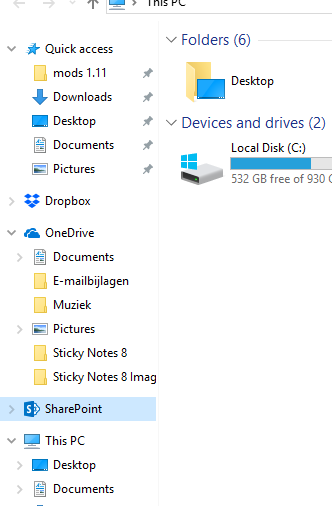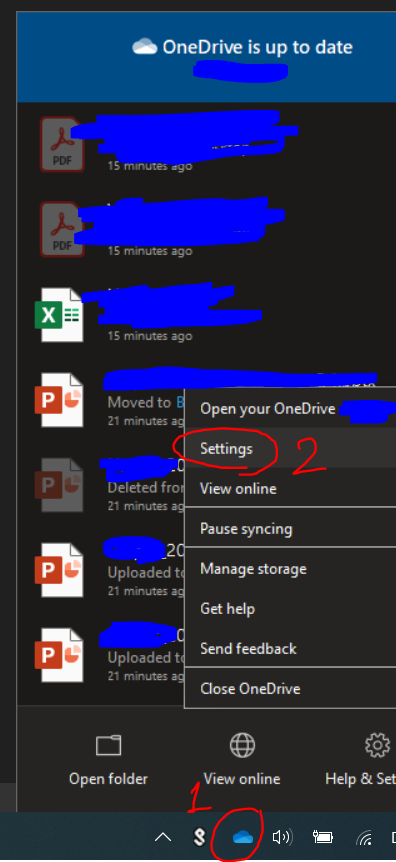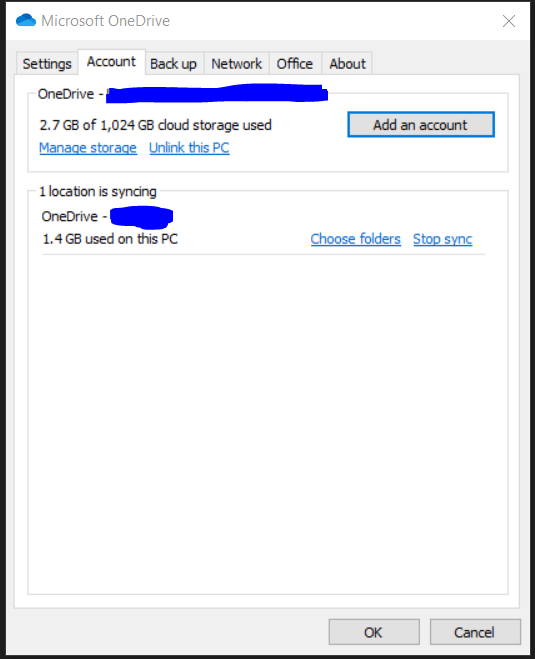I had installed SharePoint a year ago for an internship because I needed it in order to receive the files others' inside the company shared with me. I now have removed SharePoint because the internship was over and I had no need to have access to these files anymore, but my SharePoint is still inside my windows explorer side window. I want to remove the icon since the location the shortcut points to does not exist anymore. So, how do I remove it?
-
Hi, Have you tried to right click on the shortcut and click stop syncing a folder! Is this option already available! if not what about delete option?!– Mohamed El-Qassas MVP ♦Commented Dec 20, 2017 at 12:52
-
There is no such option for me.– FlorisdGCommented Dec 20, 2017 at 12:58
-
What your windows version/– Mohamed El-Qassas MVP ♦Commented Dec 20, 2017 at 13:02
-
Windows 10. Note that I do not have SharePoint on my computer anymore.– FlorisdGCommented Dec 20, 2017 at 13:04
-
Could you please check this answers.microsoft.com/en-us/msoffice/forum/all/…– Mohamed El-Qassas MVP ♦Commented Dec 20, 2017 at 13:16
4 Answers
I followed this trick to remove one drive from my PC, use the same with the slightly different way.
To remove the SharePoint pane, press the windows key and type run. Inside the run window, type regedit. Now go to HKEY_CLASSES_ROOT\CLSID\ inside regedit, right click the CLSID folder node and click 'Find' enter 'SharePoint'. upon finding the search node->Double click this KEY System.IsPinnedToNameSpaceTree then change value from '1' to '0'
Note: This will only remove the icon from windows explorer.
Let us know if it worth to give a try.
-
This answer helped me out so I have given you the bounty. However, I have suggested an edit to the answer, so the answer would still be relevant if the link you have given was to ever be gone/changed.– FlorisdGCommented Dec 22, 2017 at 9:25
-
@FlorisdG Glad it helped! Update with more details. Commented Dec 22, 2017 at 10:19
IMPORTANT: For people reading the answer above, please do not try to edit your registry as the first thing you do. Editing the registry can cause unwanted and damaging side-effects on your system. If you need to remove the icon and you do have access to the tenant, please consider my answer below.
Optimally, it should be as simple as right clicking your OneDrive icon in the notification area of the taskbar, select "Settings", the "Account"-pane and click "Stop sync" for the library.
However, this may or may not work, depending on your current OneDrive client. A new client was "recently" released, but depending on a lot of things, you may still be stuck with the old one or have a missing connection.
Unfortunately, to remove the icon the easy way, you should still have access to the organization. If you do, no problem, if you don't then...
If you DO have access: First, update your OneDrive Synchronization client. The easiest way to do this is to do a so called "Online repair" as described here. This will give you the most recent client.
Then, just click Start, type "OneDrive" so the "OneDrive desktop app" appears, then enter your username and password for the organization that you have synced with. This will overwrite the old connection with a new one. NOW you can right-click the icon, click "Settings", select the "Account"-pane and choose "Stop syncing" and the icon will be gone from your Explorer.
If you don't have access however, then it is quite possible you must walk the eerie trail of the regedit. You can research a lot of it online, this should help you along the way, this might also prove interesting.
-
Again, like I stated in the comments of the question, the option "stop syncing" is not available when right clicking the sharepoint folder.– FlorisdGCommented Dec 20, 2017 at 14:08
-
Did you try to update your client and perform an online repair?– Helge SCommented Dec 20, 2017 at 14:15
-
-
1Then, unfortunately, the regedit option may be your best bet, alternatively you could backup and remove your Windows user account - create a new one and start fresh. Or wait until someone else posts a better solution, as far as i know however, there is no way to simply remove the icon.– Helge SCommented Dec 20, 2017 at 14:25
- Right-click on the OneDrive icon on the bottom.
- Click on "Settings"
- Go to the "Account" tab in the pop-up window
- There you'll be able to see the OneDrive folders that are synced. Just click on "Stop sync" next to the folder that you don't wanna see anymore.
I followed this to get it removed.
-
While this link may answer the question, it is better to include the essential parts of the answer here and provide the link for reference. Link-only answers can become invalid if the linked page changes. - From Review Commented Oct 7, 2021 at 13:02