Usually, one can approve or reject a item by clicking on the item in a particular Sharepoint 2007 list.
May I know how is the link generated for both the "Approved" and "Rejected" radio box?
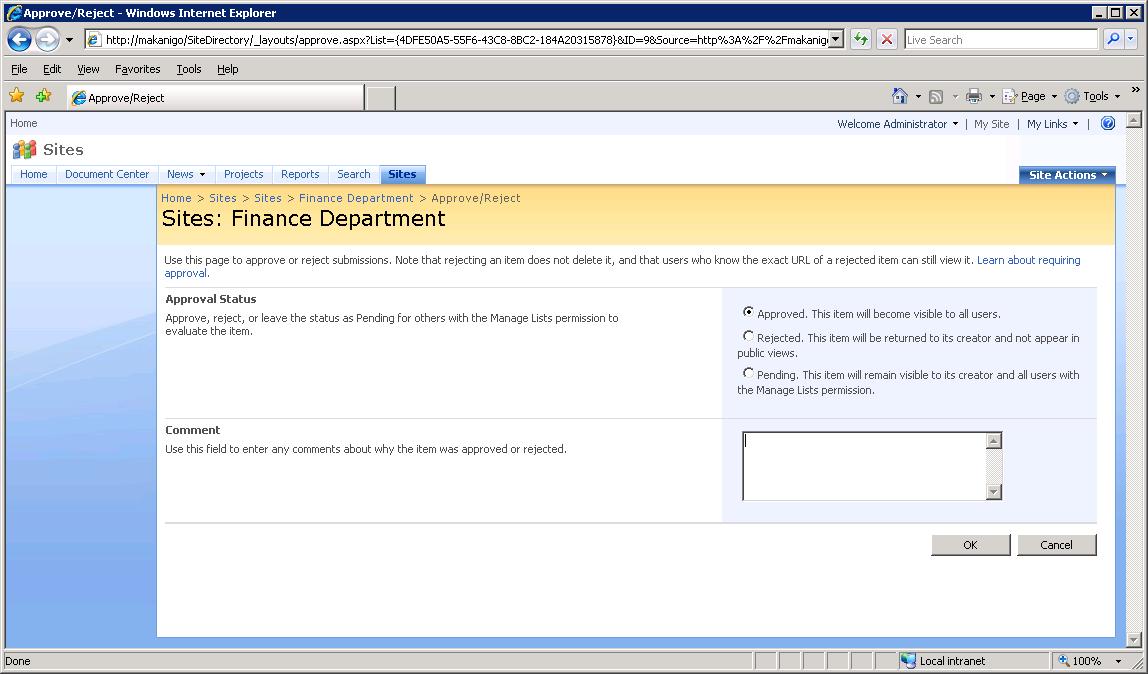
From what I know, when I enter the following
http://mysite.com/subsite/_layouts/approve.aspx?List={LIST_NAME}&ID={ID_OF_THE_ITEM}&Source={THE_ASPX_LINK_OF_THE_VIEW}
it will take me to the approve/reject screen.
I suspect that the link to the approve radio box could be:
http://mysite.com/subsite/_layouts/approve.aspx?List={LIST_NAME}&ID={ID_OF_THE_ITEM}&Source={THE_ASPX_LINK_OF_THE_VIEW}&Action=Approved
but was not sure if I am right.
Appreciate any help provided.
