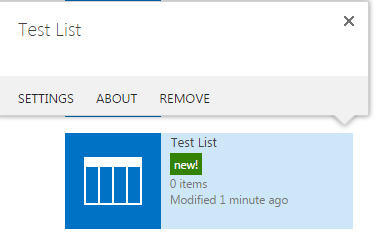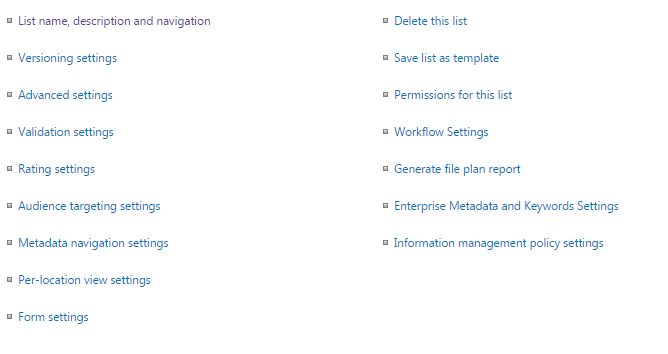Is there anyway for me to rename a List I created using SharePoint 2013
-
2Also for future - good practice while creating new list\site\library is to give the name with no spaces, or use hyphen or underscore punctuation marks and of course keep the name short. Once it is created, You can always change the name to whatever you want.– KamilCommented Aug 26, 2016 at 8:32
-
Agree with @Kamil that will save a lot of work (and hassle!) in the future.– YogaPandaCommented Aug 28, 2016 at 2:48
-
Renaming the Title of list doesn't change the internal name and Id. Hence you can always change the Title. but I would like add a point that if your application is using any customization using JSOM or CSOM against your list title, it will fail, since using client object model SharePoint offers only by ID or Title. In this case the Title. Hence you need to ensure if your application is not using custom queries with client object model. --- Sorry if I am going out of context :)– Vikas SharmaCommented Aug 31, 2016 at 13:37
-
What is JSOM and CSOM?– SharePointNYCommented Aug 31, 2016 at 13:59
5 Answers
All the above answers are correct. But as per beginner point of view I would like specify it in detail.
If you need to change the title of any list then just follow the below steps:
- Click on
List/Library Setting - Click on
List name, description and navigation - Enter your new
TitleinNameinput field. - Click on
Savebutton
And this is how you can change the title of any list and library.
Please note that this will just change the Title of the List/Library. The internal name(URL) of the List/Library will be same as originally set, and the list ID (GUID) will remain the same also.
In the ribbon, click List and click List settings. Click on the List name, description and navigation link.
Here you can change the name of the List.
I found out how. I went to List on the BlueRibbon Edit Tab and selected List Settings and selected List Name, Description and Navigation under the General Settings tab. Once selected I can rename my SharePoint 2013 List title.