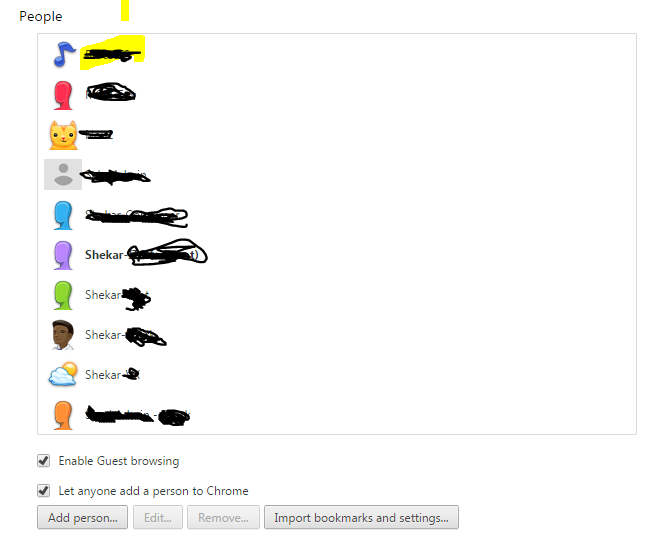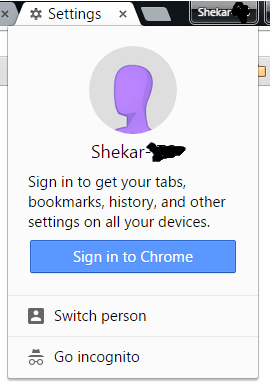When defining permissions in a SharePoint 2013 site or library I'd often wish to easily test what a users with (only) those permissions can see on this site.
So I think I'll have to create some test users accounts which belong to the different user Groups (we have defined AD security groups for that).
However in my opinion it is quite cumbersome to switch the currently logged in user in my browser, so I wonder:
how can I use several user profiles in parallel for testing?
I'm working on Windows 7.
Sure I could use 3 different browsers for that (IE, Chrome, Firefox), but this is not very convenient.
- Would it be possible to create some lightweight virtual machines (Linux) on my computer to have different user profiles logged in at the same time?
- How do you do such kind of testing?