I am having a problem activating the CRM List Component for SharePoint (which is just a .wsp file). I went to Site Settings -> Web Designer Galleries -> Solutions and uploaded the solution. No problem there. Then I clicked Activate in the command bar. On the pop up window, there is an activate button, which on my first try, was clickable. I clicked it. However, the solution does not have a status of Activated.

Also, the Activate button is still enabled in the Commands bar. Deactivate is disabled. So when I click Activate to try again, this time the Activate button within the pop-up is disabled.
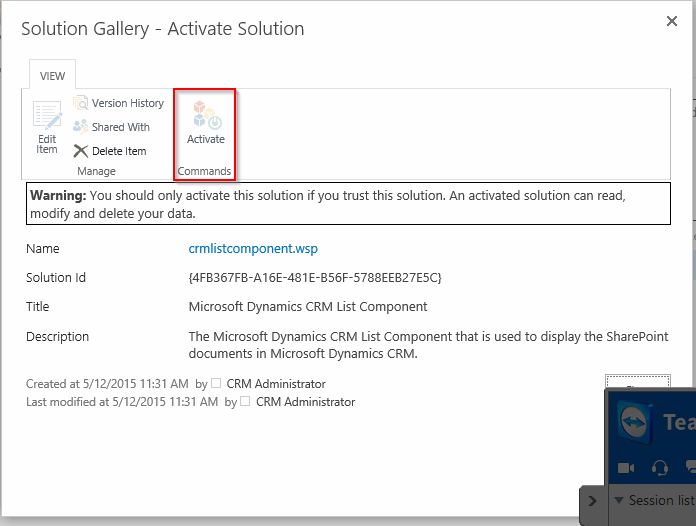
Can you offer any advice?
