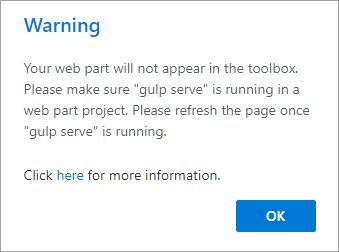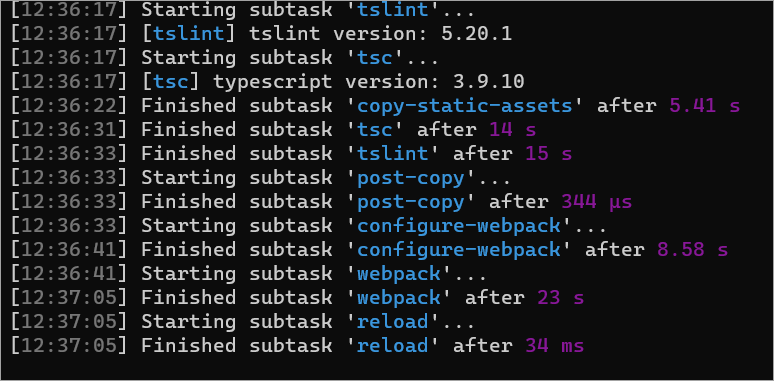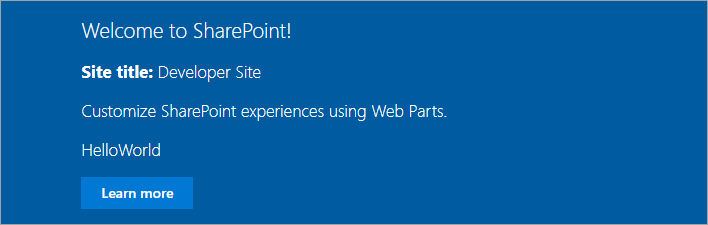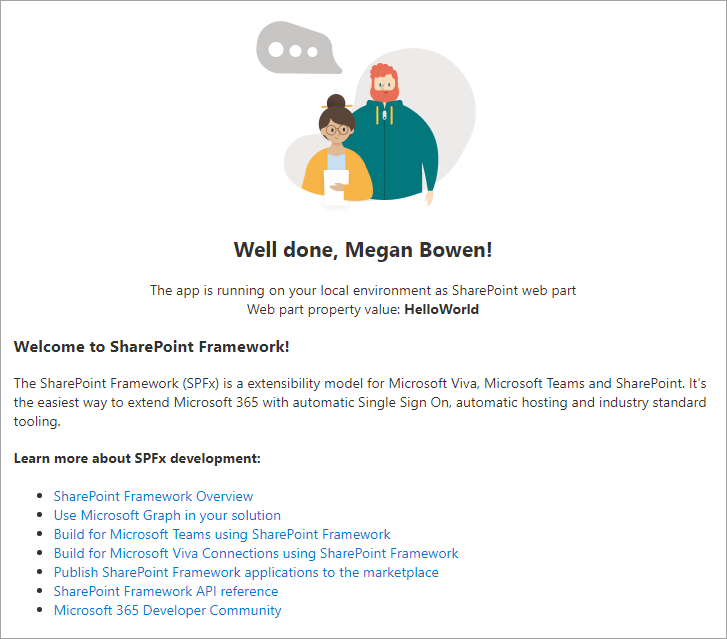I'm trying to work on a project of a SPFx web part. The project was built normally but when I try to test my web part on my tenant the following error occurs:
"Your web part will not appear in the toolbox. Please make sure "gulp serve" is running in a web part project. Please refresh the page once "gulp serve" is running.
Checked version of npm and it is the 14.15 version. I'm using SPFx version 1.14.0.
I've already ran gulp trust-dev-cert and tried to delete .gbc-serve-data but this one doesn't seem to exist on my user folder.
This is what I have in my serve.json:
{
"$schema": "https://developer.microsoft.com/json-schemas/core-build/serve.schema.json",
"port": 4321,
"https": true,
"initialPage": "https://xd51k.sharepoint.com/_layouts/workbench.aspx"
}
If you have a solution please share with me, I'm new to the SPFx development.
Update:
I found a folder with npm-cache that was outdated, I deleted it and it seems to be working now. Thanks for the help.