You ever have one of those problems where your google-fu doesn't work because you have no idea what words to use? That's the problem I have with two of my SharePoint 2013 sites. Simply put, the ribbon looks like this:
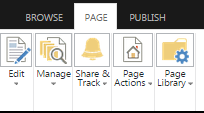
But on my other site, it looks like this (as it should):

This behavior is only happening in Google Chrome, with IE 11 it looks fine. I have IE 10 at work, and I THINK it was misbehaving there as well.
So what did I do, and how do I undo it?
