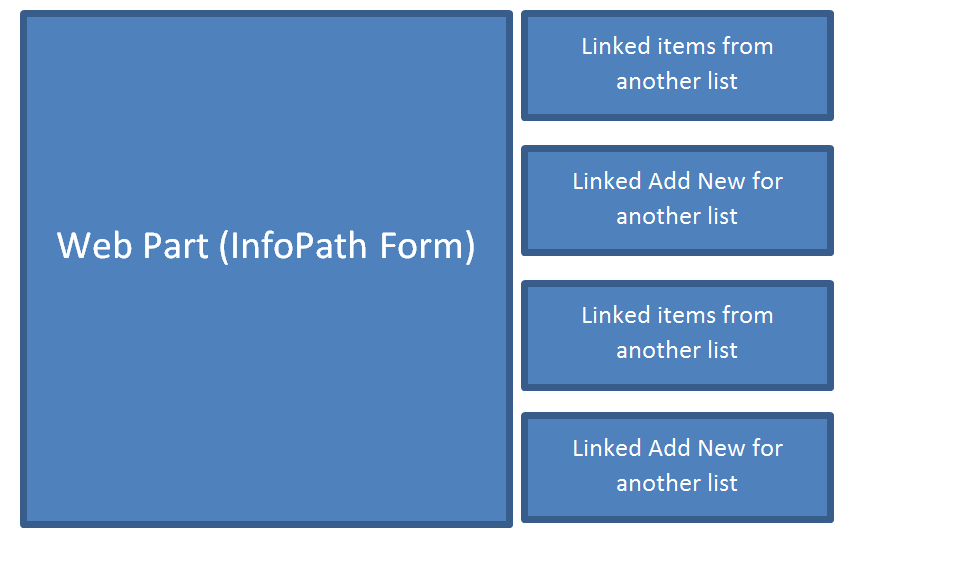You can create multiple "views" of the primary data source in the InfoPath form using the InfoPath Designer. You can add a view on the Page Design tab and click on the 'New View' button. You can even copy the fields from the other view by selecting them all, pasting them, and then modifying the ones you want.
<WpNs0:BrowserFormWebPart
runat="server"
DefaultView="ViewOnly"
AllowEdit="True"
AllowConnect="True"
SubmitBehavior="FormDefault"
ConnectionID="00000000-0000-0000-0000-000000000000" ... >
In the either *ifs.aspx page you can see in SPD there is a "BrowserFormWebPart". One of the attributes you can specify on this element is DefaultView. When you look at the automatically generated pages, it's not specified at all, and thus defaults to the template's default view out of the box, but you can add it and set which one is displayed. In this example it's going to show the View, as defined in the InfoPath template, named ViewOnly.
You can edit all three of the *ifs.aspx pages to have them each show a different view. Note that there is another attribute called ListFormMode that can either be ReadOnly or Editable. When it's ReadOnly it forces the controls into a gritty 'flat' mode, so if you don't like that you can replace the controls with calculated fields bound to field values on your view only view instead of databound controls.
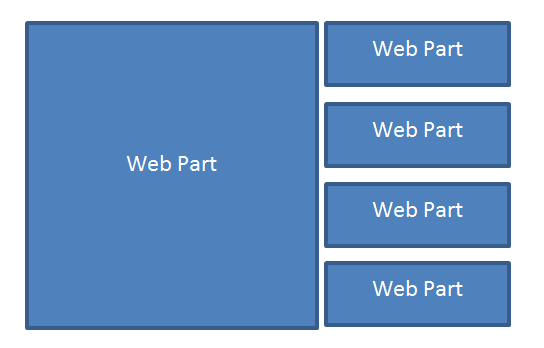
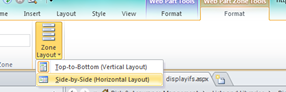 layout of web parts.
layout of web parts.