I checked out the master page in SharePoint Designer 2010. Then I added inline CSS in the portion of the document. I checked it back in and published it. Then I went to the Master Page library in the browser and approved the master page. Even after approving the master page, it appears that only site administrators can see the changes.
I also tried checking out the file, publishing it, and approving it in the system administrator account and I am still having the same problem.
Am I missing something? Is there a workaround if I need to update the CSS?
As a sidenote, I have also tried publishing the changes in a custom CSS stylesheet, with the same results.
If it helps, I am using SharePoint Server 2010 on Windows 2008 Enterprise.
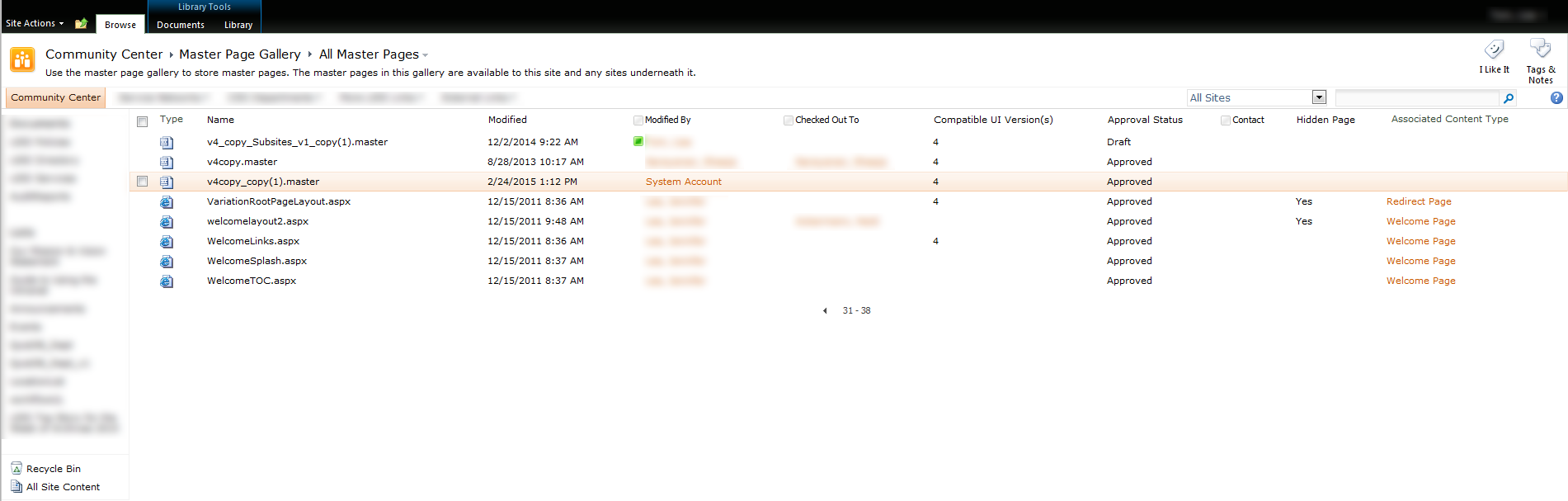
(Full-sized screenshot at https://i.sstatic.net/3fp8z.png)
