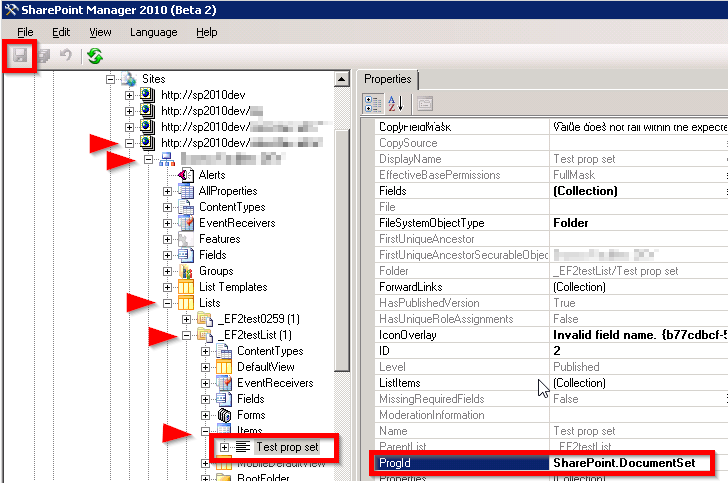I created a large sharepoint 2010 collection which we are trying to clone throughout the company. Although we have some issues (like MMD disappearing, and Reusable workflows not being automatically applied), these are things we can fix after cloning.
The real issue we have now is that Document Sets don't seem to function correctly.
In the original collection, we created 3 document sets and applied one of them to a library. In the Clone, that document set in the original library functions properly.
However, any new document set content types added to that first library, and any time we re-apply the single working document set to a new library, doesn't work properly.
When ever we create a new test document set "item", it seems to be created correctly... you are instantly taken to the document set home page (with /Forms/DocSetType/docsethomepage.aspx in the URL). However, once I navigate back to the library view and try to re-open the new document set again, it looks and functions like a folder (with /Forms/AllItems.aspx in the URL instead of the doc set home page).
So to recap:
Any library already associated with a document set before cloning works with the original doc set content type. Associating a new doc set with the same library gives the error. Associating the "working" doc set content type with a new or other existing library also gives an error. Creating any new doc set content type from scracth also creates the error If we create a library template from the working library with the one content type, it seems to work the same way...only the original doc set content type functions properly. So if it was created and associated with a library prior to cloning, it works, any doc set content type created or associated to a library after cloning gives the same error.
Any help is greatly appreciated