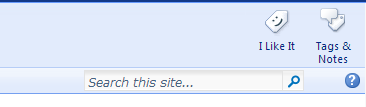I've been running into a problem where most accounts can't search my SharePoint main site through the search bar at the top-right of my page. I have a document library that they need to be able to search in, and it never returns any results regardless regardless of what is searched.
After further testing, domain admins are able to search fine but the rest of the accounts in the domain are not. I assume this is a simple fix, but I have been searching everywhere and have not found a solution. Has anyone run into this?
Thank you!
EDIT: I just tested this on the SharePoint server's admin account, and that worked too.