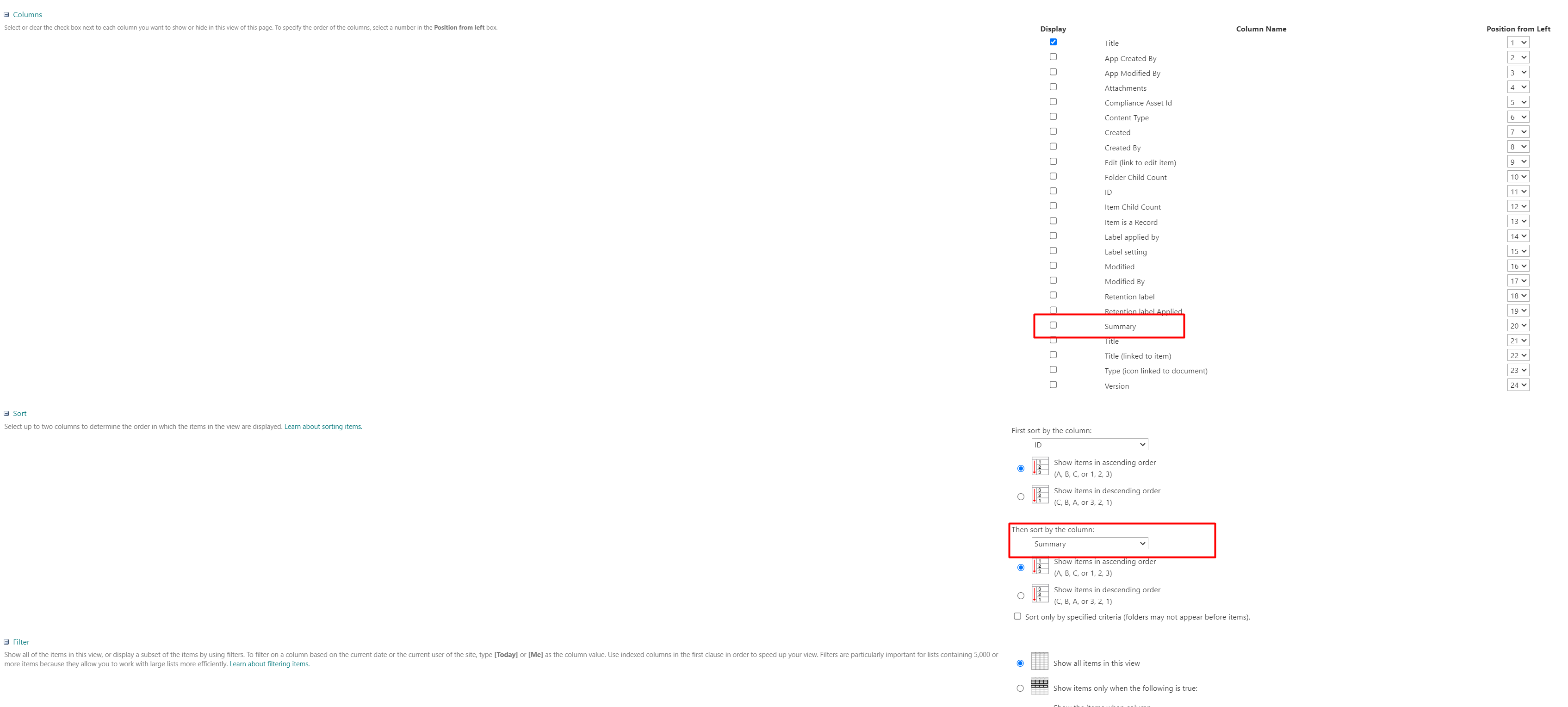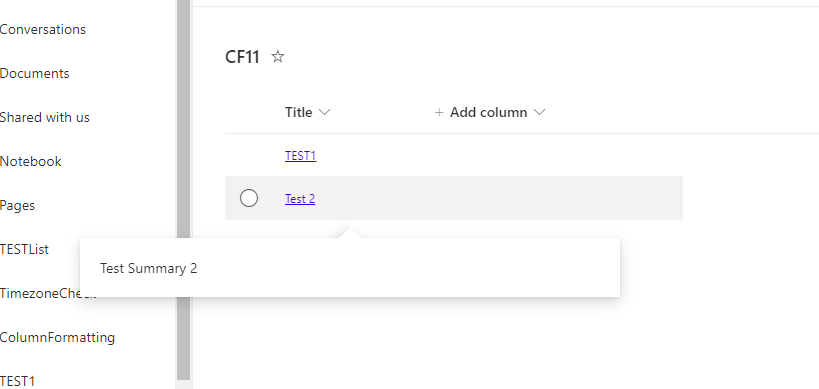Question:
How can I enforce to load a column with data without it being seen as a separate column?
Problem:
I have two columns, title and summary. Now I would like to display only title in list view and show the summary as a 'popup'. I do not wish to show summary as a separate stand alone column in list view.
Created the list formatting as shown below. The problem occurs in when I do not have summary as a separate standalone column the value [$Summary] will be empty, as if the column with values has not been loaded.
Is it possible to fix this?
{
"$schema": "https://developer.microsoft.com/json-schemas/sp/v2/column-formatting.schema.json",
"elmType": "a",
"attributes": {
"href": "some link"
},
"txtContent": "[$Title]",
"customCardProps": {
"formatter": {
"elmType": "div",
"txtContent": "[$Summary]",
"style": {
"width": "500px",
"padding": "20px"
}
},
"openOnEvent": "hover",
"directionalHint": "bottomCenter",
"isBeakVisible": true,
"beakStyle": {
"backgroundColor": "white"
}
}
}