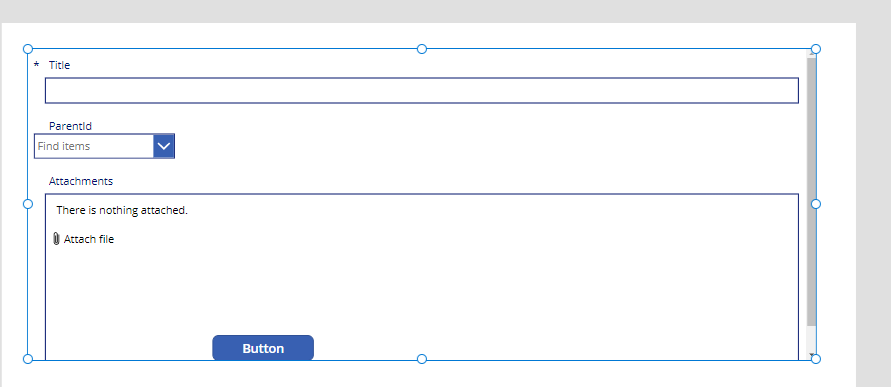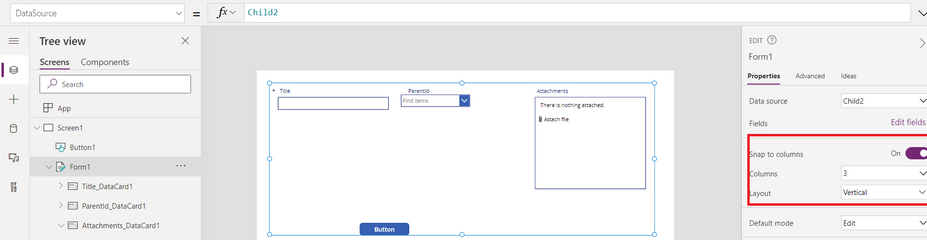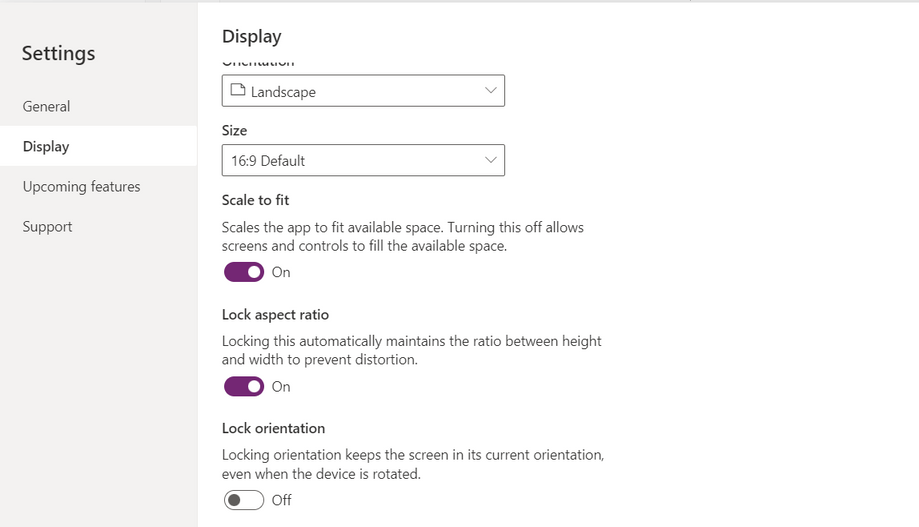I am trying to make my Power Apps standalone have a responsive design similar to Bootstrap effect. where if we have a form with 3 columns, as follow:
Now if we view this form using Power Apps mobile app or using mobile web, I want to show the fields dynamically in one column as follow:
So is this possible? I hope so.
Here is my current settings for the Power Apps:
The form:
Display settings of app:
Any advice please? my application will be accessed mainly using 3 devices/screen:
Desktops & Laptops
Mobile phones (mobile app + mobile web)
pads & tablets