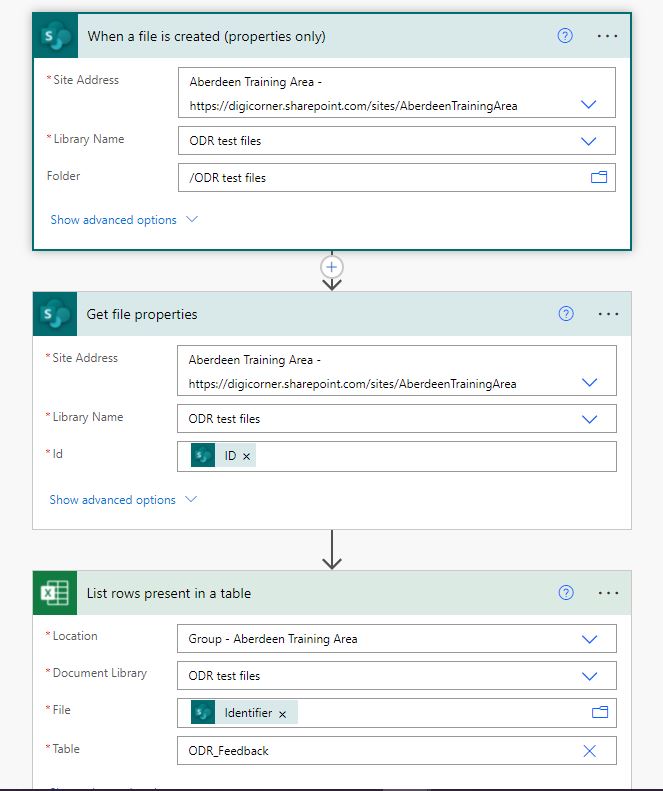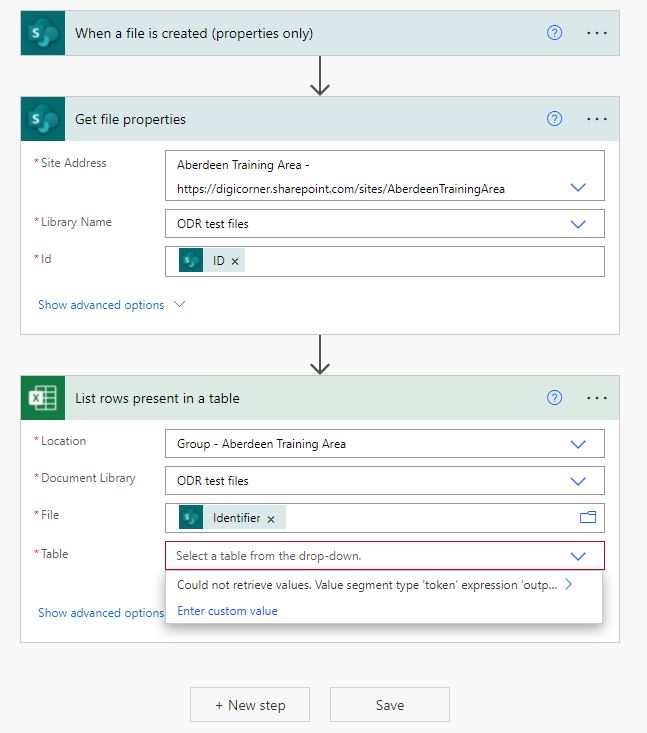I have a project requiring two separate flows to pull data from excel files when uploaded to a SharePoint document library.
One flow works and allows me to pull the required data:
However the second flow does not allow me to select the required table in the 'List rows present in table' section:
I get this error when trying to select a table:
Could not retrieve values. Value segment type 'token' expression 'outputs('Get_file_properties')?['body/{Identifier}']' invalid. Only literal segment types may be used.
I'm not sure as to why I cannot select the required table. The excel file has two tables in it. Any pointers are much appreciated.
Edit: Solved. I had to first select the file in the 'List rows...' section, save, run the flow and upload the document, then go back into the flow, remove the specific file name from 'List rows...' and choose "identifier". This helped flow recognise the table column names and store them, and allow dynamic file uploads to succeed if the Excel file has the correct table in it. The flow now works.