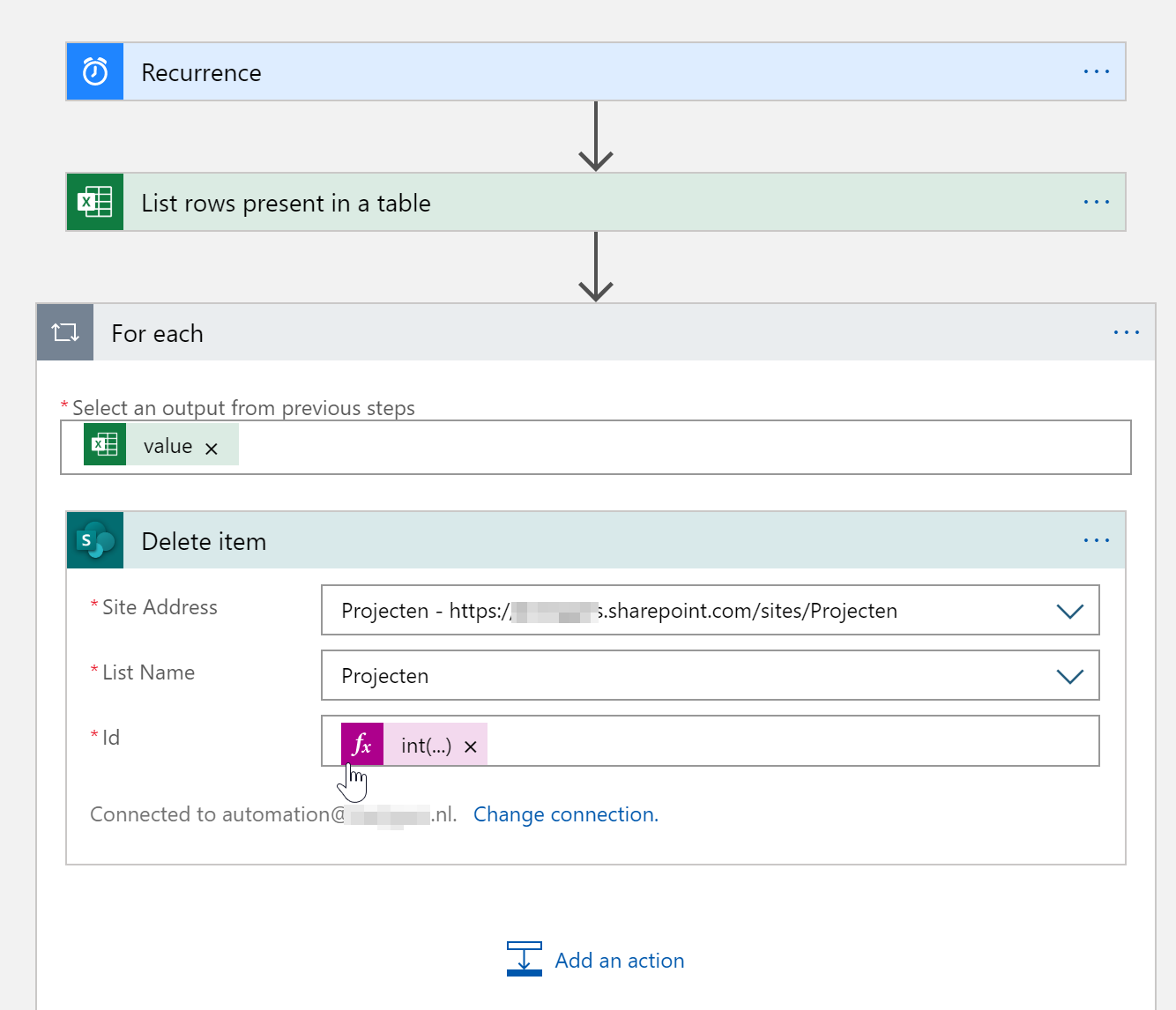I am struggling to find a solution to my case where I have like 300k items in a SharePoint Online list, by accident. I have generated a file using PowerShell that contains all duplicated items. I was helped through this article: https://www.sharepointdiary.com/2016/12/sharepoint-online-get-all-items-from-large-lists-powershell-csom.html The file is built-up as follows:
310384,205600
311260,205600
312004,205600
312859,205600
313672,205600
314464,205600
315256,205600
316066,205600
1516,205601
9937,205602
10615,205602
11300,205602
11956,205602
12671,205602
13345,205602`
So two columns, left is ID, right is ProjectReferenceNumber.
What I would like to achieve, is that the ProjectReferenceNumber is deduplicated. And I would probably need to combine these two articles (because the second one does not work for large lists) but I really have no clue how to make this work.
https://www.sharepointdiary.com/2016/12/sharepoint-online-get-all-items-from-large-lists-powershell-csom.html https://www.sharepointdiary.com/2018/06/sharepoint-online-find-and-delete-duplicate-list-items-using-powershell.html
Could someone please help me out with this one?
Thanks a lot!