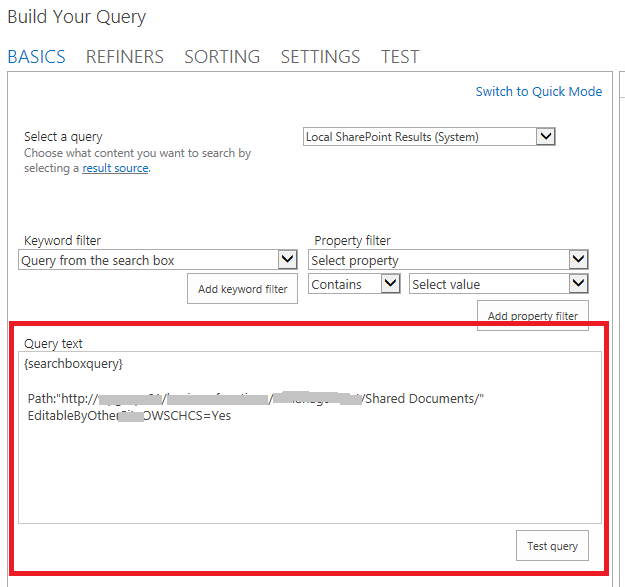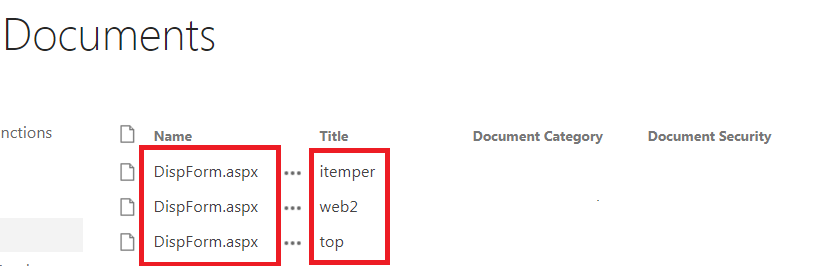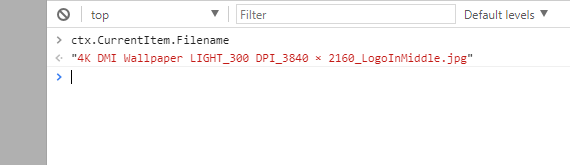I am working on team sub-site inside my sharepoint on-premises farm 2013. now i define the following criteria to show all the items inside a document library:-
{searchboxquery}
Path:"http://w*****/*****/******/Shared Documents/"
EditableByOtherOWSCHCS=Yes
now i have noted that if i have images with the following extensions .png or .gif or .jpg. then they will have the following Names DispForm.aspx inside the search results, while the title will be correct, as follow:-
Although if i chose to display the item properties i will get the correct names and title something as follow:-
now inside the display template i am using the following managed properties:-
- For the Name =
FileName - For the Title =
Title
as follow:-
<mso:ManagedPropertyMapping msdt:dt="string">'ListID','ListItemID','ContentTypeId','Link URL':'Path','CommentOWSMTXT','BodyOWSMTXT','Property 1':'FileName','Property 2':'Title'./*other properties goes here...*/..</mso:ManagedPropertyMapping>
so what could be the reason that the Names for the images specifically is being shown as DispForm.aspx ??