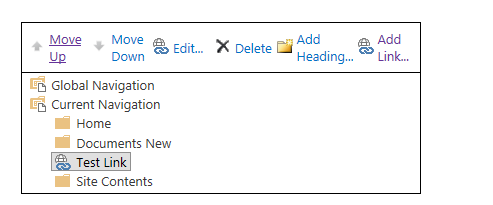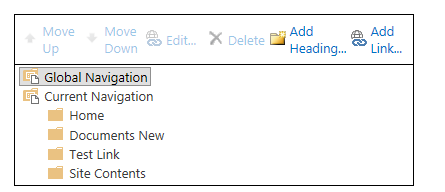I have created a new Team site inside my sharepoint enterprise server 2013, and from "Site Setting">>"Navigation" i created a new link named "Test Link" which reference the defualt view of a list:-
then i save this site as template, then i create a new site based on this site temple. but when i access the new site navigation, i found that my Link have been converted into Heading as follow:-
Now i need my Link to be created a Link inside the new sites, because link is dynamic unlike the Heading. so for example if i change my defualt view for a list then the Link will automatically reference the new defualt view,, while the Heading is static so it will be keep referencing the old list view. also if i rename my list then the Link will automatically show the new list name ,unlike the Heading which will keep showing the old list name !!
so can anyone adivce on the following:-
- How i can preserve my Link inside the site template, so it will not be created as Heading?
- If point one is not possible.. then how i can force the Heading to dynamically/automatically adjust its title and url based on the changes i made on the list?