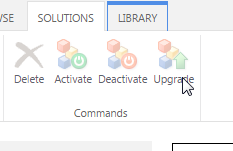How do I use the Upgrade button in the solutions gallery for a site template I've created? The word "upgrade" is forever associated with migration from 2010 to 2013, but unable to find prompt solution from google.
I've got a sort of nascent CRM built in SharePoint out of a bunch of forms and lists and such. A seriously contracted timeframe means that I'm having to roll the product out in pieces. This means I do development on a blank subsite, create a template from that site, and then... well, I'd like to be able to upgrade the activated template so users get that nice message that says "This site template has been updated, click here to update". But that doesn't work for me. And now that I'm up to about 18 subsites built on this template, trying to manage change on all of those subsites has gotten... stupid.
I've tried everything: recreating the template with the same name as the extant template, deactivating the in use template, deactivating both templates, activating both templates... nothing works.